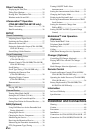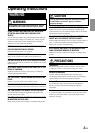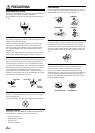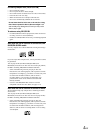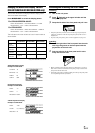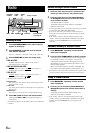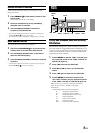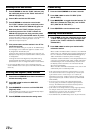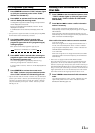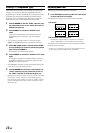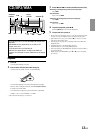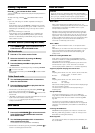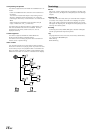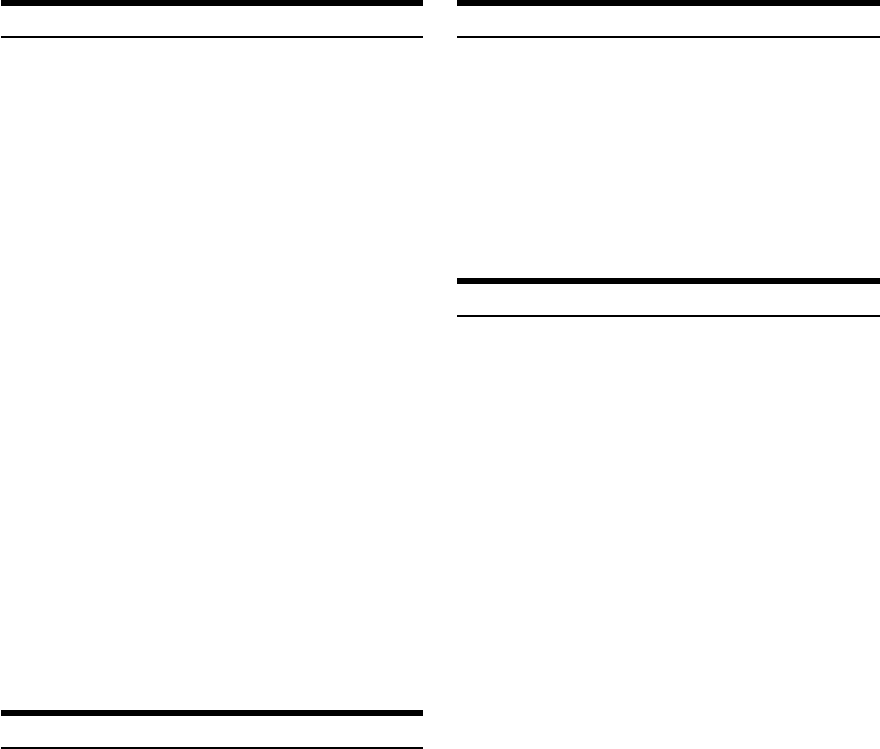
10-EN
Recalling Preset RDS Stations
1
Press F/SETUP so that the “FUNC” indicator (only
the underlined portion of the “FUNC” indicator for
CDA-9811R) lights up.
2
Press 1/AF to activate the RDS mode.
3
Press F/SETUP to activate the normal mode.
The “FUNC” indicator (only the underlined portion
of the “FUNC” indicator for CDA-9811R) goes out.
4
Make sure that the “FUNC” indicator (only the
underlined portion of the “FUNC” indicator for
CDA-9811R) light goes out, then press the preset
button in which your desired RDS station is preset.
If the preset station's signal is weak, the unit automatically
searches and tunes to a stronger station in the AF
(Alternative Frequencies) list.
5
If the preset station and the stations in the AF list
cannot be received:
When the PI SEEK setting is on (refer to “PI SEEK Setting”
on this page), the unit searches again for a station in the
PI (Programme Identification) list.
If there are still no stations receivable in the area, the unit
displays the frequency of the preset station and the preset
no. disappears.
If the signal level of the Regional (Local) station being
tuned becomes too weak to receive, press the same
preset button to tune in a Regional station in other district.
• For presetting the RDS stations, refer to the Radio Operation
section. The RDS stations can be preset in the FM1, FM2 and FM3
bands only.
Receiving RDS Regional (Local) Stations
1
Press and hold F/SETUP for at least 3 seconds to /
activate the setting mode.
2
Press g or f to select the RDS REG
(Regional) mode.
3
Press BAND/TEL. to turn on or off the RDS REG
(Regional) mode.
In the RDS REG OFF mode, the unit automatically keeps
receiving the related local RDS station.
4
Press F/SETUP to deactivate the setting mode.
PI SEEK Setting
1
Press and hold F/SETUP for at least 3 seconds.
2
Press g or f to select “PI SEEK”(CDA-
9811R:“PISK”).
3
Press BAND/TEL. to toggle the mode between “PI
SEEK ON” (CDA-9811R:“PISK ON”) and “PI SEEK
OFF” (CDA-9811R:“PISK OFF”).
4
Press F/SETUP to set the selected mode.
Receiving Traffic Information
1
Press T.INFO so that the underlined portion of the
“T.INFO” indicator lights up. (Only the upper lined
portion of the “T.INFO” indicator for CDA-9813R/
CDA-9812RX.)
2
Press g or f to select your desired traffic
information station.
When a traffic information station is tuned in, the underlined
portion of the “TP” indicator (only the upper lined portion of
the “TP” indicator for CDA-9813R/CDA-9812RX) lights up.
Traffic information is heard only when it is being
broadcast. If traffic information is not being broadcast, the
unit is set in the standby mode. When a traffic information
broadcast begins, the unit automatically receives it and
the display shows “TRF-INFO” for a few seconds and
returns to the PS display.
When the traffic information broadcast is over, the unit will
automatically set in the standby mode.
• If the traffic information broadcast signal falls below a certain
level, the unit remains in the receiving mode for 1 minute. If the
signal remains below a certain level for over 1 minute, the
underlined portion of the “T.INFO” indicator blinks. (Only the
upper lined portion of the “T.INFO” indicator for CDA-9813R/
CDA-9812RX.)
• If you do not want to listen to the traffic information being
received, lightly press T.INFO to skip that traffic information
message. The T.INFO mode will remain in the ON position to
receive the next traffic information message.
• If the volume level is changed while receiving traffic information,
the changed volume level will be memorized. When traffic
information is received next time, the volume level will be
automatically adjusted to the level memorized.
• In the T.INFO mode, the SEEK tuning selects only the TP stations.