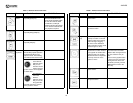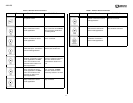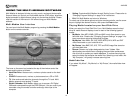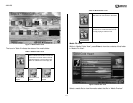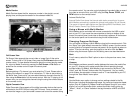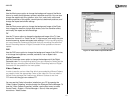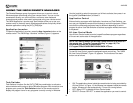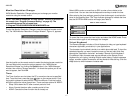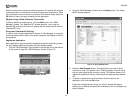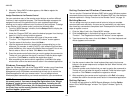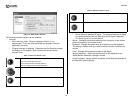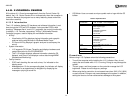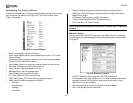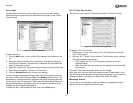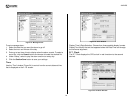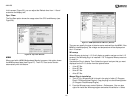AVDINPC
18
Use the remote control joystick to select characters. For buttons with multiple
characters, press in on the joystick to select the second or third options. Press
the arrow keys to move to the next or previous field. When finished, press the
OK button to return the input characters to the application.
Registering a New Remote Controller
To add an additional remote control, click the Add button in the “iMON
Manager” window. The “Add New RC” window appears. If you using the
Remote RSC that came with the unit, please use the remote control name of
“Remote RSC” only.
Program Command Setting
To control icons using the Application Launcher or Task Manager, or to specify
custom remote control functions for a specific program, the program must first
be registered.
Register an Application
Many applications are automatically registered during the installation process.
You can register additional programs using the following steps:
1. Click the “iMON Manager” icon located on the task bar tray at the bottom
of the screen to open the “iMON Manager” window (Figure 15).
2. From the “iMON Manager“ window, click the Setup button. The “Setup
iMON” window appears.
3. Press the Add Program button. If the application you want to add is
currently running, it will appear in the “Choose program” window, along
with any other applications currently running. This feature allows you to
register the application that you want without knowing the exact location
of it.
4. To select an application from this window, click the name of the
application, then click the OK button.
If there are no applications running, the “Open” window will appear,
allowing you to browse and locate the executable file for the program you
want to register.
Figure 15: iMON Manager Window
Figure 16: Setup iMON Window