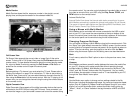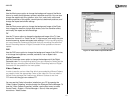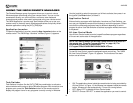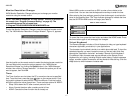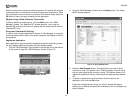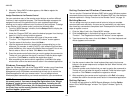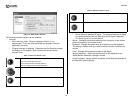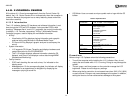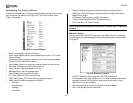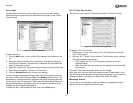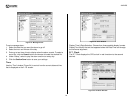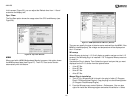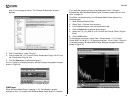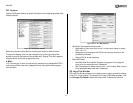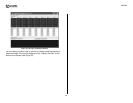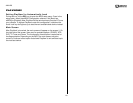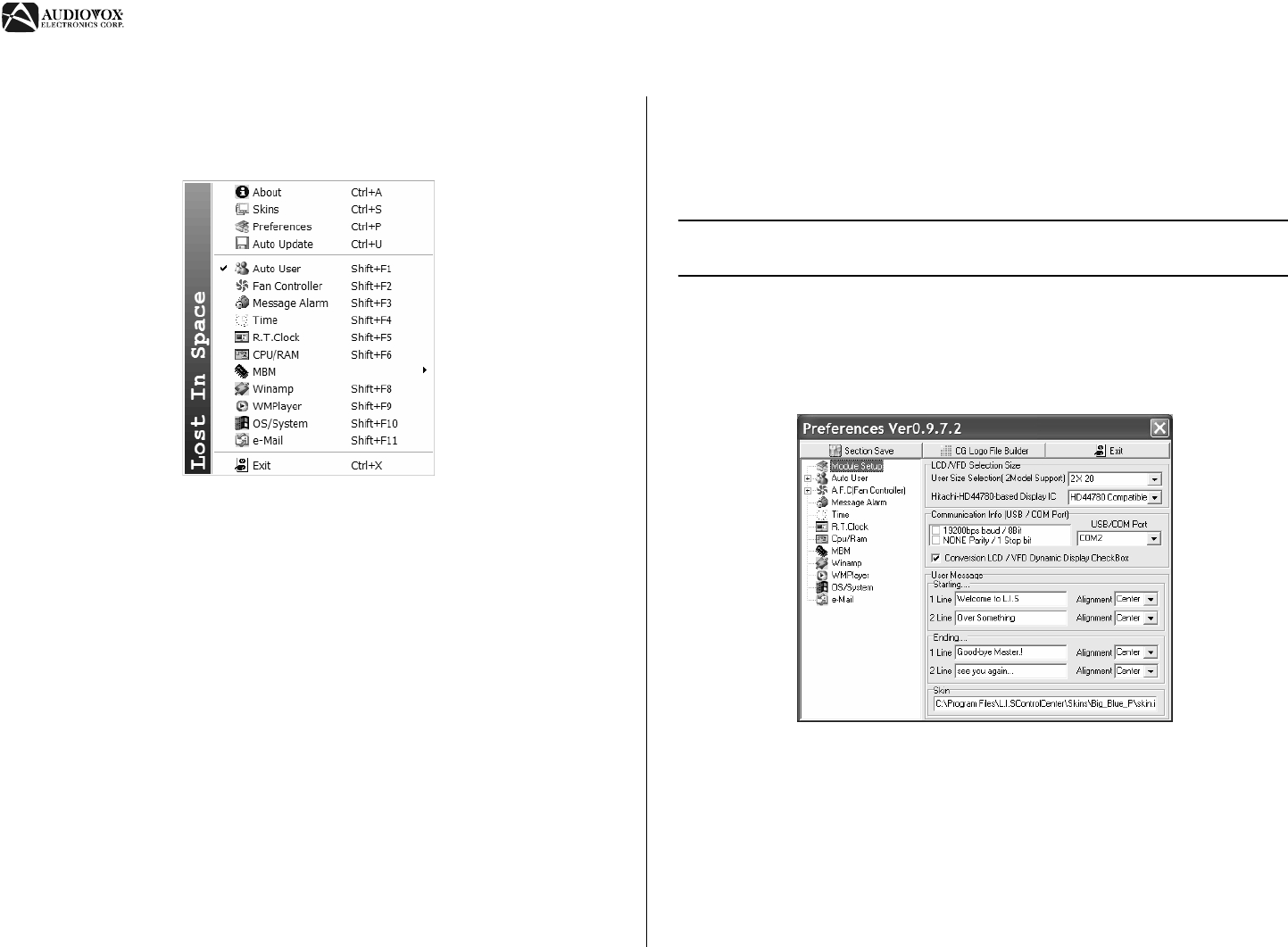
AVDINPC
22
Navigating the Control Center
To see the extracted menu, hover the mouse pointer over the control center
icon, located on the task bar, and right-click. The “Lost in Space” menu
(Figure 19) appears.
• About: View program version information.
• Skins: Apply different skins (overall appearance) to your L.I.S. Control
Center window.
• Preferences: Set up hardware devices and the start/ending message.
Access the CG Logo Builder program.
• Auto Update: Perform an automatic program update via the internet.
• Auto User: Organize items according to priority.
• Fan Controller: Adjust the speed of your fan.
• Message Alarm: Set the message alarm.
• Time: Display the current time and date.
• R.T.Clock: Watch the CPU's running clock.
• CPU/ RAM: Display CPU information and resource usage.
• MBM: Set the following expressions for MBM.
•User Set
• Temperatures
•Voltages
•Fans RPM
• Winamp: Display the graphic analyzer through the Winamp plug-in.
• WMPlayer: Display the graphic analyzer screen through the Windows
Media Player plug-in.
• OS/System: Display system and O/S information.
• E-mail: Check user-defined POP3 E-mail accounts.
• Exit: Close the L.I.S. Control Center.
NOTE: After altering settings, you must click "Section Save" to save the
settings.
Module Setup
You can assign the LCD/ VFD module size, the USB/Com port, and change
the Starting and Ending Messages through the Module Setup window shown
in Figure 20.
• LCD/VFD Selection Size: Assign the LCD/ VFD module size.
• Communication Info: After installing L.I.S. 2, COM ports are automatically
detected. However, POP accounts must be set up manually. In most
cases this will not be necessary.
• User Message Setup: Customize starting/ ending messages.
• Skin: View the path for the current skin.
Figure 19: L.I.S. Extracted Menu
Figure 20: Module Setup Window