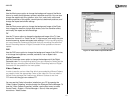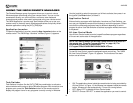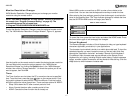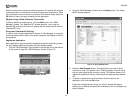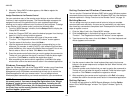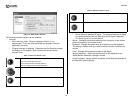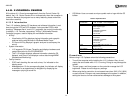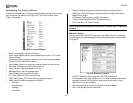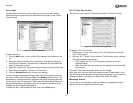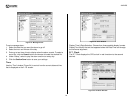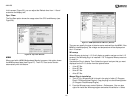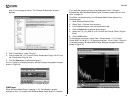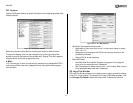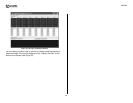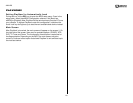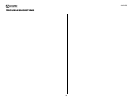AVDINPC
23
Auto User
Use this feature to order items according to priority, control each display
interval per second, and modify the information that appears in the Control
Center window.
To add a new item:
1. Click the Add button. A new “untitled” item appears at the bottom of the
list.
2. Select the feature from the “Auto User Builder” drop-down list that you
would like to customize. The previously untitled item will now reflect the
name of the chosen function.
3. Adjust the “Delay (sec)” using the up/down arrows to the right of the field.
4. Enter text or parameters in the two Line Text fields.
5. Click the Section Save button to save your settings.
You can change the precedence of the items in the list by selecting the item
you want to move then clicking the Top (up) or Bottom (down) buttons. The
precedence is important when two programs that utilize the same resources
are playing at once. For example, if Winamp and Windows Media Player are
playing simultaneously, the graphic analyzer will display information for the
program that has the higher precedence.
To delete an item, click to select the item, then click the Del button.
A.F.C (Fan Controller)
The user can control each 4-Channel fan with the L.I.S Control Center.
To specify A.F.C. User Control:
1. Click the plus (+) sign to the left of A.F.C. (Fan Controller) to view the
A.F.C. Action option.
2. Click the “A.F.C. Action” link to view the “Fan Controller Action” settings.
The basic settings are as follows:
• CPU Usage: This A.F.C (Fan Controller) operates only at the
specified setting.
• Basic User Set: User can control the fan speed by moving the slide
bar manually.
CPU uses: This control fan speed based on CPU usage.
Basic User Set: User can set the fan speed manually. Please keep in mind
that the fans at an excessively low level cause to damage to your system or
unstable condition. This setting is different from Direct Fan Mode.
Message Alarm
You can set up to three different alarms to display a message and play a
specific sound at an appointed date and time.
Figure 21: Auto User Window
Figure 22: A.F.C. (Fan Control) Window