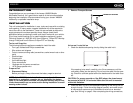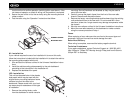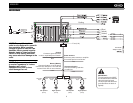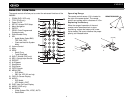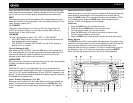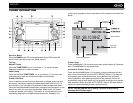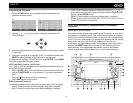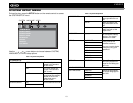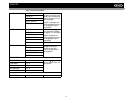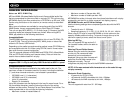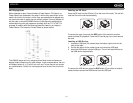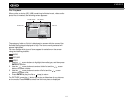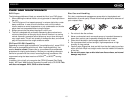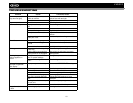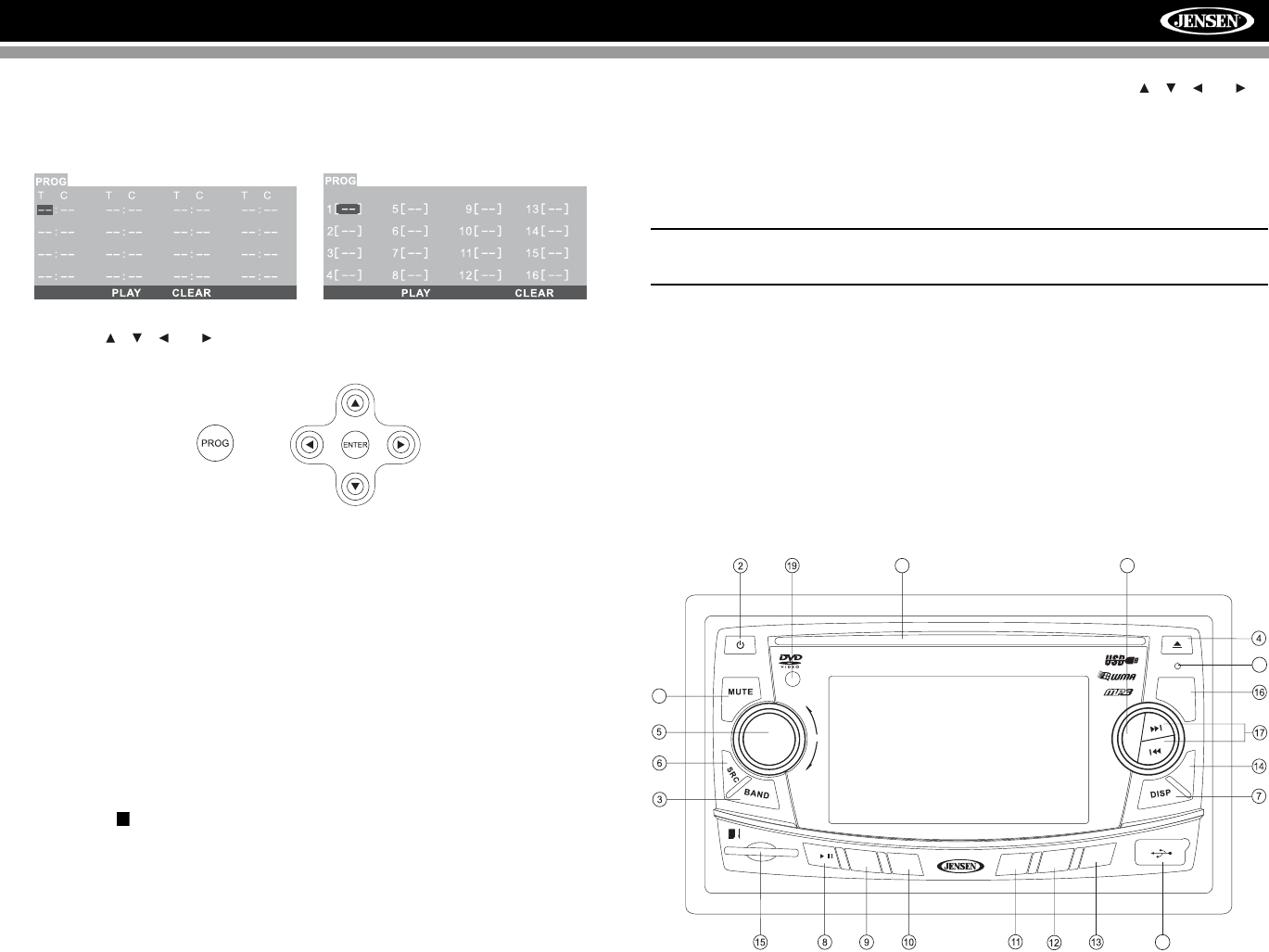
VM8022
9
Programmed Playback
1. Press the PROG button on the remote control to access the pro-
grammed playback screen:
2. Use the , , or cursor buttons to access the fields on the
“PROG” screen.
3. Use the number buttons on the remote control to enter a track number
in each field.
4. Press the >/|| button (8) or highlight “PLAY” on screen and then press
ENTER to begin playback in the numbered order indicated.
To delete the list, highlight “CLEAR” and then press ENTER. Press PROG
to exit the programmed playback screen.
VCD PlayBack Control (VCD Only)
If you insert a VCD with playback control, playback automatically starts at
the beginning of the first track.
• Press the PBC button on the remote control to access the VCD menu.
•Use the TUNE/TRACK >>| or |<< buttons (17) to select the desired
track.
• Press the (stop) button to return to the menu.
• Press PBC again to exit the menu.
DVD Playback Features
The following remote control features are available during DVD playback:
• AUDIO: Press to choose an alternate audio language, if available.
• SUB-T: Press to select an alternate subtitle language, if available.
• TITLE: Press to display the title or chapter list. Use the , , or
cursor buttons or the numeric buttons to enter a title or chapter number,
and then press ENTER to play.
• ANGLE: Press to select an alternate viewing angle, if available.
• ZOOM: Press to zoom the picture at X2, X3, X4, X1/2, X1/3 or X1/4, or
select OFF to return to normal view.
NOTE: Feature availability is dependent upon DVD embedded
information.
Disc Player Error Codes
If a problem should develop while operating the Disc player, an error code
may appear on the display panel. This can indicate a number of problems
with the unit, including a mechanical error or an error in the microprocessor
control. If an error code appears, try ejecting and reloading the disc into the
player. While the disc is out of the unit, make sure it is clean and
undamaged, and then load it correctly. If this does not solve the problem,
pressing the RESET button (22) may help, but will erase the time and
preset memory. If the suggested measures do not solve the problem,
contact an approved warranty station near you for further assistance.
VM8022
VOL
LO/DX
LOUD
3
4
RDM
2
INT
1
5
6
SD/MMC
AS
/
RPT
20
21
23
22
18