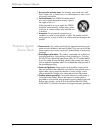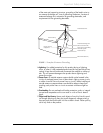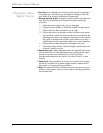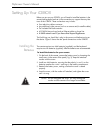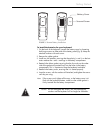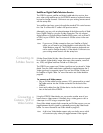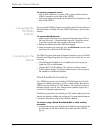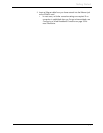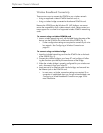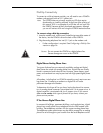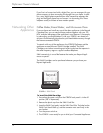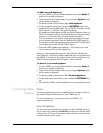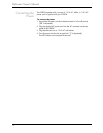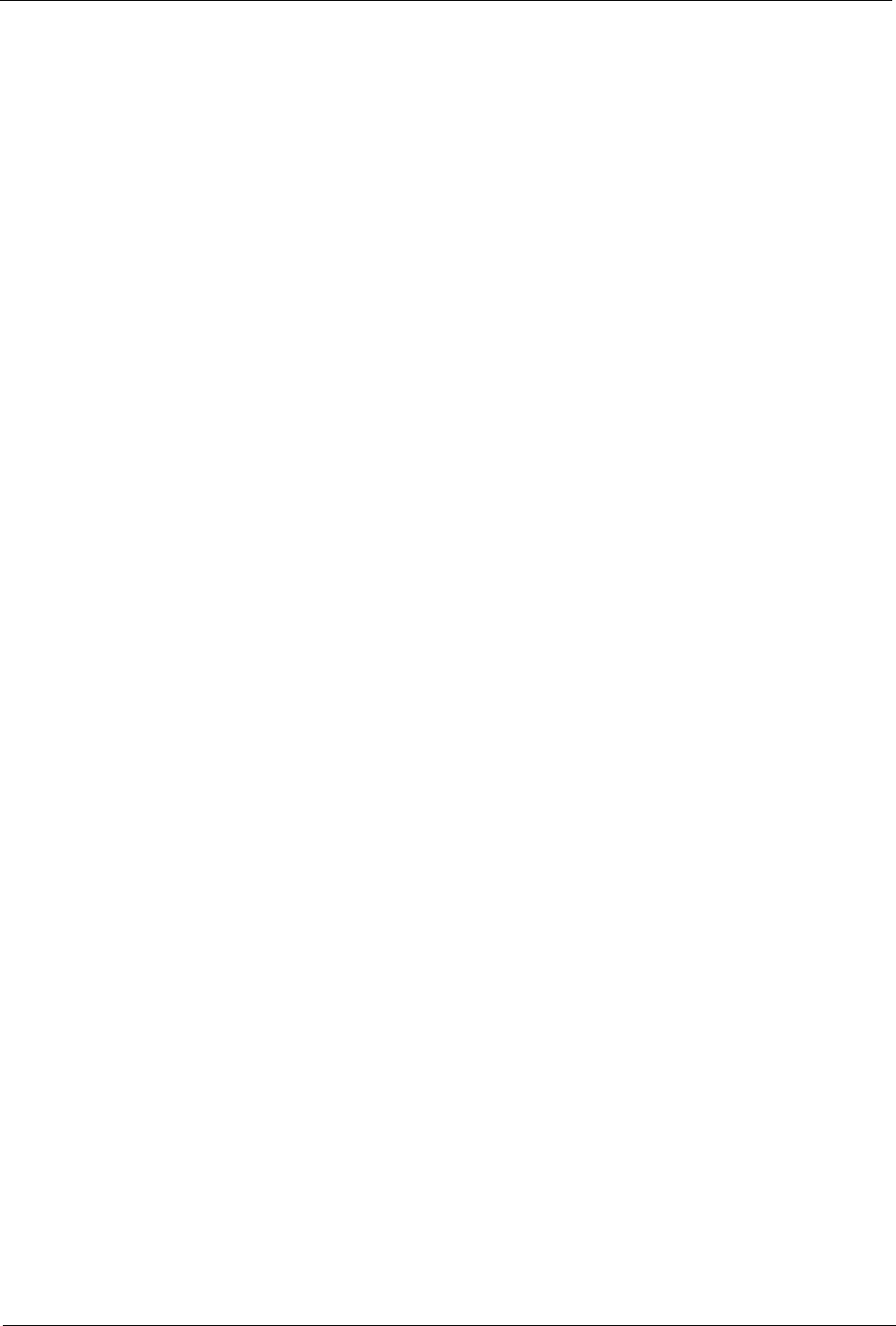
FlipScreen Owner’s Manual
10
To connect a composite source
• Plug an RCA cable from a camera, VCR or game machine into the
Video In connection on the back of the iCEBOX.
• Insert audio cables from the device into the Audio In connections on the
back of the iCEBOX.
Connecting the
FM Radio
Antenna
You can use the iCEBOX to listen to your favorite local FM radio stations in
FM Radio Mode. Enclosed with your iCEBOX FlipScreen is an FM radio
antenna.
To connect the FM Antenna
1. Make sure the FlipScreen unit is powered off by checking the LED on
the front of the unit – it should be black and unlit. The power can be
turned off using the red rocker switch on the back of the unit.
2. Remove the antenna from the iCEBOX packaging
3. Attach the antenna by screwing it onto the FM Antenna coaxial socket
(see Figure 2) on the back of the FlipScreen.
Connecting to the
Internet
The iCEBOX supports three types of Internet connectivity using a PCMCIA
Network card. Depending upon which type of card is used, you can con-
nect using:
• Wired (Ethernet) Broadband. Your broadband service may be pro-
vided over DSL or cable modem.
• Wireless (802.11b) Broadband. This requires a wireless network.
• Dial-Up Internet Access. The dial-up Internet services must not require
the installation of additional software.
Wired Broadband Connectivity
Your iCEBOX accessories box includes a PCMCIA Network card which
supports an Ethernet connection to a DSL or cable modem. Because the
iCEBOX uses the Windows CE .NET platform, we cannot ensure that an
alternate network card will work. Please contact customer support for a
current list of alternate supported cards.
The following instructions assume that your DSL/cable modem and home
network are already installed and configured. For more detailed Internet
Connection information, refer to the Installation Manual.
To connect using a Wired Broadband (DSL or cable modem)
connection
1. Insert the networking card, with the card’s label facing toward the cen-
ter of the device, into the PCMCIA slot on the back of the iCEBOX
(fig. 5).