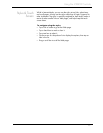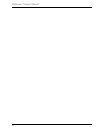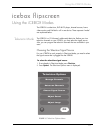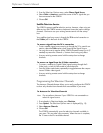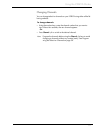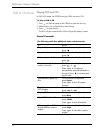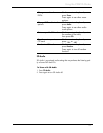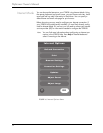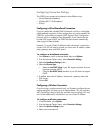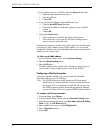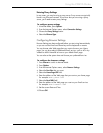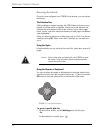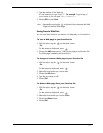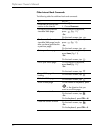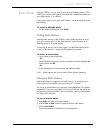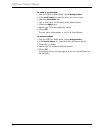35
Using the iCEBOX Modes
Configuring Connection Settings
The iCEBOX can connect to the Internet in three different ways:
• Wired (Ethernet) Broadband
• Wireless (802.11b) Broadband
• Dial-Up
Configuring a Wired Broadband Connection
If you’ve installed the included PCMCIA Network card for a wired (ether-
net) Broadband connection, further configuration may not be needed. The
iCEBOX is set by default to support DHCP (Dynamic Host Configuration
Protocol), which is suitable for most households. If your Internet Service
Provider (ISP) support DHCP, the iCEBOX should connect automatically
when you go to Internet Mode.
However, if you use a Static IP address further information is required to
connect. Your ISP will need to provide you with a static IP address, subnet
mask, gateway router and DNS servers.
To configure a Broadband connection
1. Press Internet to switch to Internet Mode, then press Options.
2. From the Internet Options menu, select Connection Settings.
3. Select the Broadband Settings button.
4. Select the Ethernet Type.
• Select the Use DHCP (Auto) if your ISP supports dynamic host con-
figuration protocol (DHCP).
• Clear the Use DHCP (Auto) checkbox if your ISP does not support
DHCP.
5. If needed, enter static IP address, subnet mask, gateway router and
DNS servers.
6. Choose OK.
Configuring a Wireless Connection
If you are using a wireless network card, you’ll need to configure the con-
nection settings the first time you go to Internet Mode. This may include a
WEP (Wired Equivalent Privacy) key and other security settings. This may
also include additional IP information if you use a Static IP address.
To configure a Wireless connection:
1. In Internet Mode, press Options.
2. From the Internet Options menu, select Connection Settings.
3. Select the Wireless Settings button.
4. Select your home network.