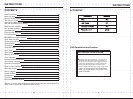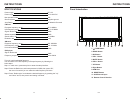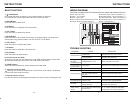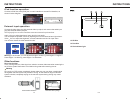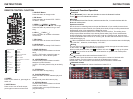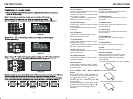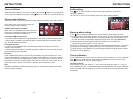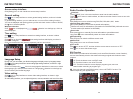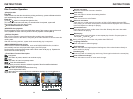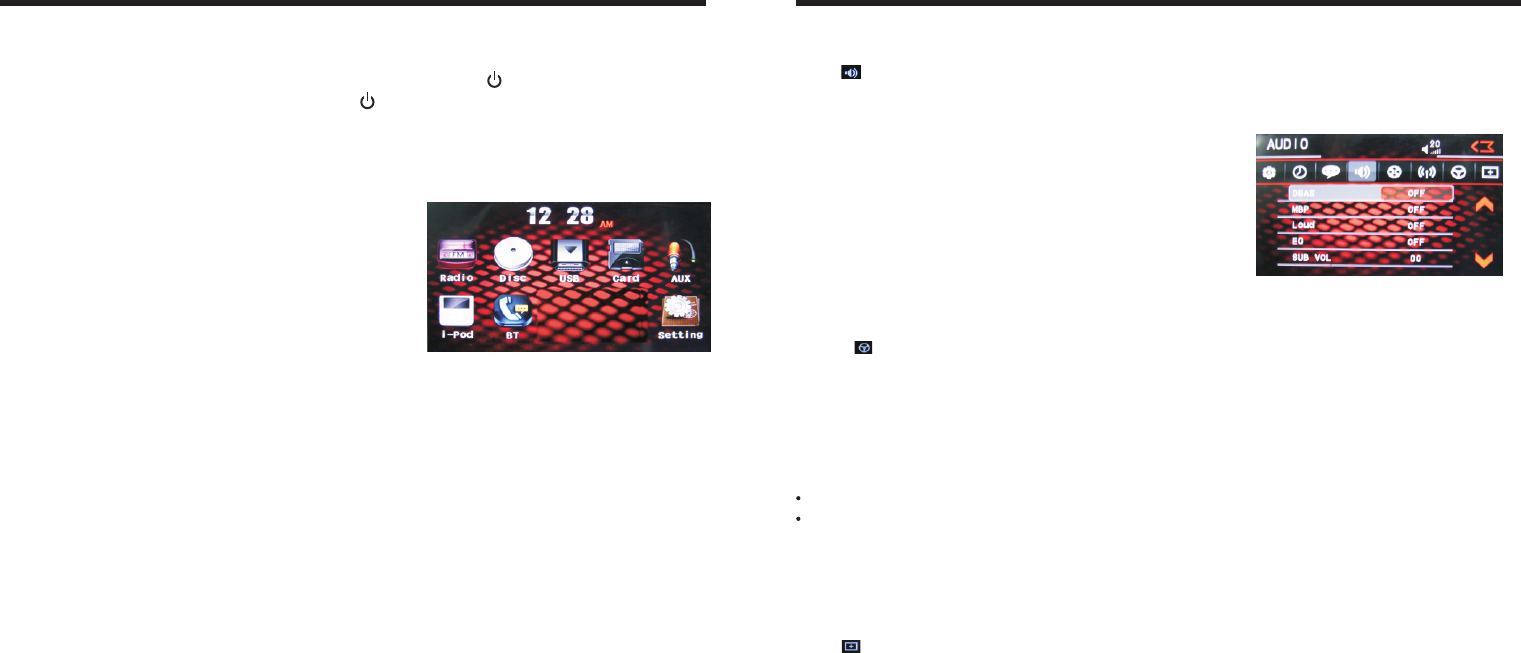
INSTRUCTIONS INSTRUCTIONS
12
07
Turn on/off Host
Insert/eject USB storage device
1. Connect a USB recorded with media information to the unit by a USB connecting cable.
2. When there is a need to eject the USB device, exit the USB device playback screen
first, and then take out the device.
Insert/eject SD card
1. Insert a SD card recorded with media information into the SD card slot in the unit
correctly until it is locked.
2. When pulling out the SD card, exit SD card playing state first, then press the SD card
and it shall pop up after unlocking.
Enter/exit
Insert a USB storage device or SD card to automatically play data contained in it. If the
unit has connected with a USB device or SD card, touch[ USB ]icon in the main interface
to enter into the external storage playback interface; Touch[ SD ]icon to enter into the SD
card playback interface. During playback, touch the top center area of the screen to pop
up the touch menu, operate touch menu to perform various playback controls.
When there is a USB device/SD card connected,
the unit can conduct the playback of audio/video/
image files in the USB device/SD card.
USB/SD Card function operation
Play
After SD card/USB removable device being read out, the operation methods are similar
to disk operation methods.
When the ignition switch is put in ACC or ON position,Press[ ] button on the front panel
to turn on the unit.After the host starts, hold [ ]button for 3 seconds , the host will turn off.
Access main interface
Touch the function icons so as to access the
corresponding function operations.
In the other mode, click on the interface to return the icon will switch to the main interface.
Click icon on setup interface to access audio setting interface, as shown in
right(PIC 1) diagram:
Audio setting
You can turn on or turn off the existing functions on audio setting interface.
Steering wheel setting
II.Connect anode and cathode of direction control wire of the car with anode and cathode
of direction control wire of this device, and press the buttons on steering wheel one by
one and record the corresponding sequence and functions, then click [Allocation].
III. Click the button of steering wheel needs to be allotted so as to select the
corresponding setting function, such as volume +.
I. Click icon on setup interface so as to access steering wheel setting interface.
IIII. Buttons on steering wheel shall display the corresponding functions, such as volume + .
To reset functions, click [Reset] icon, all the settings set before shall be cleared, repeat
procedures 3~4 for resetting.
To modify function settings, repeat procedures 3~4. Click [Enter] to save the settings.
Touch calibration
If touch calibration error occurs, you can adjust the touch coordinate by “Touch calibration”.
Click icon on setup interface, input password [888888] to confirm to access touch
calibration interface, as shown in below diagram:
Touching methods
Use touch pen to click the center of “+” icon, and move along with center of “+” icon so
as to calibrate the screen. It shall automatically save data and exit after screen calibration.
Please accurately click all positions on screen, or the accuracy of touch calibration shall
be affected.
PIC 1