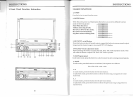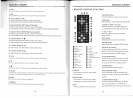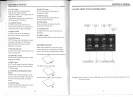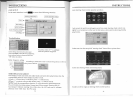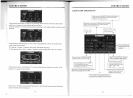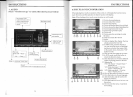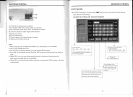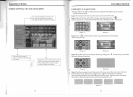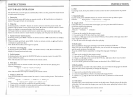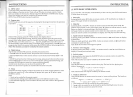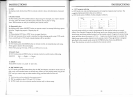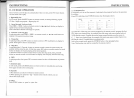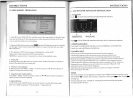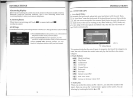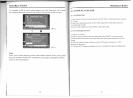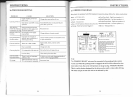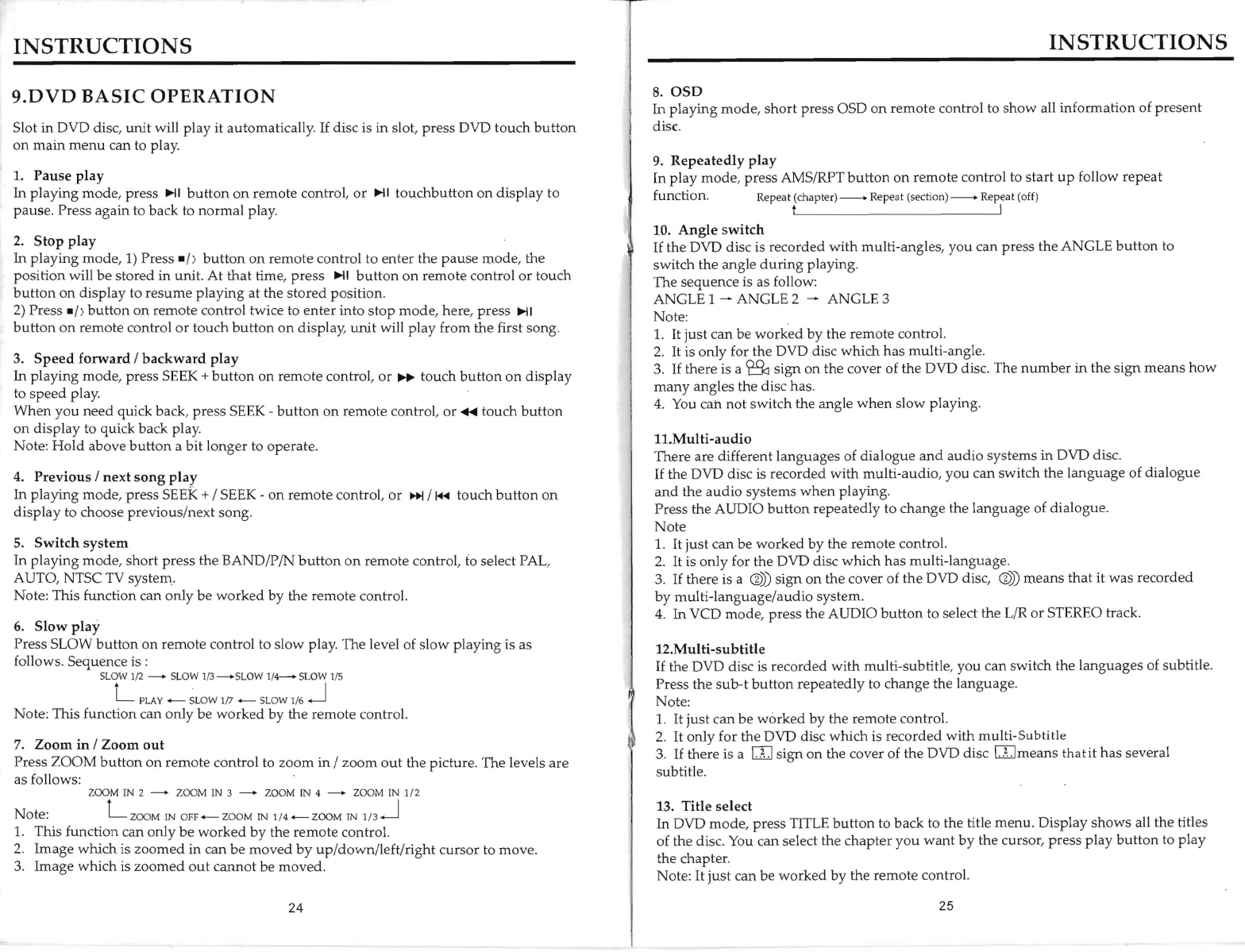
INSTRUCTIONS
9.DVD
BASIC
OPERATION
Slot in DVD disc,
unit
will
play
it automatically.
If
disc is in slot,
press
DVD
touch
button
on
main
menu
can to play.
1.
Pause
play
In
playing
mode, press
~I
button
on
remote
control,
or
~I
touchbutton
on
display
to
pause. Press
again
to back to
normal
play.
2.
Stop
play
In
playing
mode
,
1)
Press
-/
)
button
on
remote
control to
enter
the
pause
mode
, the
position
will
be
stored in unit.
At
that
time,
press
~I
butt
on
on
remote
control
or
touch
button
on
display
to
resume
playing
at the
stored
position
.
2)
Press - /)
button
on
remote control twice to
enter
into
stop
mode
,
here
,
press
~I
•
button
on
remote
control
or
touch
button
on
display,
unit
will
play
from the first song.
3.
Speed
forward
/
backward
play
In
playing
mode,
press
SEEK +
button
on
remote
control,
or
~
touch
button
on
display
to
speed
play.
When
you
need
quick back,
press
SEEK -
button
on
remote
control,
or
...
touch
button
on
display
to quick
back
play.
Note:
Hold
above
button
a
bit
longer
to operate.
4.
Previous
/
next
song
play
In
playing
mode
,
press
SEEK + / SEEK -
on
remote
control,
or
~
/
~
touch
button
on
display
to choose
previous
/
next
song.
5.
Switch
system
In
playing
mode
,
short
press
the BAND/PIN
button
on
remote
control, to select PAL,
AUTO, NTSC TV system.
Note: This function can
only
be
worked
by
the
remote
contro
l.
6.
Slow
play
Press SLOW
button
on
remote
control to
slow
play. The level of
slow
playing
is as
follows. Sequence is :
SLOW 1/2 - SLOW
1/3
-SLOW
1/4--+
SLOW 1/5
L PLAY _
~LOW
1/7 _ SLOW 1/6
..J
Note
: This function can
only
be
worked
by
the
remote
control.
7.
Zoom
in
/
Zoom
out
Press
ZOOM
button
on
remote
control to
zoom
in /
zoom
out
the picture. The levels
are
as follows:
ZOOM
IN
2 - ZOOM
IN
3 -
ZOOM
IN
4 -
ZOOM
IN
1/ 2
Note
: L
Z
oo
M
IN
O
FF-Z
OOM
IN
1!4-ZooM
IN
1
/3
..J
1.
This function can
only
be
worked
by
the
remote
control.
2.
Image
which
is
zoomed
in can
be
moved
by
up
/
down/left/right
cursor
to
move
.
3.
Image
which
is
zoomed
out
cannot
be
moved.
I
I
24
.\
'1
0
,-
INSTRUCTIONS
8.0SD
In
playing
mode,
short
press OSD
on
remote
control to
show
all
information
of
present
disc.
9.
Repeatedly
play
In
play
mode,
press
AMS/RPT
button
on
remote
co
ntrol
to
start
up
follow
repeat
function. Repeat (chapter)------+ Repeat (section)------+ Repeat (off)
t I
10.
Angle
switch
If
the DVD disc is
recorded
with
multi-angles,
you
can
press
the ANGLE
button
to
switch
the angle
during
pla
ying.
The
sequence
is as follow:
ANGLE 1 - ANGLE 2 - ANGLE 3
Note:
1.
It
just
can
be
worked
by
the remote control.
2.
It
is only for the DVD disc
which
has
multi-angle.
3.
If
there
is a
~
sign
on the cover of the DVD disc. The
number
in
the
sign
means
how
many
angles the disc has.
4.
You
cart
not
switch
the angle
when
slow playing.
1l.Multi-audio
There are different
languages
of dialogue
and
audio
systems
in
DVD disc.
If
the DVD disc is
recorded
with
multi-audio
,
you
can
switch
the
language
of
dialogue
and
the
audio
systems
when
playing
.
Press the AUDIO
button
repeatedly
to
change
the
language
of dialogue.
Note
1.
It
just
can be
worked
by
the
remote
control.
2.
It
is only for the DVD disc
which
has
multi-language.
3.
If
there is a
@))
sign
on
the cover of
the
DVD disc,
0))
means
that
it
was
recorded
by
multi-language
/au
dio system.
4. In VCD
mode
,
press
the AUDIO
button
to select the L/R
or
STEREO track.
12.Multi-subtitle
If
the DVD disc is
recorded
with
multi-subtitle, you
can
switch
the
languages
of subtitle.
Press the
sub-t
button
repeatedly
to
change
the language.
Note:
1.
It
just
can
be
worked
by
the
remote
control.
2.
It
only for the DVD disc
which
is
recorded
with
multi-Subtitle
3.
If
there is a
OJ
sign
on the cover of the DVD disc
OJmeans
thatit
has
several
subtitle.
13.
Title
select
In DVD
mode,
press
TITLE
button
to
back
to the title
menu.
Display
shows
all the titles
of the disc. You can select the
chapter
you
want
by
the cursor,
press
play
button
to
play
the chapter.
Note:
It
just
can be
worked
by
the
remote
control.
25