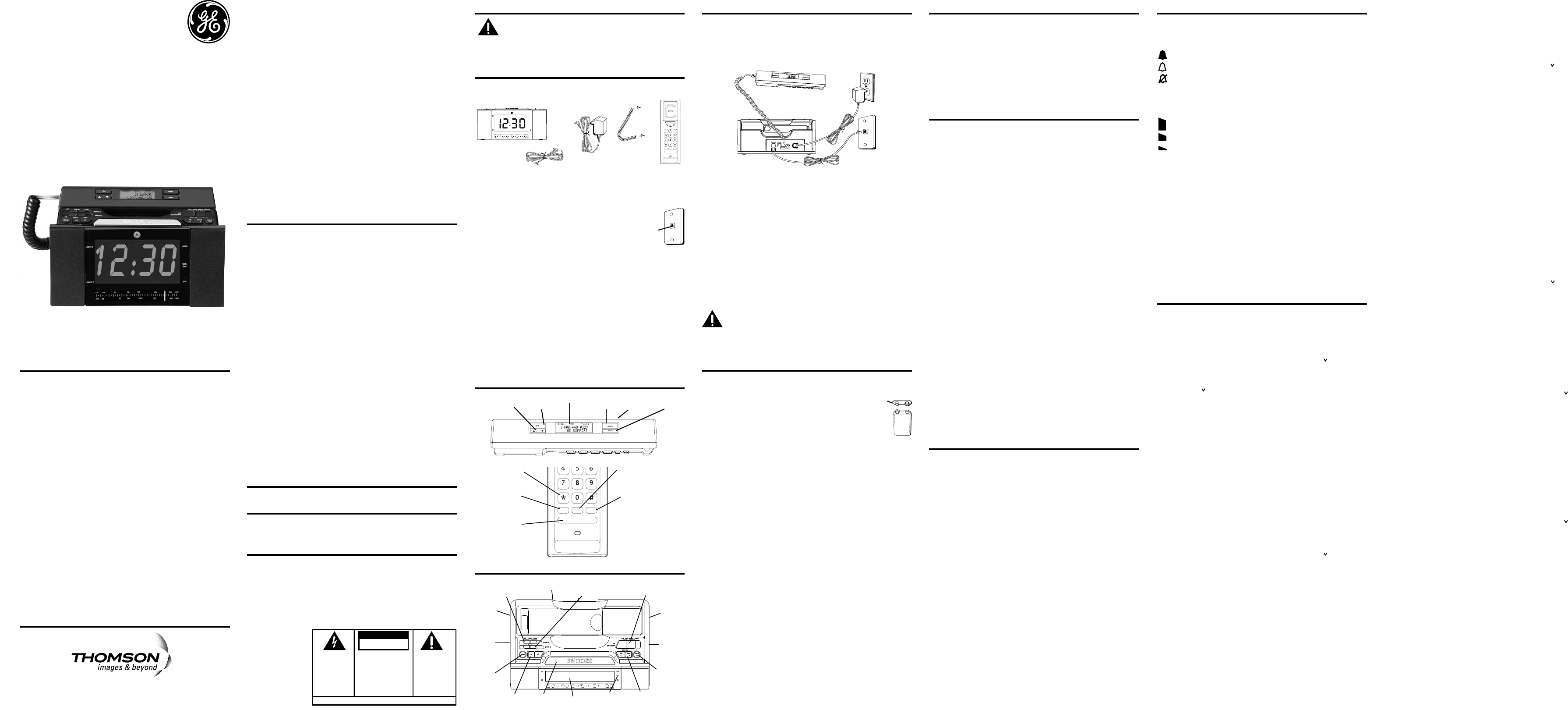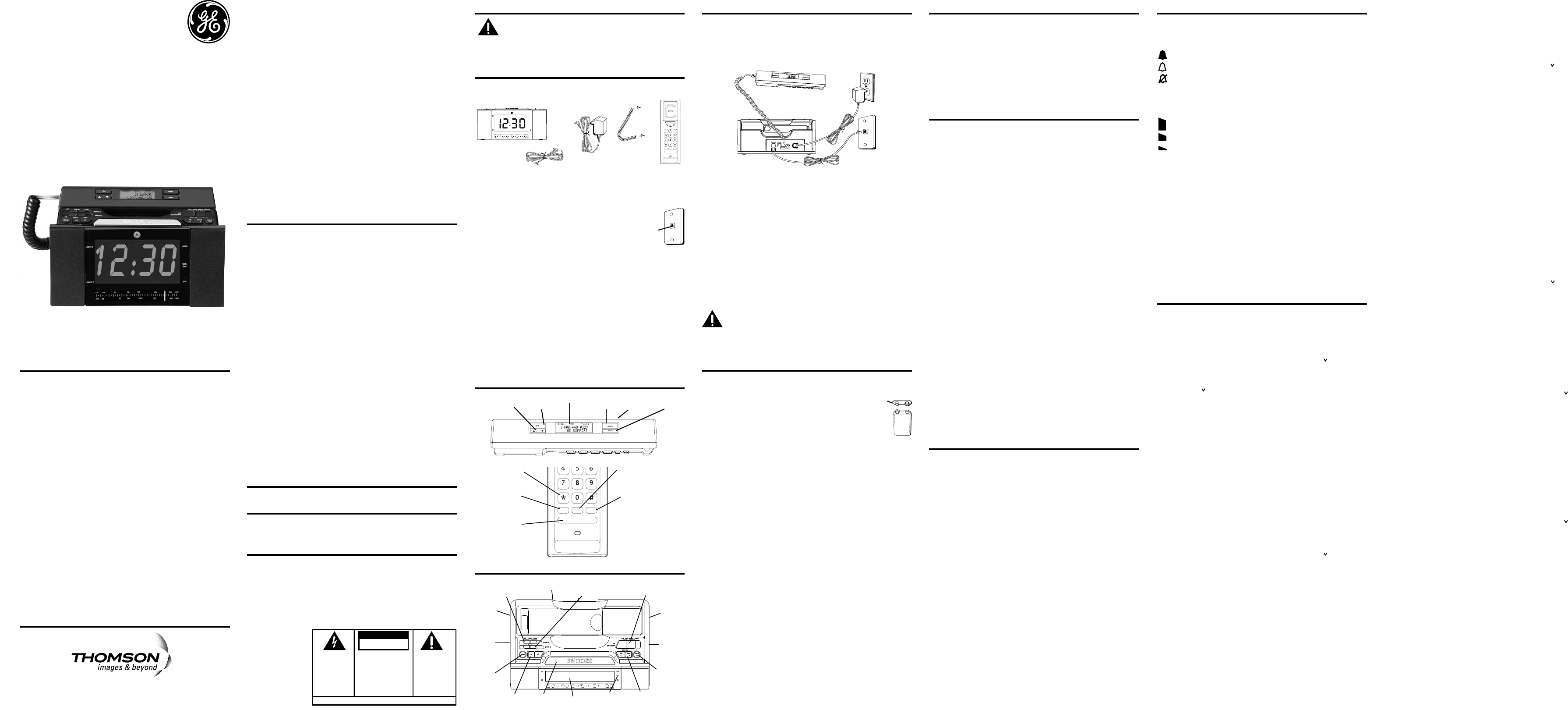
2. Plug the other end into a wall jack.
3. Plug one end of the coiled handset cord into the jack on the
handset.
4. Plug the other end into the HANDSET jack on the back of the base.
5. Place the handset on the base cradle.
6. Set the RINGER and DISPLAY BRIGHTNESS switches on the back of
the base to the desired settings.
7. Set the VOL switch on the side of the handset to the
desired setting..
1. Plug one end of the power supply cord into the back of the base.
2. Plug the other end into an electrical outlet.
This telephone is equipped with a memory holding system
powered by a customer-installed 9-volt alkaline battery
(not included).
When electrical power is interrupted, or
the electrical line is unplugged, the battery
operates the clock to retain the time of day
and alarm settings in memory. When the
unit is running on battery power, the digital
display does not light up; however, if wake time occurs during the
power interruption, the alarm buzzer sounds (regardless of the type of
alarm tone selected) if remaining battery power is adequate. Normal
operation resumes after electrical power is restored.
Install the backup battery as follows:
1. Remove the battery compartment cover located on the bottom of
the base.
2. Connect a fresh 9-volt alkaline battery (not included). Interlock the
large and small contacts on the battery clip and the battery. Once
connected, place the battery inside the battery compartment.
3. Replace the battery compartment cover.
Choose the best location to install your telephone. Your telephone
should be placed on a level surface, such as a desk or table top.
1. Plug one end of the straight telephone line cord into the PHONE
LINE jack on the base.
Model 29298
00023810 (REV. 0 DOM E)
08-17
Printed in China
Your telephone equipment is approved for connection to the Public Switched
Telephone Network and is in compliance with parts 15 and 68, FCC Rules
and Regulations and the Technical Requirements for Telephone Terminal
Equipment published by ACTA.
On the bottom of this equipment is a label indicating, among other
information, the US number and Ringer Equivalence Number (REN) for
the equipment. You must, upon request, provide this information to your
telephone company.
The REN is useful in determining the number of devices you may connect
to your telephone line and still have all of these devices ring when your
telephone number is called. In most (but not all) areas, the sum of the RENs
of all devices connected to one line should not exceed 5. To be certain of the
number of devices you may connect to your line as determined by the REN,
you should contact your local telephone company.
A plug and jack used to connect this equipment to the premises wiring
and telephone network must comply with the applicable FCC Part 68 rules
and requirements adopted by the ACTA. A compliant telephone cord and
modular plug is provided with this product. It is designed to be connected
to a compatible modular jack that is also compliant. See installation
instructions for details.
• This equipment may not be used on coin service provided by the
telephone company.
• Party lines are subject to state tariffs, and therefore, you may not be able
to use your own telephone equipment if you are on a party line. Check
with your local telephone company.
SEE MARKING ON BOTTOM / BACK OF PRODUCT
RISK OF ELECTRIC SHOCK
DO NOT OPEN
WARNING: TO
PREVENT FIRE OR
ELECTRICAL SHOCK
HAZARD, DO NOT
EXPOSE THIS
PRODUCT TO RAIN
OR MOISTURE.
THE LIGHTNING
FLASH AND ARROW
HEAD WITHIN THE
TRIANGLE IS A
WARNING SIGN
ALERTING YOU OF
“DANGEROUS
VOLTAGE” INSIDE
THE PRODUCT.
CAUTION: TO REDUCE THE
RISK OF ELECTRIC SHOCK, DO
NOT REMOVE COVER (OR
BACK). NO USER
SERVICEABLE PARTS INSIDE.
REFER SERVICING TO
QUALIFIED SERVICE
PERSONNEL.
THE EXCLAMATION
POINT WITHIN THE
TRIANGLE IS A
WARNING SIGN
ALERTING YOU OF
IMPORTANT
INSTRUCTIONS
ACCOMPANYING
THE PRODUCT.
CAUTION:
• Notice must be given to the telephone company upon permanent
disconnection of your telephone from your line.
• If your home has specially wired alarm equipment connected to the
telephone line, ensure the installation of this product does not disable your
alarm equipment. If you have questions about what will disable alarm
equipment, consult your telephone company or a qualied installer.
Should your equipment cause trouble on your line which may harm the
telephone network, the telephone company shall, where practicable, notify
you that temporary discontinuance of service may be required. Where prior
notice is not practicable and the circumstances warrant such action, the
telephone company may temporarily discontinue service immediately. In
case of such temporary discontinuance, the telephone company must: (1)
promptly notify you of such temporary discontinuance; (2) afford you the
opportunity to correct the situation; and (3) inform you of your right to bring
a complaint to the Commission pursuant to procedures set forth in Subpart
E of Part 68, FCC Rules and Regulations.
The telephone company may make changes in its communications facilities,
equipment, operations or procedures where such action is required in
the operation of its business and not inconsistent with FCC Rules and
Regulations. If these changes are expected to affect the use or performance
of your telephone equipment, the telephone company must give you
adequate notice, in writing, to allow you to maintain uninterrupted service.
This device complies with Part 15 of the FCC Rules. Operation is subject to the
following two conditions: (1) This device may not cause harmful interference;
and (2) This device must accept any interference received, including
interference that may cause undesired operation.
This equipment has been tested and found to comply with the limits for a Class
B digital device, pursuant to Part 15 of the FCC Rules. These limits are designed
to provide reasonable protection against harmful interference in a residential
installation.
This equipment generates, uses, and can radiate radio frequency energy and, if
not installed and used in accordance with the instructions, may cause harmful
interference to radio communications. However, there is no guarantee that
interference will not occur in a particular installation.
Privacy of Communications may not be ensured when using this product.
If this equipment does cause harmful interference to radio or television
reception, which can be determined by turning the equipment off and on, the
user is encouraged to try to correct the interference by one or more of the
following measures:
• Reorient or relocate the receiving antenna (that is, the antenna for radio or
television that is “receiving” the interference).
• Reorient or relocate and increase the separation between the
telecommunications equipment and receiving antenna.
• Connect the telecommunications equipment into an outlet on a circuit
different from that to which the receiving antenna is connected.
If these measures do not eliminate the interference, please consult your dealer
or an experienced radio/television technician for additional suggestions. Also,
the Federal Communications Commission has prepared a helpful booklet,
“How To Identify and Resolve Radio/TV Interference Problems.” This booklet is
available from the U.S. Government Printing Ofce, Washington, D.C. 20402.
Please specify stock number 004-000-00345-4 when ordering copies.
This telephone system meets FCC standards for Hearing Aid Compatibility.
Licensed under US Patent 6,427,009.
This equipment complies with FCC RF radiation exposure limits set forth for an
uncontrolled environment. This equipment should be installed and operated
with a minimum distance of 20 centimeters between the radiator and your
body. This transmitter must not be co-located or operated in conjunction with
any other antenna or transmitter.”
Make sure your package includes the following items:
1. Slide the switch to clock. The screen ashes the
setting time.
2. Press the
orbutton to set the clock time.
3. Slide the
switch to lock. The screen displays the
current time.
Use the switch to select the desired setting: or .
The 29298 is equipped with two alarms. The alarms can be set
independently to either radio or buzzer.
1. Slide the switch to or. The
corresponding alarm time will be shown on the clock display.
2. Press the
or button to set the alarm time.
1. Slide the or switch to choose or .
2. The corresponding alarm ON indicator on the display illuminates.
1. To turn off the alarm, press the side of the button
once. Alarm is still active and will be delivered when alarm time is
reached again. Alarm ON indicator will remain illuminated.
2. Alarm is turned off by sliding the
or switch to “off”
setting.
After the wake mode is activated, you can silence for 6 minutes by
pressing the button.
You may use the snooze feature repeatedly.
Use the sleep timer to play the radio up to 59 minutes and then have it
shut off automatically.
1. Press the
button once to activate the radio sleep timer.
2. The timer can be adjusted from 59 minutes to 1 minute.
3. To set sleep time, press and hold the
button. The time shown on
the clock display will decrease. Then release the button when the
desired length of time is shown on the clock display.
4. Press the off button to de-activate the sleep function.
1. Press the side of the r button to turn the radio on.
2. Slide the
switch to select the desired broadcast band.
3. Rotate the
knob to select a radio station /
frequency.
4. Rotate the
knob to adjust the listening level.
5. To turn the radio off, press the
side of the button.
A built-in antenna eliminates the need for an outside antenna for AM
reception. Moving the unit slightly may improve reception of distant
AM signals.
The power cord acts as your FM antenna. The power cord picks up
moderate to strong signals and eliminates the need for an external
antenna in most strong signal areas. Be sure the power cord is
stretched to its longest length. Do not coil or bunch the cord together.
Changing position of the power cord may improve reception.
101 West. 103rd St.
Indianapolis, IN 46290-1102
© 2008 Thomson Inc.
Trademark(s) ® Registered
Marca(s) Registrada(s)
To use this phone, you need an RJ11C type
modular telephone jack, which might look like
the one pictured here, installed in your home. If
you don’t have a modular jack, call your local
phone company to nd out how to get one
installed.
• Install telephone near both a telephone (modular) jack and an
electrical power outlet.
• Avoid sources of noise, such as a window by a busy street,
and electrical noise, such motors, microwave ovens, and
uorescent lighting.
• Avoid heat sources, such as heating air ducts, heating
appliances, radiators, and direct sunlight.
• Avoid areas of excessive moisture or extremely low temperature.
• Avoid dusty locations.
• Avoid other cordless telephones or personal computers.
store mem redial
flash
tone
oper
pqrs wxyz
tuv
ghi mno
jkl
def
abc
You may control the ringer volume level with the switch located on the
side of the base.
Use the switch on the rear of the handset to adjust the
handset receiver volume.
Press the button to activate customer calling services,
such as call transfer, which are services provided by your local
phone company.
To redial the last number called (up to 32 digits), use the redial feature.
1. Pick up the handset.
2. Press the
button.
3. The last number called is automatically redialed.
If the last call you dialed was busy, you can redial it immediately by
just pressing the redial button and without hanging up the handset.
1. Place the handset in the cradle on the base.
2. Press the
button. the screen displays SET ^ OR .
3. Press the
5 or 6 button to scroll among the 7 menu screens,
which are:
•
SET ^ OR
• Local Area Code (default ” - - -”)
•
Regional AC’s-1 (default “- - - - - - - - -”)
•
CID LANGUAGE (default English)
•
SELECT CONTRAST (default 3)
•
T/P DIAL MODE (default tone)
•
EXIT SETUP
The telephone uses the programmed area code to determine the
number format to display when a valid Caller ID signal is received. It is
also used for the Dialback feature.
1. Press the
button. the screen displays SET ^ OR .
2. Press the
5 or 6button until the screen displays LOCAL AREA
CODE, The default setting is ”_ _ _” .
3. To enter or change the area code, press the menu button. The
screen displays the area code stored in memory. The left-most digit,
or a minus sign (-) ashes, indicating the unit is ready to accept the
area code entry.
4. Press the
6 button to select a number from 0-9 in ascending
order. Or press the 5 button to select numbers from 9-0 in
descending order.
5. Press the
button to advance to the next digit.
6. After the 3rd and last digit is entered, press the
button to
store the area code and go to the next setting.
Like the Local Area Code, the telephone uses the programmed area
codes to determine the number format to display when a valid Caller
ID signal is received. Calls that match any of the programmed regional
area codes are displayed as 10 digits. This is helpful in areas that have
multiple or overlapping area codes and require 10-digit dialling.
1. Press the menu button. the screen displays
SET ^ OR .
2. Press the
5 or 6 button until the screen displays REGIONAL
AC’S-1: The default setting is _ _ _ _ _ _ _ _ _ .
3. To enter or change the area code, press the
button. The
screen displays the area code stored in memory. The left-most digit,
or minus sign (-), ashes, indicating the unit is ready to accept the
area code entry.
4. Press the
5 button to select a number from 9-0 for the rst
digit of the area code.
5. When the desired digit is ashing, press the
button to
advance to the next digit.
6. Press the
button again to enter the next three-digit regional
area code and repeat steps 4 and 5 until all the REGIONAL AC’S-1
) and REGIONAL AC’S-2 are entered. A total of 6
sets of Regional Area Codes may be entered.
7. Press the
button to store the setting and return to the
REGIONAL AREA CODE setting.
8. Press the
button to exit.
This setting allows you to display Caller ID display prompt messages in
English, French or Spanish.
1. Press the
button. the screen displays SET ^ OR .
2. Press the
5 or 6button until the screen displays CID
LANGUAGE.
3. Press the
button to show the current language setting. The
default is “English”.
4. Press the
5 or 6button to change the language.
5. Press the
button to store the language and return to the CID
LANGUAGE setting.
This adjustment allows you to adjust the contrast of the display.
1. Press the
button until the screen displays SET ^ OR .
2. Press the
5 or 6 button until the screen displays SELECT
CONTRAST.
3. Press the
button to show the current contrast setting. There
are 5 levels of contrast, with the default set to 3.
4. To decrease the contrast, press the
5 button to increase the
contrast, press the 6 button.
5. Press the
button to store the contrast setting and return to
the SELECT CONTRAST setting.
This adjustment allows you to select tone (touch-tone) or pulse (rotary)
dialling.
1. Press the
button until the screen displays SET ^ OR .
2. Press the
5 or 6 button until the screen displays T/P DIAL
MODE.
3. Press the
button to show the current dial mode. The default
is “TONE”.
4. To change the dialling mode, press the
5 or 6 button. The
display will alternate between the two dialling modes.
5. Press the
button to store the dialling mode and return to the
T/P DIAL MODE setting.
To immediately exit the setup mode, select the EXIT SETUP and press
the button.
store mem redial
flash
tone
oper
pqrs wxyz
tuv
ghi mno
jkl
def
abc
5
6