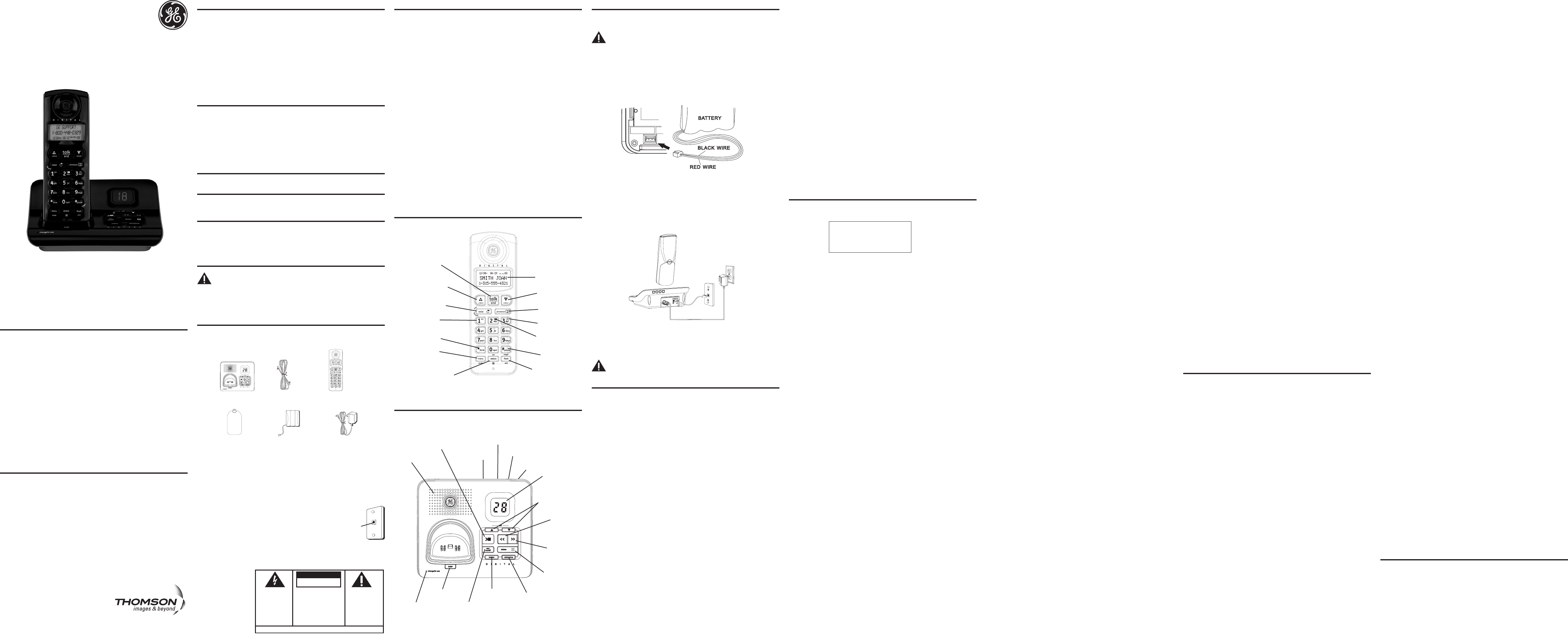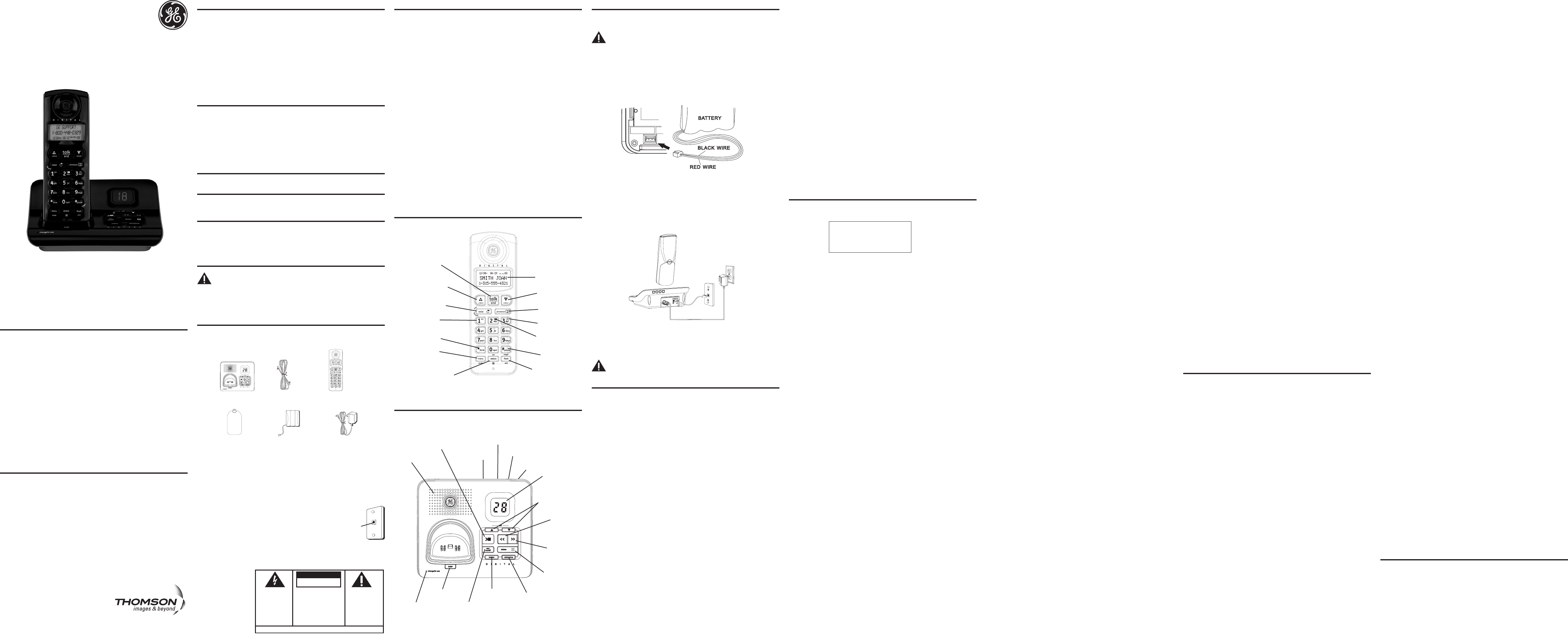
4. Place the handset in the base cradle. The charge/in use indicator turns on, verifying the
battery is charging.
5. Allow the phone to charge for 16 hours prior to first use. If you don’t properly charge
the phone, battery performance is compromised.
CAUTION: To reduce risk of personal injury, fire, or damage use only the
5-2760 power adaptor listed in the user’s guide. This power adaptor is
intended to be correctly orientated in a vertical or floor mount position.
Answering System Setup
This section shows you how to set up your answering system to receive incoming calls.
Before you begin the set up process, you must turn on the answering system.
• Press the ans on/off button to turn the answering system on and off.
The MESSAGES indicator lights when the answering system is on. The indicator blinks
when you have new messages.
NOTE: The answering system displays “- -” when it is off.
Setting the Voice Prompt Language
The default voice prompt language is English.
To change the answering system’s voice prompt language,
• Press the language button on front of base to change to the FRENCH voice prompt.
The unit announces “OPTION FRANCAISE “ and Fr shows in the message counter.
• Press the language button again to change to the SPANISH voice prompt. The unit
announces “SELECCION ESPANOL” and SP shows in the message counter.
NOTE: To change to English, press the language button again. En shows in the
message counter.
NOTE: In remote access mode, the system follows the selected language. The
voice prompt language cannot be switched remotely.
Voice Time/Day Stamp and Real Time Clock
1. Make sure the answering system is ON.
2. Press and hold the day/check button to set the day of the week.
3. Press and hold the hour button to set the hour (a.m. or p.m.). Example: 12AM, 1AM, or
12PM, 1PM.
4. Press and release the min button to advance the clock in one minute intervals. Press
and hold to increase by 5-minute increments.
5. After the time is set, the real time clock will be displayed on the handset within 1
minute.
NOTE: You must set the day manually. You may choose to set the time manually
as well, although the time is automatically transmitted by your local phone
company as part of Caller ID service. If you subscribe to Caller ID service, the
current time is set automatically when you receive your first CID record.
Installation
Digital Security System
Your cordless phone uses a digital security system to protect against false ringing,
unauthorized access, and charges to your phone line.
INSTALLATION NOTE: Some cordless telephones operate at frequencies that
may cause or receive interference with nearby TVs, microwave ovens, and
VCRs. To minimize or prevent such interference, the base of the cordless
telephone should not be placed near or on top of a TV, microwave ovens,
or VCR. If such interference continues, move the cordless telephone farther
away from these appliances.
Certain other communications devices may also use the 2.4 GHz frequency
for communication, and, if not properly set, these devices may interfere
with each other and/or your new telephone. If you are concerned with
interference, please refer to the owner’s manual for these devices on how to
properly set channels to avoid interference. Typical devices that may use the
2.4 GHz frequency for communication include wireless audio/video senders,
wireless computer networks, multi-handset cordless telephone systems, and
some long-range cordless telephone systems.
Important Installation Guidelines
• Avoid sources of noise and heat, such as motors, fluorescent lighting, microwave
ovens, heating appliances and direct sunlight.
• Avoid areas of excessive dust, moisture and low temperature.
• Avoid other cordless telephones or personal computers.
• Never install telephone wiring during a lightning storm.
• Never install telephone jacks in wet locations unless the jack is specifically designed
for wet locations.
• Never touch non-insulated telephone wires or terminals, unless the telephone line
has been disconnected at the network interface.
• Use caution when installing or modifying telephone lines
Handset Layout
Model 21905 Series
True Digital
User’s Guide
25840
Important Information
NOTICE: This product meets the applicable Industry Canada technical specifications.
Operation is subject to the following two conditions: (1) This device may not cause
interference, and (2) This device must accept any interference, including interference that
may cause undesired operation of the device.
The equipment must be installed using an acceptable method of connection. The
customer should be aware that compliance with the above conditions may not prevent
degradation of service in some situations.
Repairs to certified equipment should be made by an authorized Canadian maintenance
facility designated by the supplier. Any repairs or alterations made by the user to this
equipment, or equipment malfunctions, may give the telecommunications company
cause to request the user to disconnect the equipment.
Users should ensure for their own protection that the electrical ground connections of
the power utility, telephone lines and internal metallic water pipe systems, if present, are
connected together. This precaution may be particularly important in rural areas.
CAUTION: Users should not attempt to make such connections themselves, but should
contact the appropriate electric inspection authority, or electrician, as appropriate.
NOTES: This equipment may not be used on coin service provided by the telephone
company.
Interference Information
This equipment generates and uses radio frequency energy which may interfere
with residential radio and television reception if not properly installed and used in
accordance with instructions contained in this manual. Reasonable protection against
such interference is ensured, although there is no guarantee this will not occur in a
given installation. If interference is suspected and verified by switching this equipment
on and off, the user is encouraged to try to correct the interference by one or more of
the following measures: Reorient the radio/television receiver’s antenna, relocate the
equipment with respect to the receiver, plug the equipment and receiver into separate
circuit outlets. The user may also wish to consult a qualified radio/television technician for
additional suggestions. This equipment has been fully tested and complies with all limits
for Class B computing devices pursuant to part 15 FCC Rules and Regulations.
Model 21905
00019280 (Rev. 1 Can E)
07-19
Printed in China
SEE MARKING ON BOTTOM / BACK OF PRODUCT
RISK OF ELECTRIC SHOCK
DO NOT OPEN
WARNING: TO
PREVENT FIRE OR
ELECTRICAL SHOCK
HAZARD, DO NOT
EXPOSE THIS
PRODUCT TO RAIN
OR MOISTURE.
THE LIGHTNING
FLASH AND ARROW
HEAD WITHIN THE
TRIANGLE IS A
WARNING SIGN
ALERTING YOU OF
“DANGEROUS
VOLTAGE” INSIDE
THE PRODUCT.
CAUTION: TO REDUCE THE
RISK OF ELECTRIC SHOCK, DO
NOT REMOVE COVER (OR
BACK). NO USER
SERVICEABLE PARTS INSIDE.
REFER SERVICING TO
QUALIFIED SERVICE
PERSONNEL.
THE EXCLAMATION
POINT WITHIN THE
TRIANGLE IS A
WARNING SIGN
ALERTING YOU OF
IMPORTANT
INSTRUCTIONS
ACCOMPANYING
THE PRODUCT.
CAUTION:
Telephone Network Information
Should your equipment cause trouble on your line which may harm the telephone
network, the telephone company, where practicable, may notify you that temporary
discontinuance of service may be required. Where prior notice is not practicable and the
circumstances warrant such action, the telephone company may temporarily discontinue
service immediately.
The telephone company may make changes in its communications facilities, equipment,
operations or procedures where such action is required in the operation of its business.
If these changes are expected to affect the use or performance of your telephone
equipment, the telephone company will likely give you adequate notice to allow you to
maintain uninterrupted service.
Notice must be given to the telephone company upon termination of your telephone from
your line.
REN Number
On the bottom of this equipment is a label indicating, among other information, the
Ringer Equivalence Number (REN) for the equipment.
The REN is useful in determining the number of devices you may connect to your
telephone line and still have all of these devices ring when your telephone number is
called. In most (but not all) areas, the sum of the RENs of all devices connected to one line
should not exceed 5. To be certain of the number of devices you may connect to your line
as determined by the REN, you should contact your local telephone company.
REN Number is located on the cabinet bottom.
Licensing
Licensed under US Patent 6,427,009.
Hearing Aid Compatibility (HAC)
This telephone system meets FCC/Industry Canada standards for Hearing Aid
Compatibility.
FCC RF Radiation Exposure Statement
This equipment complies with FCC RF radiation exposure limits set forth for an
uncontrolled environment. This equipment should be installed and operated with
a minimum distance of 20 centimeters between the radiator and your body. This
transmitter must not be co-located or operated in conjunction with any other antenna or
transmitter.”
Introduction
CAUTION: When using telephone equipment, there are basic safety
instructions that should always be followed. Refer to the IMPORTANT
SAFETY INSTRUCTIONS provided with this product and save them for
future reference.
IMPORTANT: Because cordless phones operate on electricity, you should have
at least one phone in your home that isn’t cordless, in case the power in your
home goes out.
Before You Begin
Parts Checklist (for model 21905xx-1)
Make sure your package includes the items shown here.
Your new GE telephone system is EXPANDABLE
up to a total of 4 handsets (by purchase of optional
Model 21920 handset with charge cradle)
Base Layout
Installing the Phone
Installing the Handset Battery
NOTE: You must connect the handset battery before use.
CAUTION: To reduce the risk of fire or personal injury, use only the
Thomson Inc. approved model 5-2721 Nickel-metal Hydride battery
(Ni-MH), which is compatible with this unit.
1. Locate battery and battery door which are packaged together inside a plastic bag and
are separate from the handset.
2. Locate the battery compartment on the back of the handset.
3. Plug the battery pack cord into the jack inside the compartment.
NOTE: To ensure proper battery installation, the connector is keyed and can
be inserted only one way.
4. Close the battery compartment by pushing the door up until it snaps into place.
Base Station
1. Choose an area near an electrical outlet and a telephone wall jack (RJ11C), and place
your cordless telephone on a level surface, such as a desktop or tabletop.
2. Plug one end of the telephone line cord into the TEL LINE jack on the back of the base
and the other end into a modular jack.
3. Plug the AC power converter into the electrical outlet and the DC connector into the
jack on the back of the base.
Speaker Volume
Use the cid/vol (5 or 6) buttons to adjust speaker volume on the base to a comfortable
level. L1 is the minimum speaker volume and L8 is the maximum.
Voice Instruction
If you need additional assistance, press the
review
(<<) button in standby mode and
follow the voice instructions.
Recording the Outgoing Announcement
If you choose not to record an outgoing announcement, a default announcement plays
instead. For best results when recording, you should be about nine inches from the
microphone, and eliminate as much background noise as possible.
1. Make sure the answering system is ON.
2. Press and hold the announce button until the speaker announces “RECORD
ANNOUNCEMENT AFTER TONE“.
3. Begin speaking after you hear the beep.
4. Release the button when you finish your announcement.
NOTE: To return to the default announcement after you have recorded your
own outgoing announcement, press the announce button and release it
when you hear the beep. Or, press the delete button while the announcement
is reviewing.
Sample Outgoing Announcement
Hi, this is (use your name here), I can’t answer the phone right now, so please leave your
name, number and a brief message after the tone, and I’ll get back to you. Thanks.
NOTE: The maximum recording time for the outgoing announcement is
2 minutes.
NOTE: Press the play/stop button at any time to stop playing the announcement.
Programming the Telephone
Standby Screen
The handset displays the handset number and user name.
Handset Setup
1. Make sure your phone is OFF (not in talk mode).
2. Press the menu/mute button to go to the main menu. HANDSET SETUP shows in the
display.
3. Press menu/mute button to confirm and you may program the following items: Set
Language, Handset Name, Ringer Tone, Ringer Volume, Key Tone, Message Alert,
Ring to Answer,Security Code, Area Code, Tone/Pulse, Registration, Deregistration and
Default Setting.
NOTE: During programming, you may press the flash/exit button at any time
to exit the sub-menu and return to the menu.
Language
From the Handset Setup Menu:
1. Press the cid/vol ( 6 or 5) button to scroll to the SET LANGUAGE sub-menu.
2. Press menu/mute button to enter the menu. SET LANGUAGE 1ENG 2FRA 3ESP shows
in the display.
3. Use the touch tone pad on the handset to select 1ENG, 2FRA, 3ESP, or use the
cid/vol ( 6 or 5) button to scroll to the desired language. English is the default setting.
4. Press the menu/mute button to save your selection. You will hear a confirmation tone
and the selected language shows in the display.
Handset Name
From the Handset Setup Menu:
1. Press the cid/vol ( 6 or 5) button to scroll to the HANDSET NAME sub-menu.
2. Press menu/mute button to enter the menu. HANDSET NAME shows in the display.
3. Use the touch-tone pad to enter a name (up to 15 characters). More than one letter is stored in
each of the number keys. For example, to enter Bill Smith, press the 2 key twice for the letter B.
Press the 4 key 3 times for the letter I. Press the 5 key 3 times for the letter L. Press the 5 key 3 times
for the second letter L, and press the 1 key to insert a space between the first and last name. Press
the 7 key 4 times for the letter S; press the 6 key once for the letter M; press the 4 key 3 times for
the letter I; press the 8 key for the letter T; press the 4 key twice for the letter H.
NOTE: If you make a mistake, use the delete/int button to backspace and
delete one character at a time.
4. Press the menu/mute button to save your name. You will hear a confirmation tone and
the handset name shows in the display.
Ringer Tone
You may choose from ten different ringer tones.
From the Handset Setup Menu:
1. Press the cid/vol ( 6 or 5) button to scroll to the RINGER TONE sub-menu.
2. Press menu/mute button to enter the menu. SET RINGER TONE 01 shows in the
display. 01 is default setting.
3. Use the cid/vol ( 6 or 5) button to scroll to the desired setting (1 through 10). You will
hear a sample of the ringer tone you select.
4. Press the menu/mute button to save your selection. You will hear a confirmation tone
and the selected ringer tone shows in the display.
NOTE: You must have the Ringer Volume set to ON for ring tone to signal an
incoming call.
Ringer Volume
From the Handset Setup Menu:
1.
Press the
cid/vol
( 6 or 5) button to scroll to the RINGER VOLUME sub-menu.
2. Press menu/mute button to enter the menu. SET RINGER 1HI 2LOW 3OFF shows in the
display.
3. Use the touch tone pad on the handset to select 1, 2 or 3, or use the cid/vol
( 6 or 5) button to scroll to your selection. HI is the default setting.
4. Press the menu/mute button to save your selection. You will hear a confirmation tone
and the new volume setting shows in the display.
NOTE:
If you turn the ringer OFF, the ringer off icon shows in the display.
Key Tone
From the Handset Setup Menu:
1. Press the cid/vol ( 6 or 5) button to scroll to the KEY TONE sub-menu.
2. Press menu/mute button to enter the menu. SET KEY TONE 1ON 2 OFF shows in the
display.
3. Use the touch tone pad on the handset to select 1 or 2, or use the cid/vol ( 6 or 5)
button to scroll to your selection. 1ON is the default setting.
4. Press the menu/mute button to confirm.
Message Alert
This feature sets your answering system to give an alert tone every 10 seconds when
there are new messages.
From the Handset Setup Menu:
1. Press the cid/vol
( 6 or 5)
button to scroll to the MESSAGE ALERT sub-menu.
2. Press menu/mute button to enter the menu. NEW MSG ALERT 1ON 2 OFF shows in the
display.
3. Use the touch tone pad on the handset to select 1 or 2, or use the cid/vol
( 6 or 5)
button to scroll to your selection. 2OFF is the default setting.
4. Press the menu/mute button to confirm.
Ring to Answer
This feature lets you select the number of times you want the phone to ring before the
answering system answers a call.
From the Handset Setup Menu:
1. Press the cid/vol
( 6 or 5)
button to scroll to the RING TO ANSWER sub-menu.
2. Press menu/mute button to enter the menu. RING TO ANSWER 3 4 5 6 TS shows in
the display.
3. Use the cid/vol
( 6 or 5)
to select from 3 to 6 rings or the Toll Saver (TS).
4. Press the menu/mute button to confirm.
NOTE:
If you select TOLL SAVER (TS), the unit answers after the 3rd ring if there are
NEW messages in the answering system, OR the unit answers after the 5th ring if
there are NO new messages. Then, when you access the answering system from
another remote location, you may hang up after 4 rings to save long distance
charges.
Security Code
You can access the answering system from a tone dialing telephone in another (remote)
location. The security code is required for remote access, and it prevents unauthorized
access to your answering system.
From the Handset Setup Menu:
1. Press the cid/vol
( 6 or 5)
button to scroll to the SECURITY CODE sub-menu.
2. Press menu/mute button to enter the menu. SECURITY CODE 1 2 3 shows in the
display.
3. Use the touch-tone pad to enter your new 3-digit security code.
4. Press the menu/mute button to confirm.
Area Code
From the Handset Setup Menu:
1. Press the cid/vol ( 6 or 5) button to scroll to the AREA CODE sub-menu.
2. Press menu/mute button to enter the menu. SET AREA CODE - - - shows in the display.
3. Use the touch-tone pad to enter your 3-digit area code.
4. Press the menu/mute button to confirm. You will hear a confirmation tone and the new
area code shows in the display.
NOTE: To restore the default setting to - - -, press and release delete/int when
SET AREA CODE shows in the display.
Tone/Pulse
From the Handset Setup Menu:
1. Press the cid/vol ( 5 or 6) button to scroll to the TONE PULSE sub-menu.
2. Press menu/mute button to enter the menu. TONE/PULSE 41TONE 2PULSE shows in
the display. The default setting is “1 TONE”.
3. Use the touch-tone pad or cid/vol ( 5 or 6) to enter 1 TONE or 2 PULSE.
4. Press the menu/mute button to confirm. You will hear a confirmation tone and your
selection shows in the display.
Registration
Your packaged handset(s) are pre-registered and ready to use. It is not recommended
that a handset be registered again unless absolutely necessary.
From the Handset Setup Menu:
1. Press the cid/vol ( 6 or 5) button to scroll to the REGISTRATION sub-menu.
2. Press the menu/mute button to enter the menu. REGISTRATION 1YES 42NO shows in
the display The default setting is "2NO".
3. Use the touch-tone pad to select 1 for YES or 2 for NO. Or use the cid/vol ( 6 or 5)
button to scroll to 1YES or 2NO.
4. If you select 1YES, press the menu/mute button. HOLD BASE PAGE WAIT FOR BEEP
shows in the display. (Your handset should be held near the base during registration
process.)
5. Press and hold the page button on the base unit until the charge/in use indicator
flashes. You will hear a confirmation tone and HANDSET X REGISTERED shows in the
handset display, where X is the handset number. You may now rename your handset.
(Refer to Step 3 & 4 of Handset Name Section)
NOTE: IF you are re-registering the handset through the handset menu; to
rename your handset you must go to the Handset Name Section and start
from the beginning step.
charge/in use
(indicator)
ans on/off
(answerer button)
delete
(button)
announce
(button)
skip
(button)
play/stop (button)
review
(button)
memo
(button)
vol (
por q)
(volume buttons)
language
(button)
speaker
page
(button)
day/check
(button)
hour
(button)
min
(minute button)
message counter
(indicator)
De-Registration
This feature allows you to remove a registered handset from base. During the
de-registration process, keep the handset near the base.
From the Handset Setup Menu:
1. Press the cid/vol ( 6 or 5) button to scroll to the DEREGISTRATION sub-menu.
2. Press the menu/mute button to enter the menu. DEREGISTRATION 1YES 42NO shows
in the display The default setting is "2NO".
3. Use the touch-tone pad to select 1 for YES or 2 for NO. Or use the cid/vol ( 6 or 5)
button to scroll to 1YES or 2NO.
WARNING: It is not recommended that a handset be de-registered unless
absolutely necessary because once a handset is de-registered, that
handset’s telephone features cannot be used until the handset is
re-registered.
4. Select NO, if you do not want to de-register.
5. If you select 1YES, press the menu/mute button and MOVE NEAR TO BASE displays for
2 seconds, then CONFIRM? 1YES 2NO appears in the display.
6. Press the touch-tone pad to select 1YES or 2NO, or use the cid/vol ( 6 or 5) button to
scroll to 1YES or 2NO.
7. If you select YES, press the menu/mute button to confirm. DE-REGISTER... shows in the
display. You will hear a confirmation tone. Then HANDSET X DEREGISTERED shows in
the display to confirm the handset is deregistered.
NOTE: When you complete the de-registration process, HANDSET
NEEDS REGISTRATION shows in the display. To use the handset,
you MUST re-register the handset using the Registration process.
Global De-registration
If one or more handsets becomes lost, you should de-register all handsets to ensure
proper system operation. Follow the steps below to de-register all handsets at the same
time.
WARNING: It is not recommended that a handset be de-registered unless
absolutely necessary because once a handset is de-registered, that
handset’s telephone features cannot be used until the handset is
re-registered.
1. Press and hold the page button on the base until the CHARGE/IN USE indicator on the
base flashes.
2. Press and hold the page button on the base again until the CHARGE/IN USE indicator
on the base flashes rapidly.
3. Press and release the page button on the base once.
4. All handsets are de-registered and HANDSET NEEDS REGISTRATION shows in the
display.
Default Setting
As you become familiar with this system, you may prefer to use the system’s original
settings. Follow the steps below to return to the factory default settings.
From the Handset Setup Menu:
1. Press the cid/vol ( 6 or 5) button to scroll to the DEFAULT SETTING sub-menu.
2. Press the menu/mute button to enter the menu. DEFAULT SETTING 1YES 2NO shows in
the display. The default setting is "2NO".
3. Use the touch-tone pad to select 1YES or 2NO, or use the cid/vol ( 6 or 5) button to
move the cursor to 1YES or 2NO.
NOTE: If you choose YES all the settings in the programmable menu are
returned to factory default setting.
4. Press the menu/mute button to save your selection. You will hear a confirmation tone.
Telephone Operation
Visual Indicators
Charge/In use Indicator on Base
The charge/in use indicator on the base will flash to alert you to an incoming call, during
paging, or if you have a message waiting from your service provider. The indicator will
remain lit when a handset is in the base charging or when the line is in use.
Making a Call
1. Press the talk/end. Dial the desired number.
- OR -
Dial the number first, then press the talk/end button.
- OR -
Press the cid/vol ( 6 or 5) button to select the desired record, then press the
talk/end button.
2. When finished, press the talk/end button to hang up.
NOTE: You may enter up to 32 pre-dial digits.
NOTE: If you want to delete the pre-dial number you entered, press the
delete/int button until all of the digits are erased.
Answering Calls
1. When the phone rings, press the talk/end button on the handset.
- OR -
Pick up the handset and press the talk/end button.
2. When finished, press talk/end to hang up.
NOTE: Adjust the handset volume by pressing the cid/vol ( 6 or 5) button
during a call.
Call Timer
After you press the talk/end button on the handset, the built-in call timer shows on the display
and counts the length of time of the call in minutes and seconds.
Auto Standby
If you place the handset in the cradle while the handset is off the hook (during a call), the
call is automatically disconnected.
Modular
telephone
line jack
Wall plate
Ringer HI/LOW/OFF (Shortcut)
There are two ways to set the ringer to HI/LOW/OFF. One is the traditional way as
described in Handset Setup; Ringer Volume menus. The other one is this short cut to
ringer menu.
1. Make sure the phone is OFF (not in talk mode).
2. Press the #pause/ringer button to display SET RINGER 1HI 2LOW 3OFF.
3. Use the touch tone pad on the handset to select 1, 2 or 3, or use the cid/vol
( 6 or 5) button to scroll to your selection. HI is the default setting.
4. Press #pause/ringer button again to save and display the new selection for a few
seconds.
Flash/Call Waiting
If you subscribe to the combined Call Waiting Caller ID service from your local telephone
company, you will receive Caller ID information (if available) on Call Waiting calls. During a
phone call, you will hear a beep to indicate another call is waiting on the line and Caller ID
information for the waiting call shows on the handset display.
• To connect to the waiting call, press the flash/exit button on the handset, and your
original call is put on hold.
• To switch between the two calls, press the flash/exit button.
TIP: Do not press the talk/end button on the handset to activate a custom
calling service, such as call waiting, or call will disconnect.
Last Number Redial
You may redial a number up to 32 digits long. To quickly redial the last number you dialed:
1. Press the talk/end button.
2. Press the redial/format/conf button.
-OR-
3. Press the redial/format/conf button first, then use the cid/vol ( 6 or 5) button to select
the desired redial number.
- Press the cid/vol ( 5) to review the oldest call and scroll toward the most recent calls
(higher numbers).
- Press the cid/vol ( 6 ) to review the newest call and scroll to older calls
(lower numbers).
NOTE: You may choose from three last dialed numbers.
4. Press the talk/end button. The number dials automatically.
If you get a busy signal and want to keep dialing the number, press the redial button to
quickly redial the number.
Exit
Press the flash/exit button to exit a menu function and return to the standby screen.
Page
The page feature helps you locate a misplaced handset. To send and receive pages, all
handsets must be registered. If your handset is not registered, follow the instructions in
the Registration section of this manual.
Handset to Handset Paging
(applicable only with additional handsets)
1. Make sure the phone is OFF (not in talk mode).
2. Press and release the delete/int button on a handset. PAGING EXTENSION? shows in
the display.
3. Use the touch-tone pad to enter the handset number you want to page.
4. To cancel the page, press the flash/exit, delete/int, or talk/end button on the
originating handset, or press the flash/exit button on the receiving handset.
Paging All Handsets from a Handset
(applicable only with additional handsets)
1. Make sure the originating phone is OFF (not in talk mode).
2. Press and release the delete/int button on a handset. PAGING EXTENSION? shows in
the display.
3. Use the touch-tone pad to enter the handset number you want to page. (1= to page
Handset 1, 2=to page handset 2, etc., and 5=to page all handsets)
4. To cancel the page, press the flash/exit, delete/int, or talk/end button on the
originating handset, or press the flash/exit button on the receiving handset.
Paging from the Base/Group Page
Use the base-only to page all registered handsets at the same time.
1. Press the page button on the base. All handsets beep for two minutes, and
PAGING FROM BASE shows on each handset’s display.
2. To cancel the page, press the page button on the base, or press the talk/end button or
the flash/exit button on each handset.
Mute
To have a private, off-line conversation, use the MUTE feature. The party on the
telephone line cannot hear you, but you can hear them.
1. Press the menu/mute button. The handset display shows MUTE ON.
2. Press the menu/mute button to cancel and return to your phone conversation.
Receiver Volume Control
When the handset is ON (in talk mode) you may adjust the receiver volume by pressing
the cid/vol ( 6 or 5) button. There are four volume levels to choose from. When the
maximum or minimum volume level is reached, the phone beeps twice. VOL 1 is minimum
and VOL 4 is maximum.
Intercom Operation
(applicable only with additional handsets)
The intercom feature allows you to have a conversation with another registered handset
without tying up the telephone line, allowing you to still receive incoming calls.
Making an Intercom Call
1. Make sure the handset is OFF (not in talk mode).
2. Press the delete/int button on the handset.
3. Use the touch-tone pad to select the handset you want to page.
NOTE: To cancel page, press the delete/int button again or the flash/exit
button on the sending handset.
Thomson Digital Technologies Ltd.
© 2007 Thomson Digital Technologies Ltd.
Trademark(s) ® Registered
Marque(s) déposée(s)
display
skip (button)
#pause/ringer
(button)
flash/exit
(button)
phonebook
(button)
redial/format/conf
(button)
* tone
(button)
play/stop
(button)
review
(button)
talk/end
(button)
cid/vol -
(button)
cid/vol +
(button)
menu/mute
(button)
delete/int
(delete/intercom
button)
Base
Handset
Telephone
line cord
AC power
adaptor
Handset
battery pack
Battery
compartment cover
For Model 21905xx2 there will be ONE additional handset, charge cradle,
battery pack and cover than shown above.
For Model 21905xx3 there will be TWO additional handsets, charge cradles,
battery packs and covers than shown above.
For Model
21905xx4
there will be THREE additional handsets, charge cradles, battery
packs and covers than shown above.
Telephone Jack Requirements
To use this phone, you need an RJ11C type modular telephone
jack, which might look like the one pictured here, installed in your
home. If you don’t have a modular jack, call your local phone
company to find out how to get one installed.