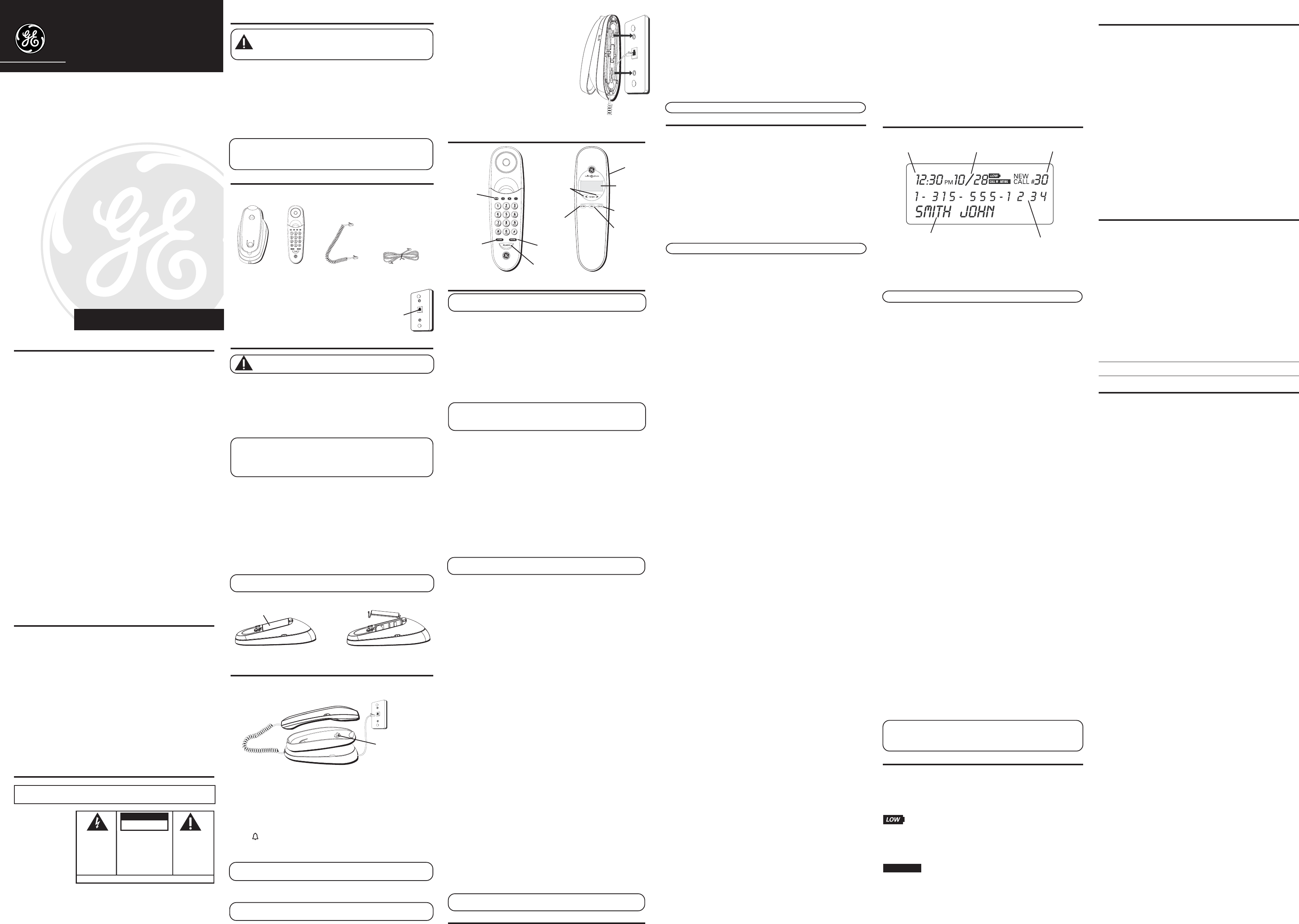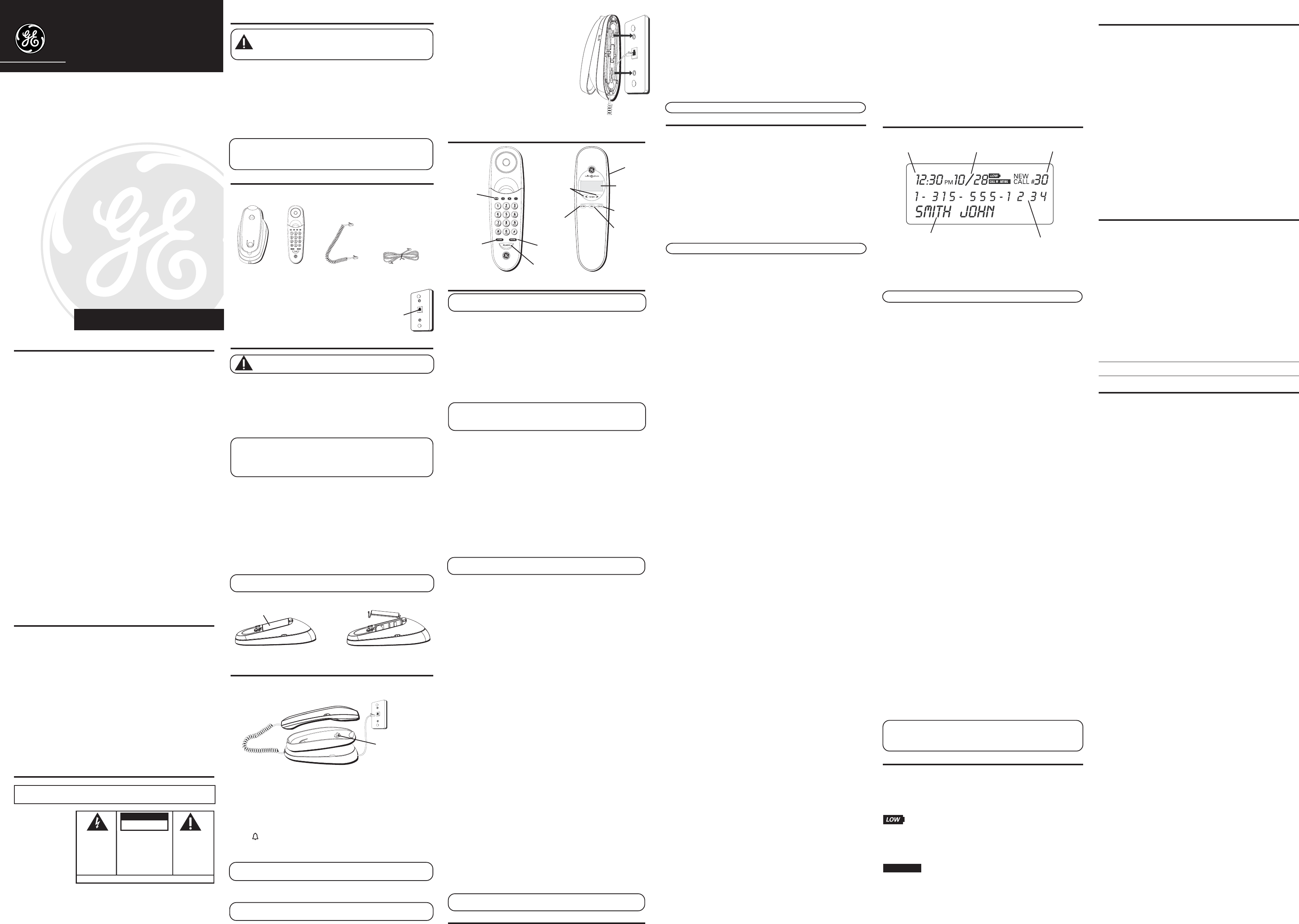
29273
We bring good things to life.
Trimline Memory Phone
with Call Waiting Caller ID
User's Guide
To answer an incoming call while having a conversation:
• After you hear the Call Waiting tone, press and release the flash button. The first
call is placed on hold while the second call can be answered.
To return to your first call and put the second call on hold:
• Press and release flash again. The first call can continue while the second call is
put on hold.
USING TEMPORARY TONE DIALING
If you have pulse service, you can temporarily change from pulse to tone service.
After dialing the telephone number, press and release the *TONE button on the
telephone. This allows access to phone services that require a tone, such as banking
and long-distance services. After you hang up the handset, the telephone
automatically returns to pulse service.
CALLER ID (CID) FEATURES
SUMMARY SCREEN
The Summary Screen shows the current time, current date, and number of new
calls to be reviewed. It displays until any button is pressed. Within 60 seconds of
receiving a new call, the Summary Screen displays.
NOTE: The number of new calls shows in the display until all new calls are reviewed.
RECEIVING AND STORING CID RECORDS
This unit receives and displays CID information transmitted by your local phone company.
This information can include the phone number, date, and time; or the name, phone
number, date, and time. The unit stores up to 75 call records for later review. When the
memory is full, a new call record automatically replaces the oldest call record in memory.
NEW
shows in the display for call records received which have not been reviewed.
REVIEWING CID RECORDS
• Press either the > (+) or < (-) down button to view the newest call record.
•
Press the
< (-)
button to scroll through the call records from the most recent to
the oldest.
•
Press the
> (+)
button to scroll through the call records from the oldest to
the newest.
• When all of the messages have been viewed,
START/END
appears in the display.
DELETING CID RECORDS
• To delete the record showing in the display, press the delete button once.
• To delete all records while reviewing, press and hold the delete button until
ERASE ALL?
shows in the display, then release the delete button and press again
to erase all CID records.
DIALING BACK
When reviewing Caller ID records, you may dialback the phone numbers shown on
the display by pressing the dial button.
IF YOU PROGRAMMED YOUR LOCAL AREA CODE IN THE SETUP MENU
1. Use the > (+) and < (-) buttons to scroll to the number you want to dial.
• If you see a number with 7 digits (i.e. 555-1234), then the call was received from
within your area code. However, this does not guarantee the call is a local call.
• If you see a number with 11 digits (i.e. 1-234-555-1234), then the call received was not
from your area code.
2. Press the dial button and the display shows
PICKUP
or
ADJ
. A 10 second timer
also starts in the upper right side of the display, letting you know the time
remaining until the unit returns to the Summary Screen. If you adjust the number
to be dialed, the timer automatically resets itself.
3. To adjust the phone number, press the dial button. For instance, a 7-digit
local number sometimes cannot be dialed because it requires a 10-digit or
11-digit format. Press the dial button repeatedly to scroll through the 7, 10,
and 11-digit numbers.
7-digits: 7-digit telephone number (i.e. 555-5555)
10-digits: 3-digit area code + 7-digit telephone number (i.e. 425-555-5555)
11-digits: long distance code 1 + 3-digit area code + 7-digit telephone
number (i.e. 1-425-555-5555)
4. To dial the displayed number, pick up the handset before the timer reaches 0.
NOW DIALING
shows in the display and the number is dialed.
IF YOU DID NOT PROGRAM YOUR LOCAL AREA CODE IN THE SETUP MENU
1. Use the > (+) and < (-) buttons to display the number you want to dial. You will
only see 10-digit numbers (i.e. 234-555-1234).
2. See steps 2 through 4 in the above section to complete the dialback sequence.
NOTE: IF PICKUP PHONE shows on the display, no other changes to the
number can be made. The information sent from the telephone company is
known to be a valid number to dial back (available only in limited areas). Once
you pickup the phone, the number is automatically dialed
.
CALLER ID DISPLAY MESSAGES
The following special messages indicate the status of a message or the unit:
NO CALLS The caller memory is empty.
UNKNOWN CALLER The incoming call does not have Caller ID service or
their service area is not linked to yours. If
UNKNOWN
CALLER
appears along with a calling number, the name
information for that number is not available.
Battery power level is low. Please replace the batteries
as soon as possible in order to maintain Caller ID operation.
BLOCKED CALL The incoming caller is registered as “Private Number” and
Caller ID information is withheld.
START/END You are at the beginning or the end of the Caller ID
memory log.
CALL WAITING
If you subscribe to Call Waiting Caller ID Service,
this icon flashes when you receive a call while you are
on the phone.
EQUIPMENT APPROVAL INFORMATION
Your telephone equipment is approved for connection to the Public Switched Telephone Network and
is in compliance with parts 15 and 68, FCC Rules and Regulations and the Technical Requirements for
Telephone Terminal Equipment published by ACTA.
1 Notification to the Local Telephone Company
On the bottom of this equipment is a label indicating, among other information, the US
number and Ringer Equivalence Number (REN) for the equipment. You must, upon request,
provide this information to your telephone company.
The REN is useful in determining the number of devices you may connect to your telephone
line and still have all of these devices ring when your telephone number is called. In most (but
not all) areas, the sum of the RENs of all devices connected to one line should not exceed 5. To
be certain of the number of devices you may connect to your line as determined by the REN,
you should contact your local telephone company.
A plug and jack used to connect this equipment to the premises wiring and telephone network
must comply with the applicable FCC Part 68 rules and requirements adopted by the ACTA. A
compliant telephone cord and modular plug is provided with this product. It is designed to be
connected to a compatible modular jack that is also compliant. See installation
instructions for details.
Notes
• This equipment may not be used on coin service provided by the telephone company.
• Party lines are subject to state tariffs, and therefore, you may not be able to use your own
telephone equipment if you are on a party line. Check with your local telephone company.
• Notice must be given to the telephone company upon permanent disconnection of your
telephone from your line.
• If your home has specially wired alarm equipment connected to the telephone line, ensure the
installation of this product does not disable your alarm equipment. If you have questions
about what will disable alarm equipment, consult your telephone company or a qualified
installer.
2 Rights of the Telephone Company
Should your equipment cause trouble on your line which may harm the telephone network,
the telephone company shall, where practicable, notify you that temporary discontinuance of
service may be required. Where prior notice is not practicable and the circumstances warrant
such action, the telephone company may temporarily discontinue service immediately. In case
of such temporary discontinuance, the telephone company must: (1) promptly notify you of
such temporary discontinuance; (2) afford you the opportunity to correct the situation; and (3)
inform you of your right to bring a complaint to the Commission pursuant to procedures set
forth in Subpart E of Part 68, FCC Rules and Regulations.
The telephone company may make changes in its communications facilities, equipment,
operations or procedures where such action is required in the operation of its business and not
inconsistent with FCC Rules and Regulations. If these changes are expected to affect the use or
performance of your telephone equipment, the telephone company must give you adequate
notice, in writing, to allow you to maintain uninterrupted service.
INTERFERENCE INFORMATION
This equipment has been tested and found to comply with the limits for a Class B digital
device, pursuant to Part 15 of the FCC Rules. These limits are designed to provide reasonable
protection against harmful interference in a residential installation.
This equipment generates, uses, and can radiate radio frequency energy and, if not installed
and used in accordance with the instructions, may cause harmful interference to radio
c
ommunications. However, there is no guarantee that interference will not occur in a
particular installation.
If this equipment does cause harmful interference to radio or television reception, which can be
determined by turning the equipment off and on, the user is encouraged to try to correct the
interference by one or more of the following measures:
• Reorient or relocate the receiving antenna (that is, the antenna for radio or television that is “receiving”
the interference).
• Reorient or relocate and increase the separation between the telecommunications equipment
and receiving antenna.
• Connect the telecommunications equipment into an outlet on a circuit different from that
to which the receiving antenna is connected.
If these measures do not eliminate the interference, please consult your dealer or an experienced radio/
television technician for additional suggestions. Also, the Federal Communications Commission has
prepared a helpful booklet, “How To Identify and Resolve Radio/TV Interference Problems.” This booklet is
available from the U.S. Government Printing Office, Washington, D.C. 20402. Please specify stock number
004-000-00345-4 when ordering copies.
HEARING AID COMPATIBILITY (HAC)
This telephone system meets FCC standards for Hearing Aid Compatibility.
US NUMBER IS LOCATED ON THE CABINET BOTTOM
REN NUMBER IS LOCATED ON THE CABINET BOTTOM
INTRODUCTION
CAUTION: When using telephone equipment, there are basic safety
instructions that should always be followed. Refer to the IMPORTANT
SAFETY INSTRUCTIONS provided with this product and save them for
future reference.
Your Caller ID phone stores and displays specific information, provided by your local
telephone company, to subscribers of Caller ID or similar caller identification services.
Your Caller ID phone enables you to:
• Identify callers before you answer the phone.
• View the time and date of each incoming call.
• Record up to 75 Caller ID messages sequentially.
• Know who called while you were away.
To get the most from your new phone, we suggest that you take a few minutes right now
to read through this user’s guide.
IMPORTANT: In order to use all the features of this unit, you must subscribe to
the standard Name/Number Caller ID Service or Call Waiting Caller ID Service
available from your local telephone company. To know who is calling while you
are on the phone, you must subscribe to Call Waiting Caller ID Service.
BEFORE YOU BEGIN
PARTS CHECKLIST
Make sure your package includes the following items:
Base Telephone line cordHandset Coiled cord
REDIALING A NUMBER
If you want to call the last number you dialed again (up to 32 digits), use the
redial feature.
1. Pick up the handset.
2. Press the redial button.
3. The last number called is automatically redialed.
USING ONE TOUCH REDIAL
If the last call you dialed was busy, you can redial it immediately by just pressing
the redial button and without hanging up the handset.
NOTE: This feature may not perform if the battery power is low.
MEMORY
Before you store a telephone number in memory, make sure the dialing mode is
correctly set for the type of service you have. The default dialing mode is tone
(touch-tone), so if you have pulse (rotary) service, you must first change the dialing
mode. See “To Set the Dial Mode.” The following buttons can be stored into any
memory location:0-9, A, B, C.
STORING FREQUENTLY CALLED NUMBERS
1. Pick up the handset.
2. Press the store button.
3. Push the desired memory location button.
4. Press the store button.
5. Use the handset number keys to enter the telephone number (up to 32 digits
for 0-9 and A, B, C locations) and press the store button.
6. Press the store button and hang up the handset.
NOTE: If you make a mistake, use the delete button to delete wrong digits.
CHANGING A STORED NUMBER
Repeat the storage sequence above. The new number replaces the old number at
the memory location.
ERASING A STORED NUMBER
1. Pick up the handset.
2. Press the store button.
3. Press the memory location (
0-9, A, B, C) to be erased.
4. Press delete for three seconds until the number in the display is erased.
5. Hang up the handset.
DIALING FREQUENTLY CALLED NUMBERS
1. Pick up the handset and press the mem button.
2. Press 0-9, A, B, C for the memory location. The number dials automatically.
OR
1. Pick up the handset and press the dial button.
2. Press the review button for the desired memory location.
3. Press the dial button to dial the number.
OR
1. Press dial button while the handset is still in the cradle.
2. Press the review button for the desired memory location, lift the handset and the
number dials automatically.
REVIEWING NUMBERS STORED IN MEMORY
1. Press the store button.
2. Press
0-9, A, B, C for the memory location. The number shows on the display.
COPY CALLER ID MEMORY TO USER MEMORY
1. Pickup the handset.
2. Press either review (< or >) button to display the number you want to copy.
3. Press the store button.
4. Press
0-9, A, B, C for the memory location. The display flashes if the memory
location is occupied.
5. Press the store button twice to replace the new information with the old, or press
either review (< or >) button to select an empty location. The number is
automatically stored.
6. Press the hook switch to exit.
COPY REDIAL MEMORY TO USER MEMORY
1. Pickup the handset.
2. Press store.
3. Press
0-9, A, B, C for the memory location. The display flashes if the memory
location is occupied. Press either review (< or >) button to select a different
location. The display flashes if the memory location is occupied.
4. Press the store button again to confirm.
5. Press the redial button, and then press the store button again.
6. Press the flash button or the hook switch to exit.
STORING A PAUSE IN MEMORY
The redial button has dual functionality. It becomes a pause button if the store
button is pressed first. It is valid only when storing a number into memory. Use the
redial button to insert a pause when a delay is needed in an automatic dialing
sequence. For example, when you must dial a 9 to get an outside line, or when you
enter codes to access your long distance company.
You may need to adjust the length of the pause. It can be adjusted from 1 to 9 seconds.
The default setting is 4 seconds.
1. Pickup the handset.
2. Press the store button.
3. Press the redial button.
4. Press 1-9 (1 = 1 second, 2 = 2 seconds, etc.)
5. Press store again.
6. Press the flash button or the hook switch to exit.
CHAIN DIALING
This process allows you to dial a succession of stored numbers from separate
memory locations. This is useful when you must dial several sequences of numbers,
such as with frequent calls via a telephone company long distance provider.
For example Memory location
Local access number of long distance company 6
Authorization code (ID) 7
Long distance phone number 8
1. Pick up the handset.
2. Press mem button, then press number “6” for the memory location.
3. Press mem button, then press number “7” for the memory location.
4. Press mem button, then press number “8” for the memory location.
5. The number dials automatically.
USING FLASH
This feature is used to activate customer calling services available through your local
phone company, such as Call Waiting. These services generally require an extra
monthly fee. If you subscribe to any of these services, please refer to the phone
company’s instructions on how to use flash.
Telephone
line jack
Wall plate
Model 29273
55927840 (Rev. 2 E/S)
04-31
Printed in China
ATLINKS USA, Inc.
101 West 103rd Street
Indianapolis, IN 46290
© 2004 ATLINKS USA, Inc.
Trademark(s) ® Registered
Marca(s) Registrada(s)
SEE MARKING ON BOTTOM / BACK OF PRODUCT
RISK OF ELECTRIC SHOCK
DO NOT OPEN
WARNING: TO
PREVENT FIRE OR
ELECTRICAL SHOCK
HAZARD, DO NOT
EXPOSE THIS
PRODUCT TO RAIN
OR MOISTURE.
THE LIGHTNING
FLASH AND ARROW
HEAD WITHIN THE
TRIANGLE IS A
WARNING SIGN
ALERTING YOU OF
“DANGEROUS
VOLTAGE” INSIDE
THE PRODUCT.
CAUTION: TO REDUCE THE
RISK OF ELECTRIC SHOCK, DO
NOT REMOVE COVER (OR
BACK). NO USER
SERVICEABLE PARTS INSIDE.
REFER SERVICING TO
QUALIFIED SERVICE
PERSONNEL.
THE EXCLAMATION
POINT WITHIN THE
TRIANGLE IS A
WARNING SIGN
ALERTING YOU OF
IMPORTANT
INSTRUCTIONS
ACCOMPANYING
THE PRODUCT.
CAUTION:
TELEPHONE JACK REQUIREMENTS
To use this phone, you need an RJ11C type modular
telephone jack, which might look like the one pictured
here, installed in your home. If you don’t have a modular
jack, call your local phone company to find out how to get
one installed.
IMPORTANT INSTALLATION INFORMATION
CAUTION: Disconnect the phone cord from the wall outlet
before installing or replacing the batteries.
• Never install wiring during a lightning storm.
• Never touch non-insulated telephone wires or terminals, unless the telephone line
has been disconnected at the network interface.
• Use caution when installing or modifying telephone lines.
• Never install telephone jacks in wet locations unless the jack is specifically
designed for wet locations.
INSTALLING THE BATTERIES
IMPORTANT: You will have approximately 60 seconds to replace the
batteries before the memories stored in the handset are lost. Please read
the instructions before replacing the batteries and have the batteries ready
to be inserted beforehand. As a precaution, you may want to write down
any stored information you do not want erased.
Your Caller ID phone uses 4 AA-size alkaline batteries for receiving and storing Caller
ID records and for the numbers you use for memory dialing.
1. If both the straight and coiled line cords are already connected, disconnect them
from the base unit. Place the handset aside.
2. Push the button on the cradle and pull out the cradle bracket.
3.
Insert 4 AA-size alkaline batteries (not included) as shown on the diagram
inside the compartment.
4. Replace the battery compartment door.
5. Put the cradle bracket back on the base.
6. Re-attach the line cords to the unit and check your memory locations. If installation takes
longer than 90 seconds, you should re-set your memory locations.
IMPORTANT: If you’re not going to use the telephone for more than 30 days,
remove the batteries because they can leak and damage the unit.
INSTALLING THE PHONE
Choose the best location to install your telephone. Your telephone should be placed on a
level surface, such as a desk or table top, or you may mount it on the wall.
CONNECTING THE TELEPHONE LINE
1. Plug the coiled cord into the jack on the handset and the jack on the end of
the base.
2. Plug the long straight line cord into jack on the bottom of the base, and plug the
other end into a modular telephone jack.
3. Set the RINGER switch on the base to HI.
2 = HI - Sound will be loudest.
1
= LOW - Sound will be lower.
0 = OFF - Telephone will not ring.
4. Place the handset in the cradle.
NOTE: The unit is properly installed if you pick up the handset and hear the
dial tone. Otherwise, recheck all the installation steps.
WALLMOUNTING THE PHONE
Your telephone may also be mounted on the wall (wall plate not included).
NOTE: To prevent the handset from falling out of the cradle while the phone is
hanging on the wall, you must reverse the handset hook (located on the base).
1. Rotate the handset hook tab to an upright position.
2. Push the button on the cradle and remove the
cradle bracket.
3.
Rotate bracket 180 degrees and put it back on
the base.
4. Plug one end of the straight telephone line cord
into the jack on the bottom of the base.
5. Feed the line cord through the groove and wrap
the cord around the track on the bottom of the
base.
6. Feed the line cord through the groove on the
opposite side of the track, and plug the end into
the modular telephone jack.
7. Slip the mounting holes (on the bottom of the base) over the wall plate posts
and firmly slide the unit down into place.
HANDSET LAYOUT
SETTING UP THE CALLER ID MENU
IMPORTANT: Do not plug the telephone into the wall jack while setting up the Caller
ID menu because an incoming call may invalidate the information not yet saved.
1. Place the handset in the cradle on the base.
2. Press the options button.
SET
OR
appears in the display.
3.
Press either REVIEW up or down button to scroll among the 7 menu screens,
which are:
•
SET
OR
•
LOCAL AREA CODE
(default - - -)
•
CID LANGUAGE
(default English)
•
SELECT CONTRAST
(default 3)
•
T/P DIAL MODE
(default tone)
•
EXIT SETUP
NOTE: You may press dial anytime to exit the Caller ID Set Up menu.
If no buttons are pressed within 10 seconds, the phone automatically exists
the Caller ID Set Up menu and returns to the NO CALLS summary screen.
LOCAL AREA CODE (LAC)
The telephone uses the programmed area code to determine the number
format to display when a valid Caller ID signal is received. It is also used
for the Dialback feature.
1. Place the handset in the cradle on the base.
2. Press the options button.
SET
OR
appears in the display.
3. Press the > (+) button until
LOCAL AREA CODE:_ _ _
appears in the display.
4. To enter or change the area code, press the options button. The display shows
the area code stored in memory. The left-most digit, or a minus sign (-) flashes,
indicating the unit is ready to accept the area code entry.
5. Press < (-) and select a number from 9-0 for the first digit.
6. When the desired digit is flashing, press > (+) to advance to the next digit.
7. Repeat steps 5 and 6 until all the digits for your area code are correct.
NOTE: If you make a mistake, you can simply repeat the previous steps until
your area code is set.
8. Press options to store the area code and return to the
LAC
display.
CID LANGUAGE
This setting allows you to display Caller ID messages in English, French or Spanish.
1. Place the handset in the cradle on the base.
2. Press the options button.
SET
OR
appears in the display.
3. Press the > (+) button until
CID LANGUAGE
appears in the display.
4. Press the options button to show the current language setting. The default is
English.
5. Press the > (+) or < (-) button to change the language.
6. Press options to store the language and return to the
CID LANGUAGE
display.
SELECT CONTRAST
This adjustment allows you to adjust the contrast and viewing angle of the display.
1. Place the handset in the cradle on the base.
2. Press the options button until
SET
OR
appears.
3. Press the > (+) button until
SELECT CONTRAST
appears in the display.
4. Press the options button to show the current contrast setting. There are 5 levels
of contrast, with the default set to 3.
5. To decrease the contrast, press < (-). To increase the contrast, press > (+).
6. Press the options button to store the contrast setting and return to the
SELECT CONTRAST
display.
T/P DIAL MODE
This adjustment allows you to select tone (touch-tone) or pulse (rotary) dialing.
1. Place the handset in the cradle on the base.
2. Press the options button until
SET
OR
appears.
3. Press the > (+) button until
T/P DIAL MODE
appears in the display.
4. Press the options button to show the current dial mode. The default is set to
tone.
5. To change the dialing mode, press the > (+) or < (-) button. The display will
alternate between the two dialing modes.
6. Press the options button to store the dialing mode and return to the
T/P DIAL
MODE
display.
EXIT SETUP
To immediately exit the setup mode, select the
EXIT SETUP
menu and press the
options button.
REMINDER: The time and date is programmed automatically when the first
Caller ID record is successfully received after the unit is setup.
TELEPHONE BASICS
ADJUSTING THE VOLUME
You may control the listening level with the VOLUME switch, which has three levels.
It remains at the last level set until you change it.
TROUBLESHOOTING TIPS
NO DIAL TONE
• Check all cabling to make sure that all connections are secure and not damaged.
• Check the hook switch: Does it fully extend when handset is lifted from cradle?
NO DISPLAY
• Replace batteries.
• Make sure the batteries are properly installed.
NO INFORMATION IS SHOWN AFTER THE PHONE RINGS
• In order to receive Caller ID records, you must subscribe to the standard name
and number Caller ID service available through your local telephone company.
• Be sure to wait until the second ring before answering.
PHONE DOES NOT RING
• Make sure ringer switch is set to HI.
•
You may have too many extension phones on your line. Unplug some
extension phones.
• Check for a dial tone. If there is no dial tone see solutions for "No dial tone."
OTHER PARTY CANNOT HEAR YOU
• Make sure phone cord is securely plugged in.
• Make sure extension phones are on the hook at the same time you're using the
phone. It is normal for the volume to drop when additional extension phones are
used at the same time.
CANNOT DIAL OUT
• Make sure the T/P dialing mode is set to the type of phone service you are
subscribed to.
SERVICE
If trouble is experienced with this equipment, for repair or warranty information,
please contact customer service at 1-800-448-0329. If the equipment is causing harm
to the telephone network, the telephone company may request that you disconnect
the equipment until the problem is resolved.
This product may be serviced only by the manufacturer or its authorized service
agents. Changes or modifications not expressly approved by ATLINKS USA, Inc.
could void the user’s authority to operate this product. For instructions on how to
obtain service, refer to the warranty included in this guide or call customer service
at 1-800-448-0329.
Or refer inquiries to:
ATLINKS USA, Inc.
Manager, Consumer Relations
P O Box 1976
Indianapolis, IN 46206
Attach your sales receipt to the booklet for future reference or jot down the date this
product was purchased or received as a gift. This information will be valuable if
service should be required during the warranty period.
Purchase date
Name of store
LIMITED WARRANTY
What your warranty covers:
• Defects in materials or workmanship.
For how long after your purchase:
• One year, from date of purchase.
(The warranty period for rental units begins with the first rental or 45 days from date of
shipment to the rental firm, whichever comes first.)
What we will do:
• Provide you with a new or, at our option, a refurbished unit. The exchange unit is under
warranty for the remainder of the original product’s warranty period.
How you get service:
• Properly pack your unit. Include any cables, etc., which were originally provided with the
product. We recommend using the original carton and packing materials.
• ”Proof of purchase in the form of a bill of sale or receipted invoice which is evidence that the
product is within the warranty period, must be presented to obtain warranty service.” For
rental firms, proof of first rental is also required. Also print your name and address and a
description of the defect. Send via standard UPS or its equivalent to:
ATLINKS USA, Inc.
c/o Thomson
Socorro, Texas 79927
• Pay any charges billed to you by the Exchange Center for service not covered by the warranty.
• Insure your shipment for loss or damage. ATLINKS accepts no liability in case of damage or loss.
• A new or refurbished unit will be shipped to you freight prepaid.
What your warranty
does not
cover:
• Customer instruction. (Your Owner’s Manual provides information regarding operating instructions
and user controls. Any additional information, should be obtained from your dealer.)
• Installation and setup service adjustments.
• Batteries.
• Damage from misuse or neglect.
• Products which have been modified or incorporated into other products.
• Products purchased or serviced outside the USA.
• Acts of nature, such as but not limited to lightning damage.
Limitation of Warranty:
• THE WARRANTY STATED ABOVE IS THE ONLY WARRANTY APPLICABLE TO THIS PRODUCT. ALL
OTHER WARRANTIES, EXPRESS OR IMPLIED (INCLUDING ALL IMPLIED WARRANTIES OF
MERCHANTABILITY OR FITNESS FOR A PARTICULAR PURPOSE) ARE HEREBY DISCLAIMED. NO
VERBAL OR WRITTEN INFORMATION GIVEN BY ATLINKS USA, INC., ITS AGENTS, OR EMPLOYEES
SHALL CREATE A GUARANTY OR IN ANY WAY INCREASE THE SCOPE OF THIS WARRANTY.
• REPAIR OR REPLACEMENT AS PROVIDED UNDER THIS WARRANTY IS THE EXCLUSIVE
REMEDY OF THE CONSUMER. ATLINKS USA, INC. SHALL NOT BE LIABLE FOR INCIDENTAL
OR CONSEQUENTIAL DAMAGES RESULTING FROM THE USE OF THIS PRODUCT OR ARISING
OUT OF ANY BREACH OF ANY EXPRESS OR IMPLIED WARRANTY ON THIS PRODUCT. THIS
DISCLAIMER OF WARRANTIES AND LIMITED WARRANTY ARE GOVERNED BY THE LAWS OF
THE STATE OF INDIANA. EXCEPT TO THE EXTENT PROHIBITED BY APPLICABLE LAW, ANY
IMPLIED WARRANTY OF MERCHANTABILITY OR FITNESS FOR A PARTICULAR PURPOSE ON
THIS PRODUCT IS LIMITED TO THE APPLICABLE WARRANTY PERIOD SET FORTH ABOVE.
How state law relates to this warranty:
• Some states do not allow the exclusion nor limitation of incidental or consequential
damages, or limitations on how long an implied warranty lasts so the above limitations or
exclusions may not apply to you.
• This warranty gives you specific legal rights, and you also may have other rights that vary
from state to state.
If you purchased your product outside the USA:
• This warranty does not apply. Contact your dealer for warranty information.
delete button
store button
options
button
display
dial button
arrow buttons
redial button
flash button
mem button
volume
switch
Battery compartment
Current time Current date
Caller ID name
Caller ID number
New calls
handset hook