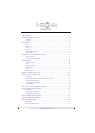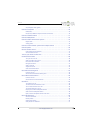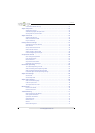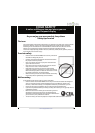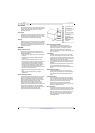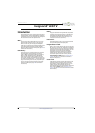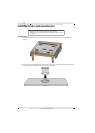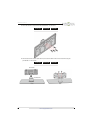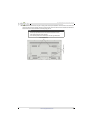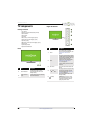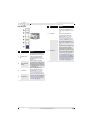4
Insignia 55" LED TV
www.insigniaproducts.com
Insignia 55" LED TV
Introduction
Congratulations on your purchase of a high-quality
Insignia product. Your NS-55D550NA15 represents
the state of the art in LED TV design and is designed
for reliable and trouble-free performance.
MHL™
Connect your MHL-enabled device, such as a cell
phone or Roku Streaming Stick™, and view your
device’s screen on your TV. Supports 1080p HD
video and 5.1 digital surround sound playback from
your mobile device. (Requires an MHL-enabled
phone or tablet and an MHL cable.) (See page 25 for
connection instructions.)
Roku Ready®
Your Insignia TV is certified to work with the Roku
Streaming Stick® (sold separately) to instantly
stream 1000+ entertainment channels, including
Netflix, M-GO, HBO GO, Hulu Plus, WatchESPN,
Vudu, Amazon Instant Video, Pandora, PBS, and
many more. Operate the Streaming Stick with your
TV remote or a mobile device —it’s that simple! Just
plug the Streaming Stick into the purple MHL port
on your TV and enjoy. Roku requires high-speed
Internet and WiFi. (See page 24 for connection
instructions.)
INlink
Enjoy the benefit of having HDMI CEC compatible
products plug and play! No setup is needed! CEC
technology lets different devices discover and
communicate with each other. (See page 45 for
instructions on how to use INlink.)
DTS Sound™
DTS Sound delivers clear, crisp, and natural sound
while providing deep enveloping bass.
Insignia Motion 120Hz
With a 120 Hz screen refresh rate twice the rate of a
60 Hz screen, a screen with 1,080 lines of resolution
(up from 720 lines in the last generation of HDTVs),
and special motion-detection technology, you will
experience a picture with clearer detail and
brightness, smoother transitions, and reduced
motion blurring, particularly when watching
fast-motion sports and action scenes. (See the
Insignia Motion 120Hz option in “Adjust the TV
picture” on page 52 for instructions on how to
adjust the TV picture.)
Game mode
Video games generally require adjustments to the
television picture settings to get the maximum
experience. By simply pressing a button on your
remote control, your television settings will
automatically adjust for video games. It couldn't be
easier. (See the Game option in “Adjust the TV
picture” on page 52 for instruction on how to select
Game mode.)