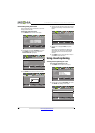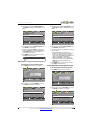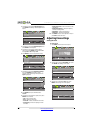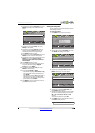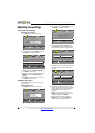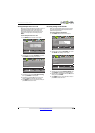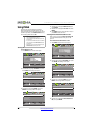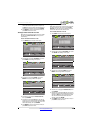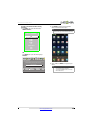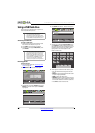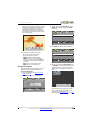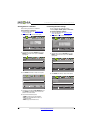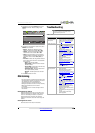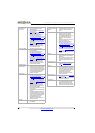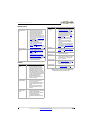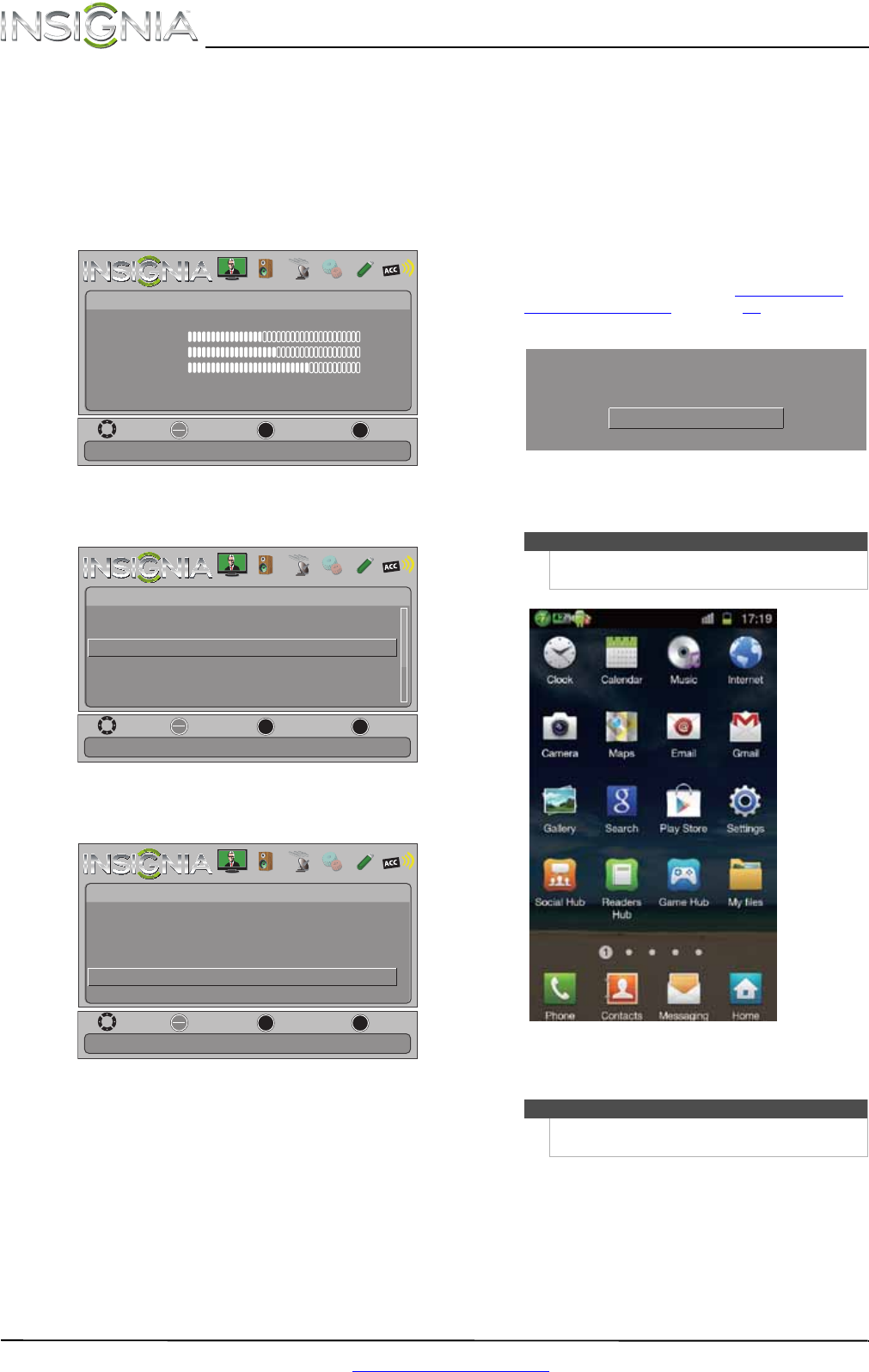
44
NS-46E480A13A/NS-55E480A13A Insignia 46"/55" 1080p LED TV
www.insigniaproducts.com
Displaying a list of INlink-compatible
(HDMI CEC) devices
You can display a list of HDMI CEC devices that are
connected to your TV.
To display a list of INlink-compatible (HDMI CEC)
devices:
1 Press MENU. The on-screen menu opens.
2 Press
W or X to highlight SETTINGS, then press
T or ENTER. The Settings menu opens.
3 Press
S or T to highlight INlink, then press
ENTER. The Settings · INlink menu opens.
4 Press
S or T to highlight INlink Device Lists,
then press ENTER. A list of the HDMI
CEC-compatible devices you have connected
appears.
5 Press MENU to return to the previous menu, or
press EXIT to close the menu.
Using an MHL-enabled
device
You can connect your MHL-enabled device, such as
a cell phone or Roku Streaming Stick™, and view
your device’s screen on your TV.
To use an MHL-enabled device:
1 Connect an MHL-enabled device to your TV. For
connection instructions, see “Connecting an
MHL-enabled device” on page 16. The following
message is displayed.
2 Press ENTER to access your MHL-enabled
device. Your device’s menu opens.
3 Use
S T W X and ENTER to navigate on your
device.
MOVE
OK
ENTER
MENU
EXIT
EXIT
PREVIOUS
SELECT
Adjust settings to affect picture quality.
PICTURE AUDIO CHANNELS SETTINGS PHOTOS MHL/ACC
Picture Mode
Picture
Brightness
Energy Savings
52
58
70
Contrast
Color
Advanced Video
Reset Picture Settings
MOVE
OK
ENTER
MENU
EXIT
EXIT
PREVIOUS
SELECT
Allow the TV to automatically control CEC devices connected to
the TV via HDMI
.
PICTURE AUDIO CHANNELS SETTINGS PHOTOS MHL/ACC
Settings
Auto Input Sensing
Input Labels
INlink
Computer Settings
System Info
Reset To Default
On
MOVE
OK
ENTER
MENU
EXIT
EXIT
PREVIOUS
SELECT
Go to device list to register new devices or remove devices from
the list
.
PICTURE AUDIO CHANNELS SETTINGS PHOTOS MHL/ACC
INlink Control
Device Auto Power Off
TV Auto Power On
Audio Receiver
INlink Device Lists
On
On
On
Settings • INlink
Note
Your device’s menu will vary depending on the
device and the apps you have loaded on the device.
Note
The buttons you use to navigate on your device may
vary depending on the device.
MHL Accessory detected.
Press ENTER to select the MHL Accessory
MHL Accessory