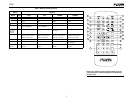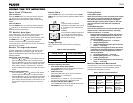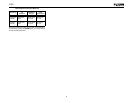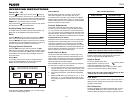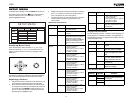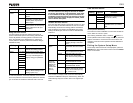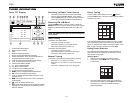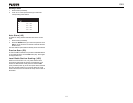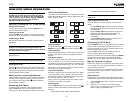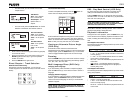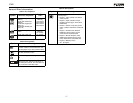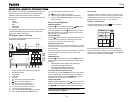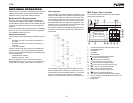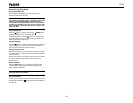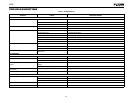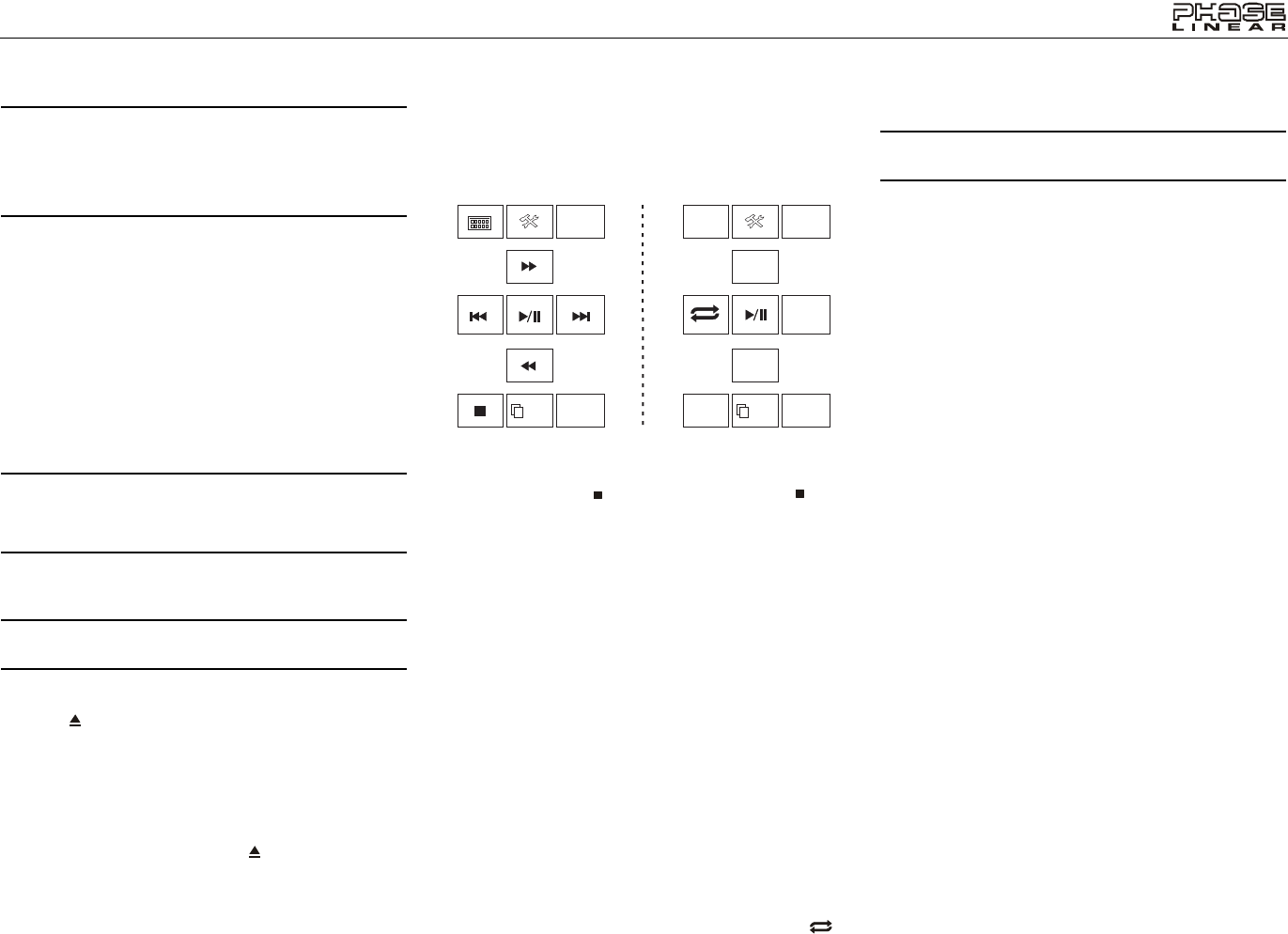
15
UV8
DVD/VCD VIDEO OPERATION
NOTE: When properly installed, DVD video cannot be
displayed on the main TFT screen unless the parking
brake is applied. If you attempt to play a DVD while the
vehicle is moving, the TFT screen displays “PARKING”
with a blue background. Rear video screens, if
applicable, will operate normally.
Opening/Closing the TFT Video Screen
Opening the TFT Screen
To open the TFT video screen, press the OPEN button (1).
The unit beeps and then opens.
Closing the TFT Screen
Press the OPEN button (1) again to close the TFT screen. If
the screen is in the “IN” position, it moves out before closing.
Inserting a Disc
Upon inserting a DVD disc, DVD mode is entered and disc
play begins.
NOTE: If Parental Lock (Rating) is activated and the disc
inserted is not authorized, the 4-digit code must be
entered and/or the disc must be authorized (see “General
Sub-menu Features” on page 11).
You cannot insert a disc if there is already a disc in the unit or
if the power is off.
NOTE: DVD-R and DVD-RW will not play unless the
recording session is finalized and the DVD is closed.
Ejecting a Disc
Press the button (21) on the unit or remote control (23) to
eject the disc. The unit automatically reverts to Tuner mode.
You may eject a disc with the unit powered off. The unit will
remain off after the disc is ejected.
Resetting the Loading Mechanism
If the disc loads abnormally or an abnormal core mechanism
operation occurs, press and hold the button (21) on the
unit or remote control (23) to reset the loading mechanism.
Normal operation resumes.
Accessing DVD Mode
To switch to DVD mode when a disc is already inserted,
press the SRC button (15) on the front panel or remote
control (8) until “DISC” appears at the bottom of the screen.
Controlling Playback
To access the on-screen controls, touch the bottom 1/3 of the
screen while a DVD is playing. Touch the 1/2 button to view a
second page of controls
Stopping Playback
Touch the stop button ( ) on the screen or press the /
BAND button (20) on the remote control to stop DVD play.
Pausing Playback
Touch the play/pause button (
>) on the screen or press the >/
||
button on the remote control (16) to suspend or resume
disc play.
Slow Motion Playback
Press the << button (20) on the remote control, the V button
(11) on the joystick, or the << button on the screen to play the
current title in slow motion. Keep pressing and releasing the
button to increase the rate from “2X” to “4X”, “8X”, and “20X”.
Press
>/|| (16) on the remote control or touch the on-screen
play button (>) to resume normal play.
Fast Forward Playback
Press the >> button (12) on the remote control, the /\ button
(15) on the joystick, or the >> button on the screen to fast
forward. Keep pressing and releasing the button to increase
the rate from “2X” to “4X”, “8X”, and “20X”.
Press
>/|| (16) on the remote control or touch the on-screen
play button (>) to resume normal play.
Repeat Playback
Press the REPT button (7) on the remote control or the
button on screen to alter repeat mode according to the
following:
• DVD: Repeat Chapter, Repeat TItle, Repeat Off
• VCD (PBC Off): Repeat Single, Repeat Off
NOTE: For VCD play, the repeat function is not available
if PBC is on.
Sectional Repeat Function (A-B)
Use the A-B function to define a specific area of a disc to
repeat.
• Press the REPT A-B button (6) on the remote control (or
the A-B button on screen) to set the start point (A) of the
repeated section.
• Press the REPT A-B button again once you reach the
desired end point (B) of the repeated section. The
selected portion of the DVD will now repeat
continuously.
• Press the REPT A-B button again to cancel the A-B
section setting and stop repeat play.
Accessing the DVD Menu
Press the MENU button (1) on the remote control to recall the
main DVD menu. Use the directional (arrow) buttons (<, >, /\
& V) on the joystick (16, 17, 18, 19) to select a title from the
menu or touch the title on screen.
Press the TITLE button (2) on the remote control or on
screen to select a different title for playback.
Press the
>/|| button (16) on the remote control or the ENTER
(joystick) button (20) to confirm your selection and begin
playback. You can also select a title using the touch screen.
Moving Through Chapters
Press the >>| button (17) on the remote control, the > button
on the joystick (17) or the >>| button on screen to advance to
the next chapter on the DVD.
Press the |<< button (15) on the remote control, the < button
on the joystick (16), or the |<< button on screen to move to
the previous chapter.
Goto Search
During DVD or VCD playback, perform the following steps to
use the GOTO feature to access a specific location on a disc:
1. Press the GOTO button (19) on remote control to enter
“GO TO” mode.
2. Press the >> or
<< buttons (14, 22) on the remote
control or the < or > buttons (16, 17) on the joystick to
select a category (highlighted in blue).
1/2
BACK
MENU
2/2
BACK
DISP
EQ
AUDIO
A-B
TITLE
SUB-
TITLE