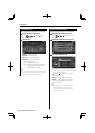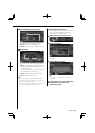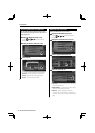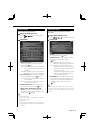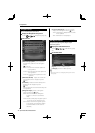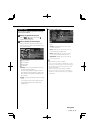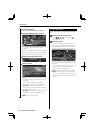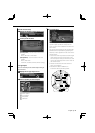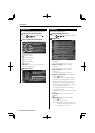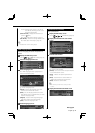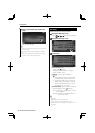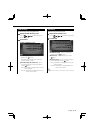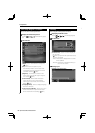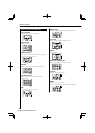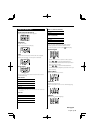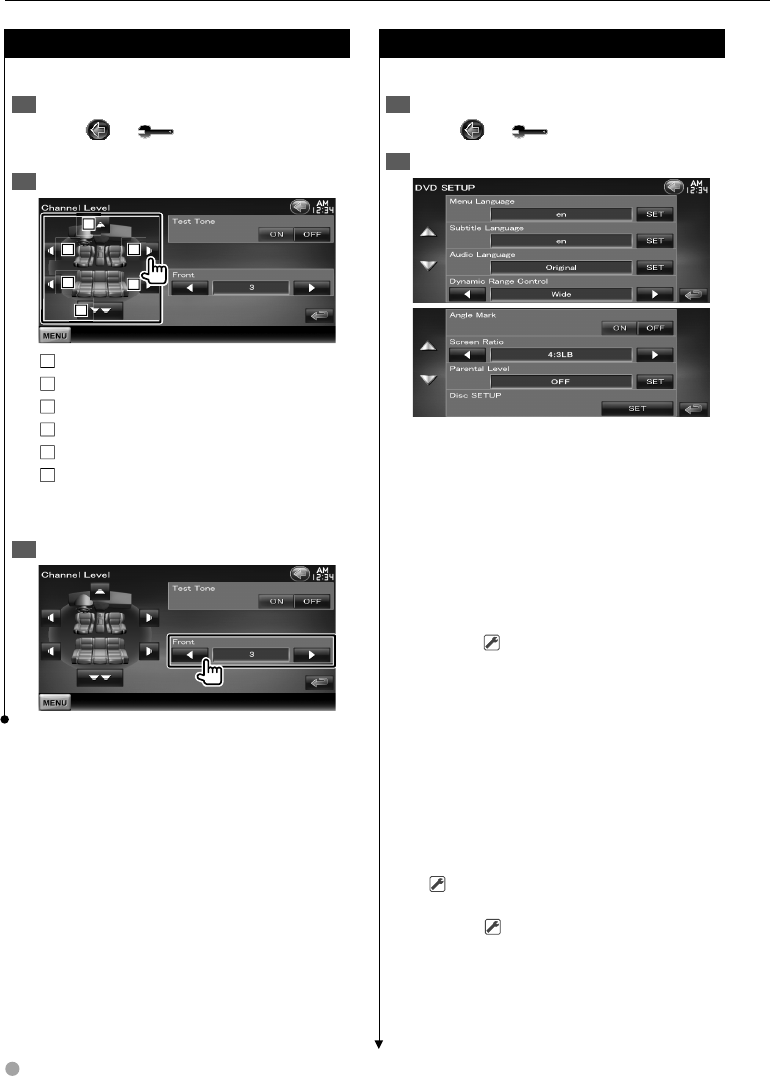
76 DDX8034BT/DDX8034BTM
Channel Level
You can set the volume at each setup position.
Display the Car Type Setup screen1
Touch [
] > [ ] > [Audio SETUP] >
[Channel Level]. (page 59)
Select a speaker you wish to adjust2
1
1
1
3
3
3
2
2
2
4
4
4
5
5
5
6
6
6
1
Center speaker
2
Left front speaker
3
Right front speaker
4
Left rear speaker
5
Right rear speaker
6
Subwoofer
[Test Tone] Starts or stops test signal tone
output for setup check.
Adjust the volume3
DVD Setup
You can set up the DVD play.
Display the DVD Setup screen1
Touch [
] > [ ] > [DVD SETUP]. (page 59)
Set each item2
[Menu Language] Selects a disc menu
language.*
1
(See <DVD Language Setup>, page 77)
[Subtitle Language] Selects a subtitle
language.*
1
(See <DVD Language Setup>, page 77)
[Audio Language] Selects an audio
language.*
1
(See <DVD Language Setup>, page 77)
[Dynamic Range Control] Sets the dynamic
range.*
1
( "Dialog")
The dynamic range is reduced by changing
from "Wide" to "Normal" and from "Normal"
to "Dialog". "Dialog" makes the total sound
volume becomes larger as compared with
"Wide" and "Normal", allowing you to listen to
the movie's dialog more clearly.
This is effective only when you are using a
Dolby Digital software.
The operation is available during the play stop
mode.
[Angle Mark] Sets an angle mark display.
(
"ON")
[Screen Ratio] Selects the screen display
mode.*
1
( "16:9")
"16:9": Displays wide pictures.
"4:3 LB": Displays wide pictures in the Letter
Box format (having black stripes at the
top and bottom of screen).
Setup Menu