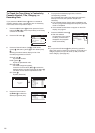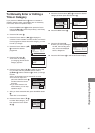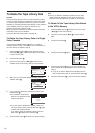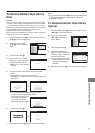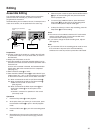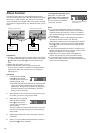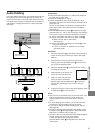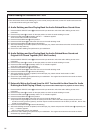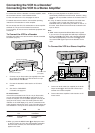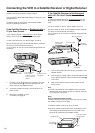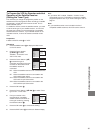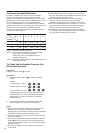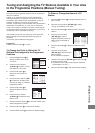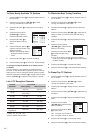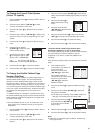36
Audio Dubbing on a Panasonic Hi-Fi VCR
General
≥ The VHS format allows audio dubbing only on the normal (mono) audio track, as the Hi-Fi audio tracks cannot be
re-recorded without erasing the video signal.
A. Audio Dubbing and then Playing Back the Audio-Dubbed Mono Sound Alone
1 Press the INPUT SELECT button 3 to select the AV input terminal to which the audio dubbing source unit is
connected.
2 Press the Play button I to search for the tape position at which the audio dubbing is to start.
3 Press the AUDIO button ? repeatedly until the “– –” indication appears.
≥ The normal audio track is now selected.
4 Press the Pause/Still button d at this position.
5 Press the A.DUB button _ to switch the VCR over to the audio dubbing mode.
6 Press the Pause/Still button d to start audio dubbing.
7 After audio dubbing has been completed, rewind the tape, play it back and make sure that the normal audio track is
selected (see step 3 above).
8 Check if the audio dubbing was performed to your satisfaction.
B. Audio Dubbing and then Playing Back the Audio-Dubbed Mono Sound and
Original Hi-Fi Sound Together (Hi-Fi Mix Function)
1 Press the INPUT SELECT button 3 to select the AV input terminal to which the audio dubbing source unit is
connected.
2 Press the Play button I to search for the tape position at which the audio dubbing is to start.
3 Press the AUDIO button ? repeatedly until the “LR” indication appears.
≥ The Hi-Fi audio tracks are now selected.
4 Press the Pause/Still button d at this position.
5 Press the A.DUB button _ to switch the VCR over to the audio dubbing mode.
6 Press the Pause/Still button d to start audio dubbing.
7 After audio dubbing has been completed, rewind the tape, play it back and set “Audio mode” to “MIX”.
(For details, refer to page 51.)
8 Check if the audio dubbing was performed to your satisfaction. The original sound and the new sound are heard
simultaneously (mixed together).
C. Externally Mixing the Sound from the Hi-Fi Tracks with the New Sound for Audio
Dubbing and then Playing It Back
(To produce audio-dubbed tapes for playback on mono VCRs)
1 Press the INPUT SELECT button 3 to select the AV input terminal to which the audio dubbing source unit is
connected.
2 Press the Play button I to search for the tape position at which the audio dubbing is to start.
3 Press the AUDIO button ? repeatedly until the “LR” indication appears.
4 Press the Pause/Still button d at this position.
5 Press the A.DUB button _ to switch the VCR over to the audio dubbing mode.
≥ Input both the original signals of the Hi-Fi tracks (from the AV1, AV2 or the Audio Output sockets) and the new
sound into a mixing console (optional), and then input the mixed sound back into the VCR (via the AV1, AV2 or AV3
socket) for audio dubbing.
6 Press the Pause/Still button d to start audio dubbing.
7 After audio dubbing has been completed, rewind the tape, play it back and press the AUDIO button ? repeatedly until
the “––” indication appears.
≥ The normal audio track is now selected.
8 Check if the audio dubbing was performed to your satisfaction. The original sound and the new sound are heard
simultaneously (mixed together).