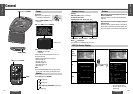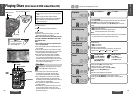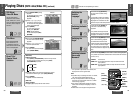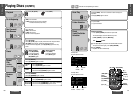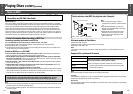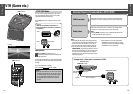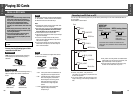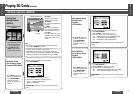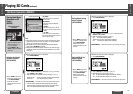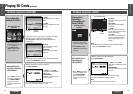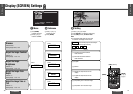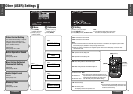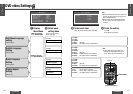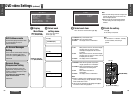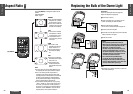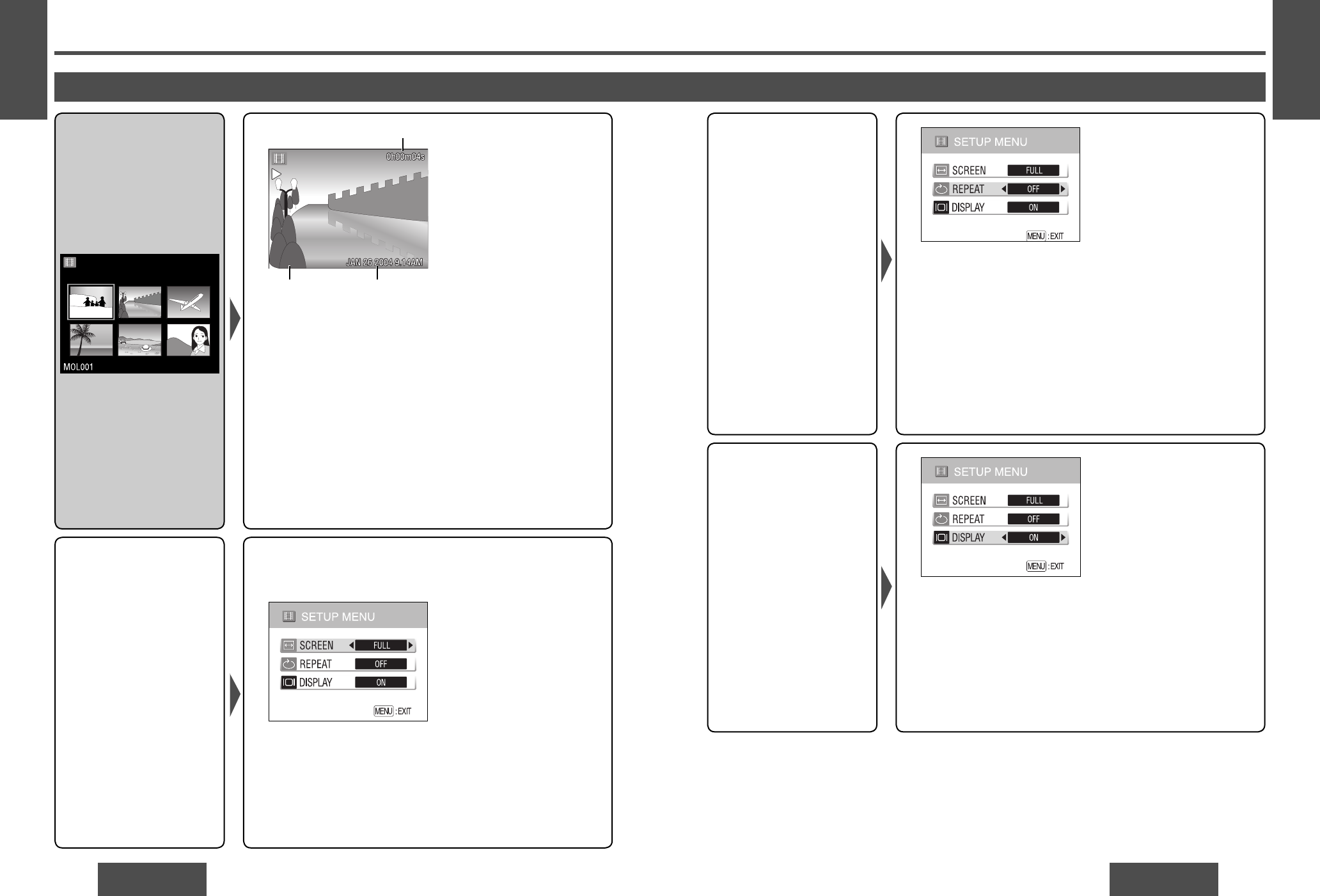
70
CY-VHD9500U
CY-VHD9500U
71
E
N
G
L
I
S
H
28
Setting Repeat during
Moving Picture
Playback
(SETUP MENU)
Setting DISPLAY
during Moving Picture
Playback
(SETUP MENU)
(While the moving picture list screen is displayed)
1 Press [DVD/SD MENU].
2 Select “REPEAT” by pressing ["] or [#].
3 Select OFF, 1FILE or ALL by pressing [%] or [$].
OFF: Normal playback (no repeat playback) (default)
1FILE: Only one fi le is played back repeatedly.
ALL: All the fi les are played back repeatedly.
[DVD/SD MENU]*: Press this to return to the moving picture list
screen.
(While the moving picture list screen is displayed)
1 Press [DVD/SD MENU].
2 Select “DISPLAY” by pressing ["] or [#].
3 Select ON or OFF by pressing [%] or [$].
ON: The SD information display is set to ON. (default)
OFF: The SD information display is set to OFF.
[DVD/SD MENU]*: Press this to return to the moving picture list
screen.
*
When “MENU” appears on
the screen, it always refers
to the [DVD/SD MENU]
button on the remote
control unit which is to be
pressed.
*
When “MENU” appears on
the screen, it always refers
to the [DVD/SD MENU]
button on the remote
control unit which is to be
pressed.
Playing SD Cards
(continued)
E
N
G
L
I
S
H
27
SD Mode Operation (MPEG4)
1 Select the moving pictures
to be viewed by pressing
["], [#], [%] and [$].
2 Press [ENTER] or [1]
(PLAY) to play back the
selected moving pictures.
[π] (STOP):
Press this to return to the
moving picture list screen.
[;] (PAUSE):
Press this to stop the playback
temporarily.
[$]/[9]:
Press this to cue to the start
of the next moving picture (or
hold it down to fast forward).
[%]/[:]:
Press this to cue to the start of
the moving picture now playing
back (or hold it down to fast
reverse).
Note:
≥ The display returns to the initial screen (SD operation display
mode) when [TOP MENU] is pressed.
≥ If the fi le list screen contains 7 or more fi les, press
["], [#], [%]
or [$] to scroll to the next (or previous) page.
≥ When MPEG4 moving pictures are played back, mosaic-like
patterns may occur or frames may be missed during scenes with
fast-moving subjects: this is normal and not a sign of trouble.
Playing Back
Moving Pictures
[MPEG4]
Setting the Screen
Size for Moving Picture
Playback (SETUP MENU)
(While the moving picture list screen is displayed)
1 Press [DVD/SD MENU].
2 Select “SCREEN” by pressing ["] or [#].
3 Select FULL or NORMAL by pressing [%] or [$].
FULL
:
Enlarged screen (default)
NORMAL
: Normal screen
[DVD/SD MENU]*: Press this to return to the moving picture list
screen.
MOL002MOL002MOL002
*
When “MENU” appears on
the screen, it always refers
to the [DVD/SD MENU]
button on the remote
control unit which is to be
pressed.
Moving picture list screen
(Example)
Elapsed playback time
File name Creation
date/time