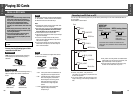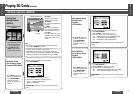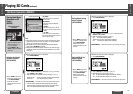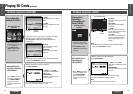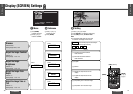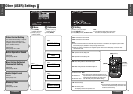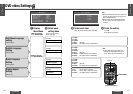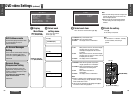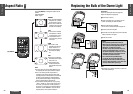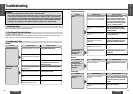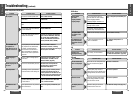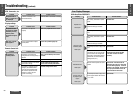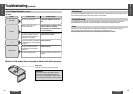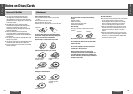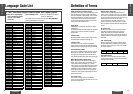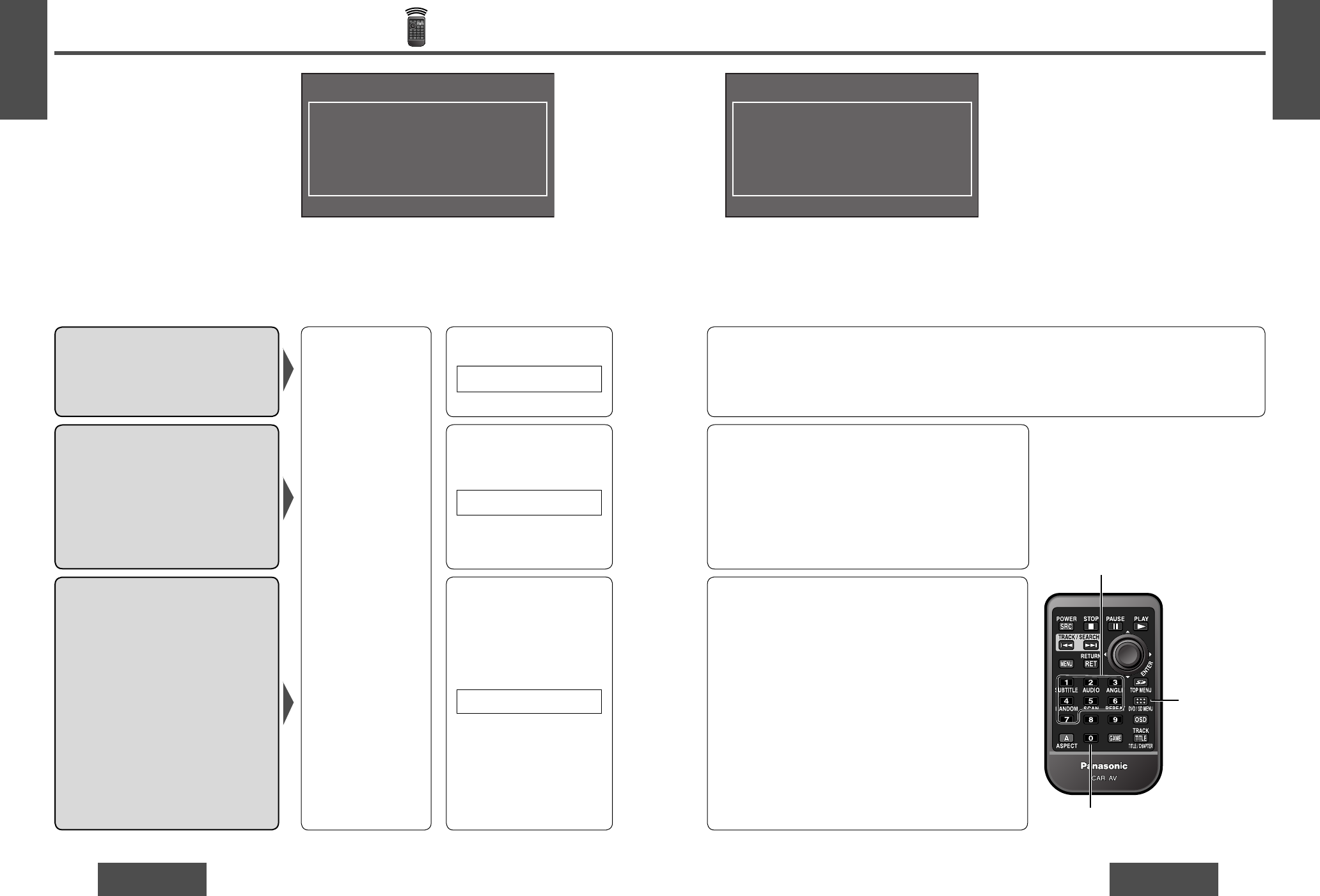
82
CY-VHD9500U
CY-VHD9500U
83
E
N
G
L
I
S
H
40
E
N
G
L
I
S
H
39
DVD video Settings
(continued)
Note:
≥ After the DVD settings have been changed and
entered, the player returns to the start of the
disc and begins playback.
≥ When the disc has predetermined language
or other settings, the user settings are not
refl ected.
1 Display
Main Menu.
On-Screen Messages
Setting
This is to set On-Screen Display messages
which will be displayed when OSD is
turned off by pressing [OSD] (page 55).
Default: ON
3 Select each item.
Dynamic Range
Compression Setting
By the compressing the range of the
playback level (the dynamic range), it is
possible to maintain the impact of audio
even at low volumes.
This function only works with Dolby
Digital encoded material.
Default: OFF
(While disc stopped)
Press [DVD/SD MENU].
6.On-Screen Messages
7.D.Range Compression
2 Select each
setting menu.
Press [6].
Press one of the numeric buttons ([1]s[6]).
Press one of the numeric
buttons ([1]s[7]).
1. ON: When power is turned on, On-Screen Display
messages such as “Play” and “Pause”
will always be displayed on the screen for
5 seconds.
2. OFF: When power is turned on, On-Screen Display
messages such as “Play” and “Pause” will not
be displayed on the screen.
3. Return: The display returns to “Main Menu”.
4 Finish the setting.
Press [0].
≥ The setting is completed.
Press [7].
1. Minimum: Mode with the greatest compression,
roughly equivalent to a TV broadcast.
2. Standard: Mode recommended by the software
manufacturer for listening at low
volume.
3. OFF: Movie theater mode with no
compression.
4. Return: The display returns to “Main Menu”.
Note:
≥ When it is diffi cult to hear comparatively quiet sounds
(such as movie dialogue), setting “Minimum” will make
those sounds easier to hear.
≥ The item can be switched also by holding down [0] for
2 seconds at a time during playback.
DVD Software mode
Set this when playing wide-screen video
on a conventional-size (4:3) TV.
Default: Pan&Scan
5.TV Mode (4:3)
Press [5].
1. Pan&Scan: Plays in Pan&Scan mode.
2. Letterbox: Plays in Letterbox mode.
3. Return: The display returns to “Main Menu”.
Note:
≥ If “Pan & Scan” or “Letterbox” is already
set in the software, this setting is
ignored.
(While disc stopped)
Press [DVD/SD MENU].
<TV Mode>
Select
TV Mode
1. Pan&Scan
2. Letterbox
3. Return
[1]s[7]
[0] (Finish the setting.)
[DVD/SD MENU]
<Main Menu>
1. Menu Language : English
2. Subtitle Language : English
3. Audio Language : English
4. TV Aspect : 16:9
5. TV Mode (4:3) : Pan&Scan
6. On-Screen Messages : ON
7. D.Range Compression : OFF
0 : Exit