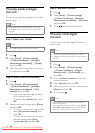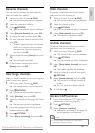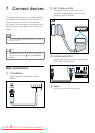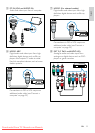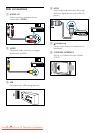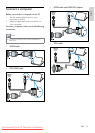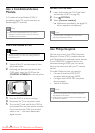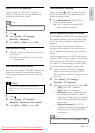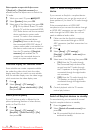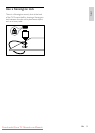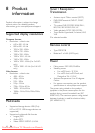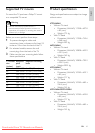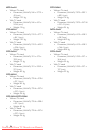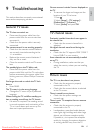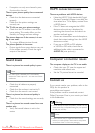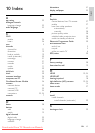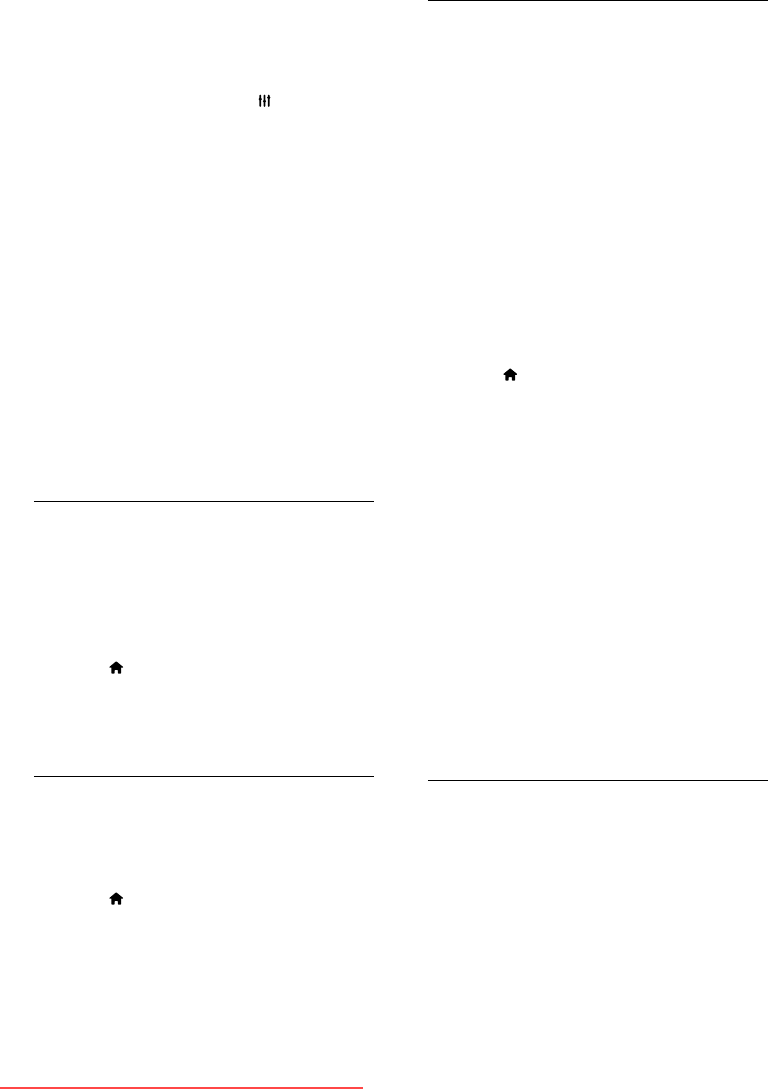
38
Hear TV audio through another
device
If you connect an EasyLink- compliant device
that has speakers, you can get the most out of
those speakers if you listen to TV audio through
them.
If the connected device is HDMI-ARC
compliant, and you connect the device through
an HDMI ARC connector, you can output TV
audio through the HDMI cable. You will not
need an additional audio cable.
1 Make sure that the EasyLink-compliant
device is connected through an HDMI
ARC connector (see ‘Back connections’ on
page 32).
2 Press .
3 Select [Setup] > [TV settings] >
[EasyLink] > [HDMI1 - audio out], then
press OK.
4 Select one of the following, then press OK.
• [On]: Hear the TV audio through
the connected EasyLink device. You
cannot hear the TV audio through
the TV speakers or through devices
connected through the digital audio
out connector.
• [Off]: Hear the TV audio through the
TV speakers, or through a device
connected through the digital audio
out connector.
5 Control playback with the TV remote
control play buttons.
Switch all EasyLink devices to standby
To save electricity, you can switch all unused
EasyLink-compliant devices to standby.
1 Press the green button.
2 Select [Switch off unused sources], then
press OK.
» All connected EasyLink devices are
switched to standby.
Select speaker output with Adjust menu
If [EasyLink] or [EasyLink autostart] are
selected, access the adjust menu to switch the
TV audio.
1 While you watch TV, press ADJUST.
2 Select [Speaker], then press OK.
3 Select one of the following, then press OK:
• [TV]: On by default. Stream TV audio
through TV and the connected HDMI-
CEC audio device until the connected
device switches to system audio
control. TV audio is then streamed
through the connected device.
• [Amplier]: Stream audio through
the connected HDMI-CEC device. If
system audio mode is not enabled on
the device, audio continue to stream
from the TV speakers. If [EasyLink
autostart] was enabled, the TV
prompts the connected device to
switch to system audio mode.
Maximise display for subtitled video
Some subtitles can create a separate subtitle
bar under the video, which limits the video
display area. After you switch on auto subtitle
shift, the subtitles display over the video image,
which maximises the video display area.
1 Press .
2 Select [Setup] > [TV settings] >
[EasyLink] > [Auto subtitle shift] > [On],
then press OK.
Retain picture quality
If your TV picture quality is affected by the
picture-processing features of other devices,
switch on Pixel Plus Link.
1 Press .
2 Select [Setup] > [TV settings] >
[EasyLink] > [Pixel Plus Link] > [On],
then press OK.
EN
Downloaded From TV-Manual.com Manuals