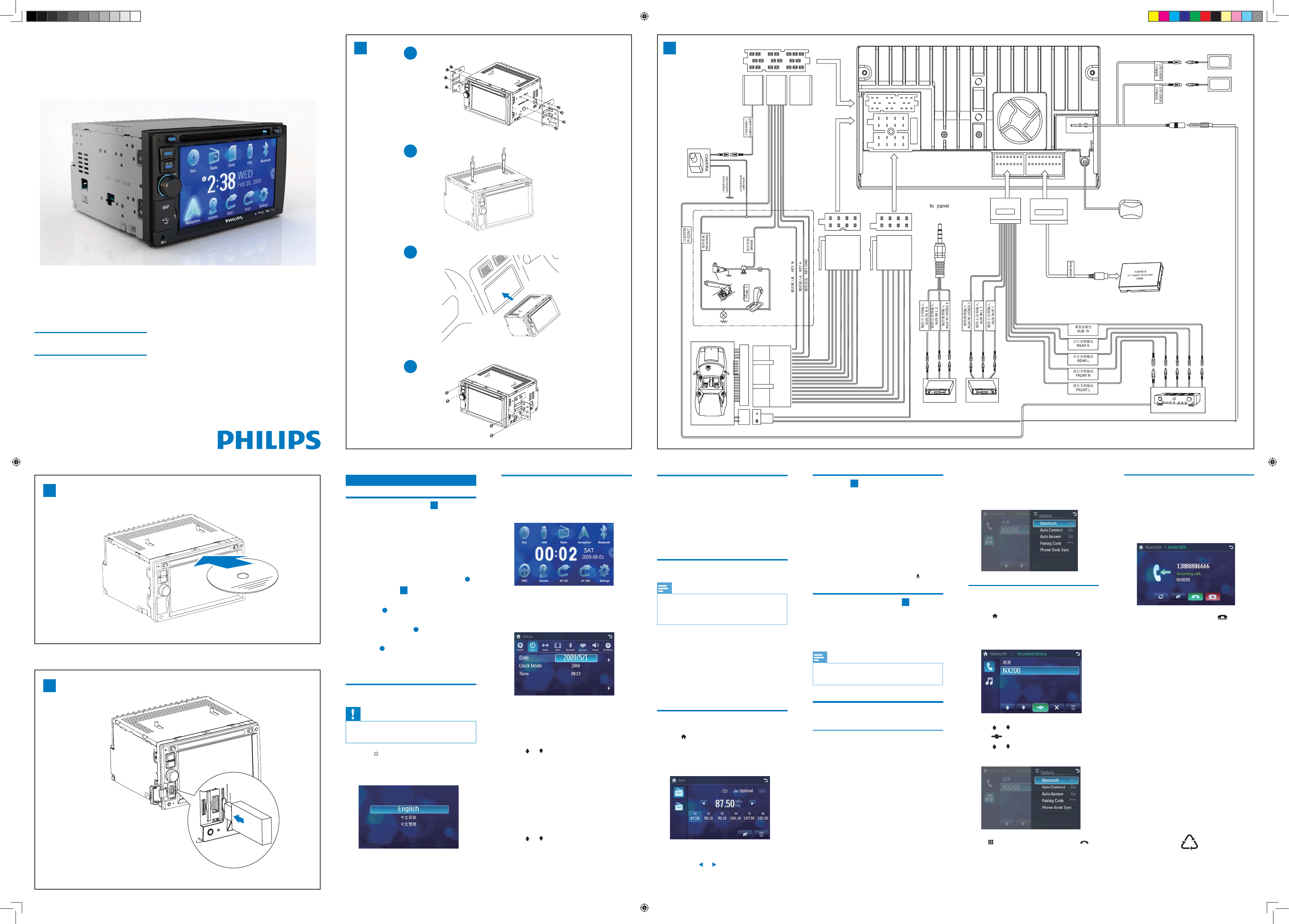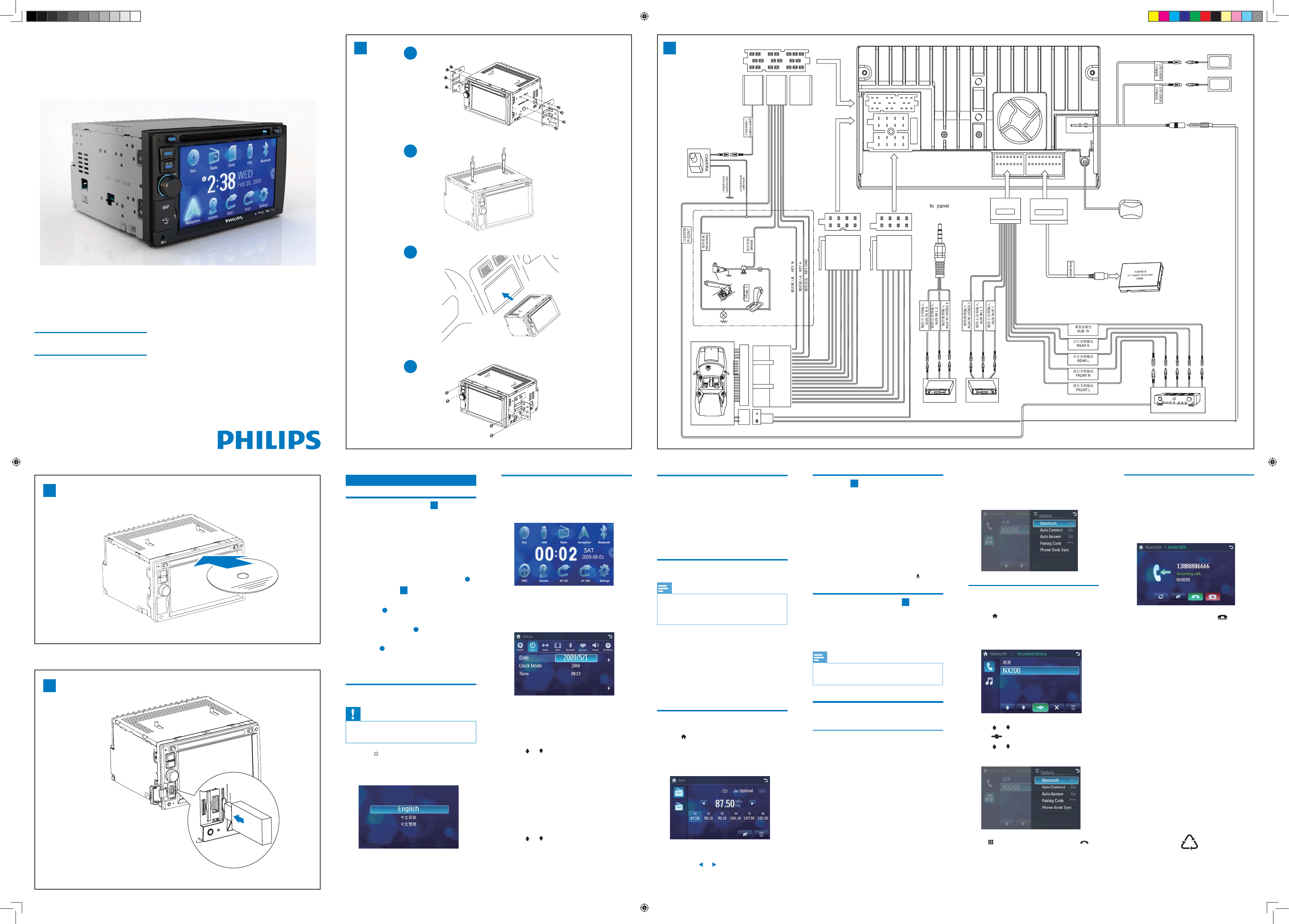
www.philips.com/welcome
Register your product and get support at
ENG Quick Start Guide
2
4
English
Install the car audio
1
1 If the car does not have an on-board drive
or navigation computer, disconnect the
negative terminal of the car battery.
2 Take out the original car audio and keep
the screws.
3 Mount the supplied mounting brackets
onto the unit with the supplied screws.
a
4 Connect wires
2
.
5 Take off the two screws on the top side of
the unit.
b
6 Slide the unit into the dashboard until a
click sound is heard.
c
7 Fix the unit onto the dashboard with
screws.
d
8 Reconnect the negative terminal of the car
battery.
Turn on
Caution
Risk of road accidents! Never watch video or
adjust settings while you drive.
1 Press to turn on the unit.
The available OSD (On-Screen Display) »
languages are displayed.
2 Tap a language.
The OSD language is changed to the »
selected language immediately.
CID3292
Set date and time
1
Press MENU.
The main menu is displayed.»
2 Tap [Settings].
3 Tap [Time].
The date/time setup menu is displayed.»
Set date
1 Tap [Date].
2 Tap the displayed date information.
A submenu is displayed.»
3 Tap or to set year, month and day.
Set time mode
1 Tap [Time mode].
2 Tap [12H] or [24H] to select time mode.
Set time
1 Tap [Time].
2 Tap the displayed time.
A submenu is displayed.»
3 Tap or to set hour and minute.
Adjust screen
To turn off the screen
1 Press DISP for over 2 seconds
To adjust screen brightness
1 Press DISP.
2 Rotate VOL to adjust brightness.
Use map
Note
You may need to upgrade the map (sold
separately) before using it (see “Upgrade the
map” section)
1 Tap the upper left corner to display home
menu.
2 Tap [Navigation].
The navigation menu is displayed in a »
few seconds.
3 Refer to the map manual to operate the
navigation tool.
Listen to Radio
1
Tap to display home menu.
2 Tap [Radio].
Band and frequency information is »
displayed.
3 Tap on FM or AM to select band:
4 %ULHÁ\WDS or to tune to a radio station
by step.
Play disc
3
You can play video, audio or images stored on the
following discs:
DVD video, DVD-R, DVD-RW
VCD
Audio CD, CD-R, CD-RW
1 Insert the disc into the disc slot with label
side facing up.
Play starts automatically. »
To remove the disc, press the »
button.
Connect USB device
4
1 Open the USB door.
2 Insert the USB device to the USB socket.
Play starts automatically.»
Note
To remove the USB device, switch to disc,
UDGLRRURWKHUVRXUFHÀUVW
Play with Bluetooth device
Pair the Bluetooth-enabled devices
To connect your Bluetooth device to the unit, you
need to pair the device to the unit. Pairing needs
only to be done once.
You can pair up to eight devices.
1 Search for Bluetooth device with the device.
2 Select “CID3292” in the pairing list.
3 Enter default password “0000”.
if pairing succeeds. phone call record is »
displayed.
Make a call
1 Pair the phone with the unit.
2 Tap to display the home menu.
3 Tap [Bluetooth].
The Bluetooth menu is displayed.»
4 Tap or to select the paired phone, then
tap
.
5 Tap or to search for phone number
from the following list:
Or tap to dial number directly, then tap
to dial.
Receive call
By default, all incoming calls are received
automatically.
1 If there is incoming call, [Incoming call...]
ÁDVKHVRQWKHVFUHHQ6SHDNLQWRWKH
Bluetooth microphone.
2 When conversation ends, tap (red) to
terminate the call.
3
1
a
b
c
d
© 2010 Koninklijke Philips Electronics N.V.
All rights reserved.
CID3292_00_QSG_V2.0
Yellow
Yellow
Rear display
Rear display
Radio antenna
GPS antenna
Optional accessory
White
White
Red
Red
Brown
Amplifier
AV system
AV system
AUXAUX
Red
White
Yellow
Red
White
Yellow
Remark:
Connect the AV IN wire which is marked as c to the AV IN socket on front panel.
Gearbox
Blue/white
Pink
Green/white
Yellow Green Blue
Yellow
Connect to the positive (+) terminal of
reverse driving light
c
CID3292_00_QSG_V2.0.indd 1 6/4/2010 4:18:58 PM