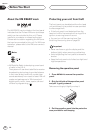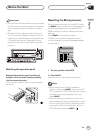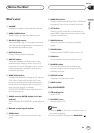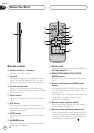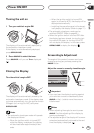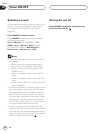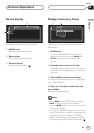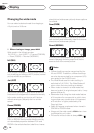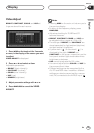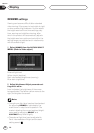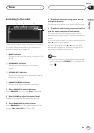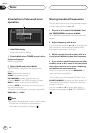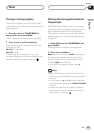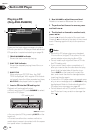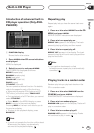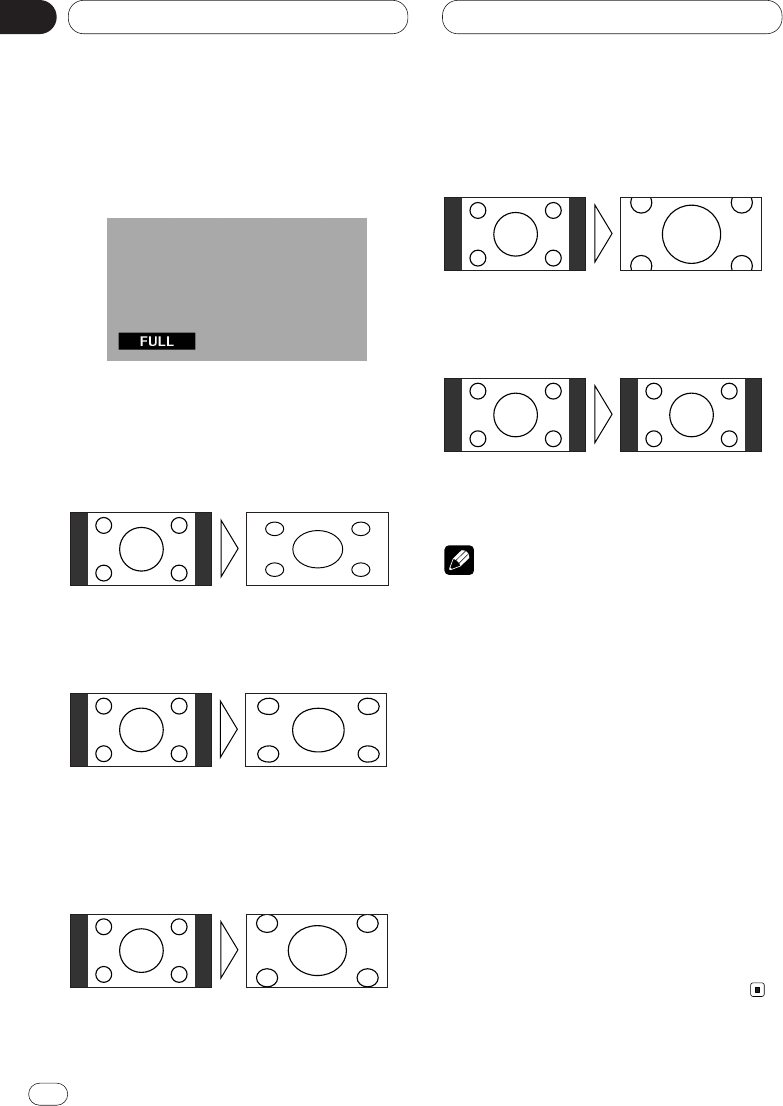
Display
En
18
04
Section
Changing the wide mode
You can select a desired mode for enlarging a
4:3 picture to a 16:9 one.
1 When viewing an image, press WIDE.
Wide mode in the following order:
Full (FULL) — Just (JUST) — Cinema (CINEMA)
— Zoom (ZOOM) — Normal (NORMAL)
Full (FULL)
A 4:3 picture is enlarged in the horizontal direction
only, enabling you to enjoy a 4:3 TV picture (normal
picture) without any omissions.
Just (JUST)
The picture is enlarged slightly at the center and
the amount of enlargement increases horizontally
to the ends, enabling you to enjoy a 4:3 picture
without sensing any disparity even on a wide
screen.
Cinema (CINEMA)
A picture is enlarged by the same proportion as
FULL or ZOOM in the horizontal direction and by
an intermediate proportion between FULL and
ZOOM in the vertical direction; ideal for a cinema-
sized picture (wide-screen picture) where captions
lie outside.
Zoom (ZOOM)
A 4:3 picture is enlarged in the same proportion
both vertically and horizontally; ideal for a cinema-
sized picture (wide-screen picture).
Normal (NORMAL)
A 4:3 picture is displayed as it is, giving you no
sense of disparity since its proportions are the
same as that of the normal picture.
Notes
• Different settings can be memorized for the
AV and VIDEO. In addition, different settings
can also be memorized for a component (AV)
connected to the AV-BUS input.
• The Wide Mode used for menu setting is
switched to Full (FULL). The Wide Mode will
return when the menu setting is deleted.
• When video is viewed in a wide mode that
dose not match its original aspect ratio, it may
appear differently.
• Remember that using the wide mode feature
of this system for commercial or public view-
ing purpose may constitute an infringement
on the author’s rights protected by the
Copyright Law.
• Video will appear roughened when viewed in
CINEMA or ZOOM mode.
• Always set the wide mode to FULL when view-
ing Navigation unit video.
• The source without video is always FULL.