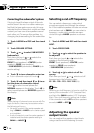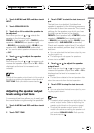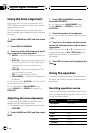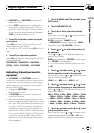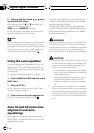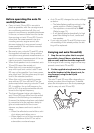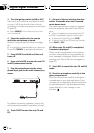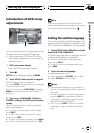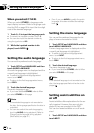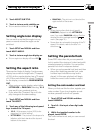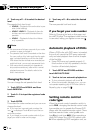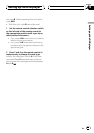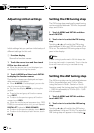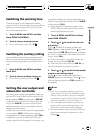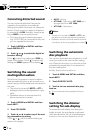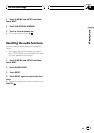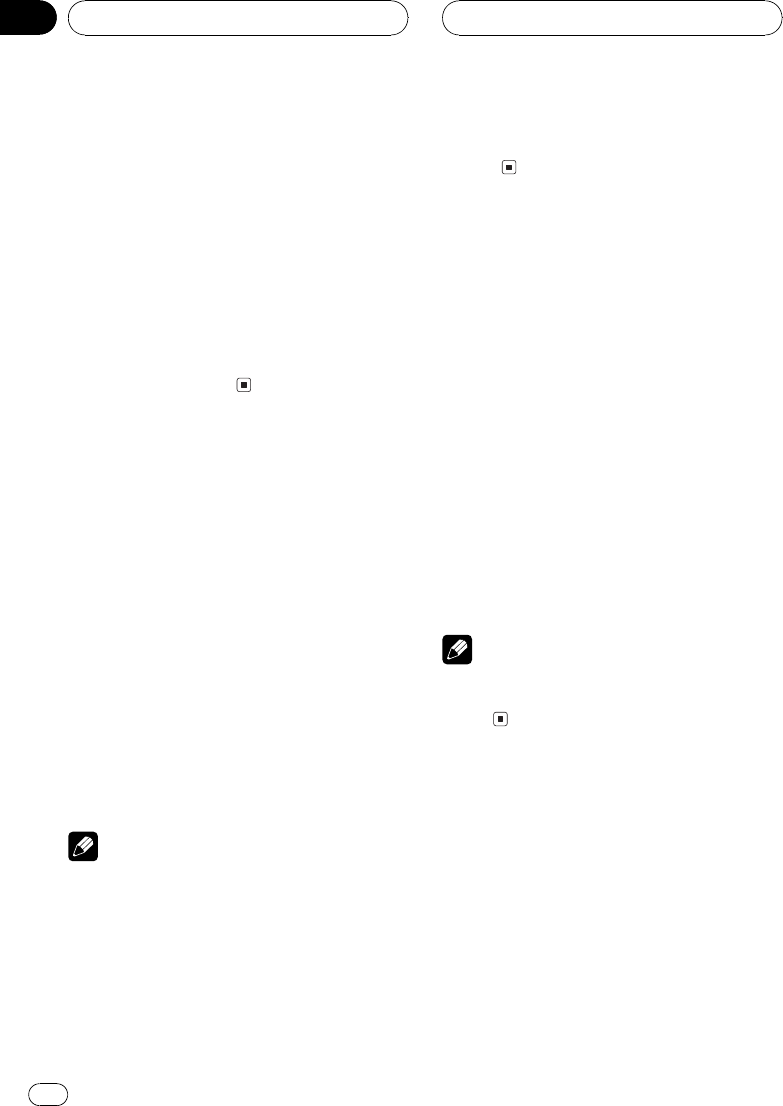
When you select OTHERS
When you select OTHERS, a language code
input display is shown. Refer to Language code
chart for DVD on page 99 to input the four-digit
code of the desired language.
1 Touch 09 to input the language code.
# To cancel the inputtednumbers, touch C.
# You can also input the desired number by
using the joystick and 0-9.
2 While the inputted number is dis-
played, touch ENTER.
Setting the audio language
You can set the preferred audio language.
1 Touch SETUP and LANGUAGE and then
touch AUDIO LANGUAGE.
An audio language menu is displayed and the
currently set language is highlighted.
# To switch to the secondlanguage select
menu, touch NEXT.
# To return to the first languageselect menu,
touch PREV.
2 Touch the desired language.
The audio language is set.
# If you have selected OTHERS, refer to When
you select OTHERS on this page.
Notes
! If the selected language is not recorded on
the disc, the language specified on thedisc is
outputted.
! You can also switch the audio language by
touching AUDIO during playback. (Refer to
Changing audio language during playback
(Multi-audio) on page 31.)
! Even if you use AUDIO to switch the audio
language, this does not affect the settings
here.
Setting the menu language
You can set the preferred language for dis-
plays of menus recorded on a disc.
1 Touch SETUP and LANGUAGE and then
touch MENU LANGUAGE.
A menu language menu is displayed and the
currently set language is highlighted.
# To switch to the secondlanguage select
menu, touch NEXT.
# To return to the first languageselect menu,
touch PREV.
2 Touch the desired language.
The menu language is set.
# If you have selected OTHERS, refer to When
you select OTHERS on this page.
Note
If the selected language is not recorded on the
disc, the language specified on the disc is dis-
played.
Setting assist subtitles on
or off
Assist subtitles offer explanations for the au-
rally impaired. However, they are only dis-
played if they are recorded on the DVD.
You can turn assist subtitles on or off as de-
sired.
1 Touch SETUP and LANGUAGE and then
touch NEXT.
Setting up the DVD player
En
78
Section
15