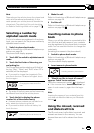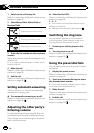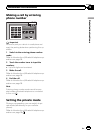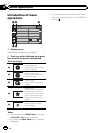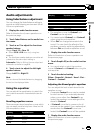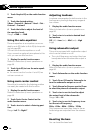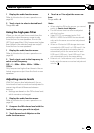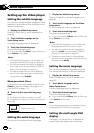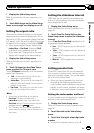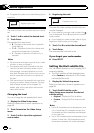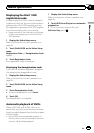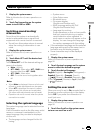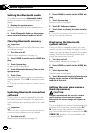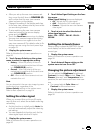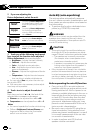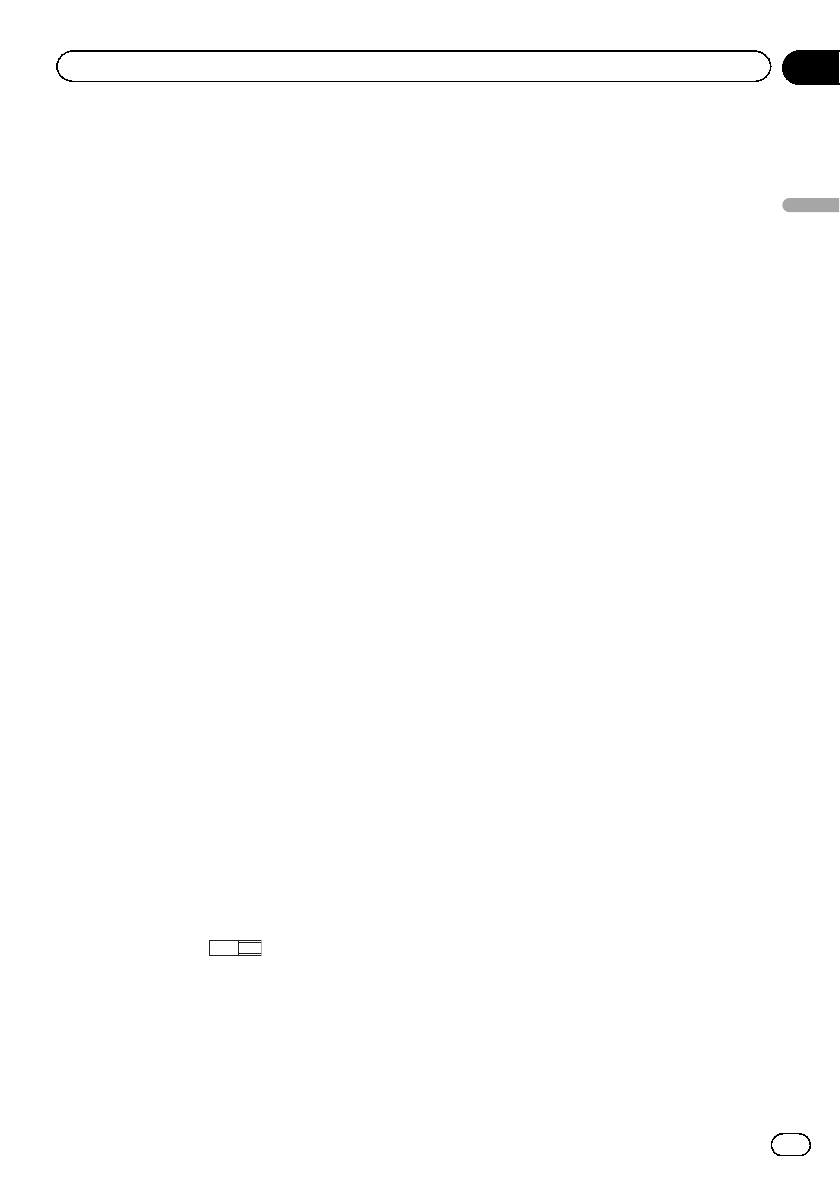
1 Display the Video Setup menu.
Refer to Introduction of menu operations on
page 56.
2 Touch Multi Angle on the Video Setup
menu to turn angle icon display on or off.
Setting the aspect ratio
There are two kinds of display: a wide screen
display that has a width-to-height ratio (TVas-
pect ratio) of 16:9, and regular display that has
a TV aspect of 4:3. Be sure to select the correct
TV aspect for the display connected to V OUT.
! When using regular display, select either
Letter Box or Pan Scan. Selecting 16:9
may result in an unnatural picture.
! If you select the TVaspect ratio, the unit’s
display will change to the same setting.
1 Display the Video Setup menu.
Refer to Introduction of menu operations on
page 56.
2 Touch TV Aspect on the Video Setup
menu to select the TV aspect ratio.
Touch TVAspect repeatedly until the desired
aspect ratio appears.
! 16:9 – Wide screen picture (16:9) is dis-
played as is (initial setting)
! Letter Box – The picture is the shape of a
letterbox with black bands on the top and
bottom of the screen
! Pan Scan – The picture is cut short on the
right and left sides of the screen
Notes
! When playing discs that do not specify
Pan Scan, the disc is played back in
Letter Box display even if you select the
Pan Scan setting. Confirm whether the disc
package bears the
16 : 9 LB
mark.
! The TVaspect ratio cannot be changed for
some discs. For details, refer to the disc’s in-
structions.
Setting the slideshow interval
JPEG files can be viewed as a slideshow on
this unit. In this setting, the interval between
each image can be set.
1 Display the Video Setup menu.
Refer to Introduction of menu operations on
page 56.
2 Touch Time Per Photo Slide on the
Video Setup menu to select the slideshow
interval.
Touch Time Per Photo Slide repeatedly until
the desired setting appears.
! 5sec – JPEG images switch at intervals of 5
seconds
! 10sec – JPEG images switch at intervals of
10 seconds
! 15sec – JPEG images switch at intervals of
15 seconds
! Manual – JPEG images can be switched
manually
Setting parental lock
Some DVD video discs let you use parental
lock to restrict children from viewing violent
and adult-oriented scenes. You can set paren-
tal lock to the desired level.
! When you have a parental lock level set
and play a disc featuring parental lock,
code number input indications may be dis-
played. In such cases, playback will begin
when the correct code number is entered.
Setting the code number and level
A code number must be registered in order to
play back discs with parental lock.
1 Display the Video Setup menu.
Refer to Introduction of menu operations on
page 56.
2 Touch Parental on the Video Setup
menu.
3 Touch 0 to 9 to input a four digit code
number.
# To cancel the entered numbers, touch C.
En
61
Section
15
Menu operations
Menu operations