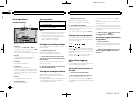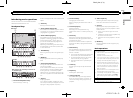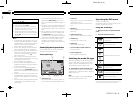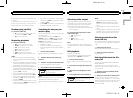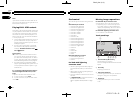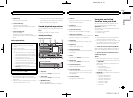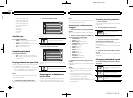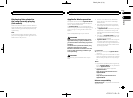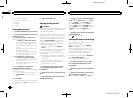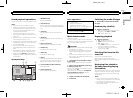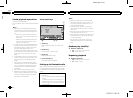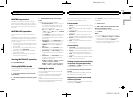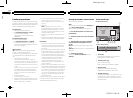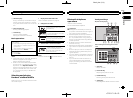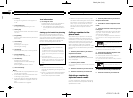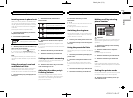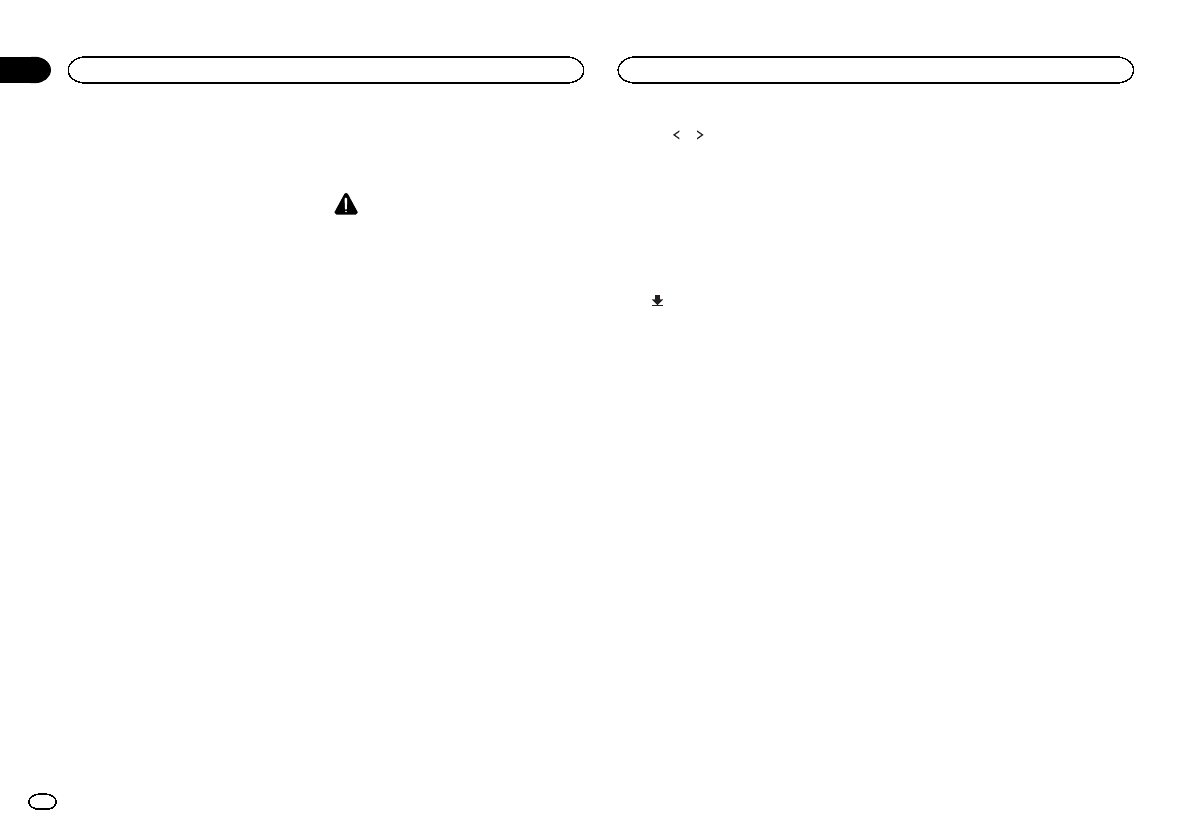
Black plate (20,1)
! iPodtouch 5th generation
! iPodtouch 4th generation
! iPhone5
! iPhone4S
! iPhone4
Starting procedure
1 Install the AppRadioapp on your iPhone.
2 After configuringRGB Input, connect the
iPhone to thisunit.
# ForiPod withlightning connectorusers
(Function of AVH-X7500BT)
— SetRGB Input toiPhone (VGAadapter).
— Usethe CD-IV202AV(sold separately) and
Lightning toVGA adapter(Apple Inc.prod-
ucts) (soldseparately) whenyou use this
function.
— Referto Whenconnecting with optionalCD-
IV202AVcable onpage 43.
— ABluetooth connection isrequired foriPod
with lightningconnector. Referto Bluetooth
connection menuon page37.
# ForiPod with30-pin connectorusers
— SetRGB Input toiPhone (CD-IU201S).
— Usethe CD-IU201S (soldseparately) when
you usethis function.
— Referto Whenconnecting with optionalCD-
IU201S cableon page44.
3 Start an applicationavailable for
AppRadio Mode fromthe iPhone.
An image of theapplication is displayed on the
screen of this system.
! Youcan start anapplication availablefor
AppRadio Modealso froma launcherappli-
cation.
4 Press MODE.
# Press thehome buttonto switch tothe homedis-
playand then touchtheApps keyto startthe launch-
er application.
5 Operate the application.
Setting the Keyboard
CAUTION
For your safety, the keyboardfunctionality is only
available when thevehicle is stopped and the
parking brake isengaged.
Depending on theapplication, you can input
text on thedisplay.In order to input textcorrectly
using keyboard whichappears on this unit, you
need to setthe language setting in thisfunction.
When the AppRadioMode is used, the lan-
guage setting forthe keyboard set for thefunc-
tion and thelanguage setting for the iPhone
keyboard need tobe the same.
! Keyboardis availableonly in AppRadio
Mode.
When you tapa text input area ofan application
for iPhone, a keyboard willbe displayed on-
screen. You caninput the desired text directly
from this system.
! Thelanguage preferencefor the keyboard of
this system shouldbe same as the settingon
your iPhone.
If the settings forthis product and the
iPhone are different,you may not be ableto
enter characters properly.
1 Press the homebutton twice to switch
from the AppRadioMode display to the
home display.
2 Touchthe system key to openthe system
menu.
3 TouchKeyboard on the Systemmenu to
select desired language.
4 Touch
or toselect a desiredlanguage.
French (French)—German (German)—Greek
(Greek)—Russian (Russian)—English(US Eng-
lish)—English (UK) (UKEnglish)—Dutch
(Dutch)—Italian (Italian)—Norwegian (Norwe-
gian)—Swedish (Swedish)—Finnish (Finnish)
—Spanish (Spanish)—Portuguese(Portu-
guese)
5 Tapthe text input area onthe application
screen ofthe iPhone.
Touch
to hide thekeyboard.
Setting the App sound mixing
You cannot turn onor off Mixing when thisunit
is playing asong of iPod.
The sound ofapplication during AppRadio
Mode can beadjusted.
Enable this settingwhen you want to mixthe
App sound withthe sound from a built-insource
(such as theradio). The volume of the App
sound can beselected from three levels.
This function isnot available when RGB Inputis
set to iPhone(VGA adapter).
Refer to Settingthe RGB Input on page33.
1 Press the homebutton twice to switch
from the AppRadioMode display to the
home display.
2 Touchthe system key to openthe system
menu.
3 TouchApp sound mixing on theSystem
menu to selectdesired setting.
OFF (off)—Low (low)—Mid (mid)—High (high)
AppRadio Mode
20
Section
AppRadio Mode
En
09
<CRD4711-B>20