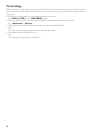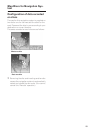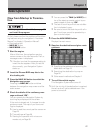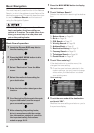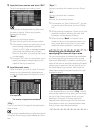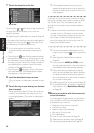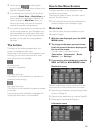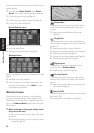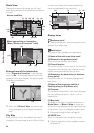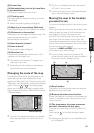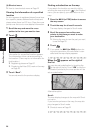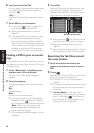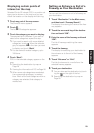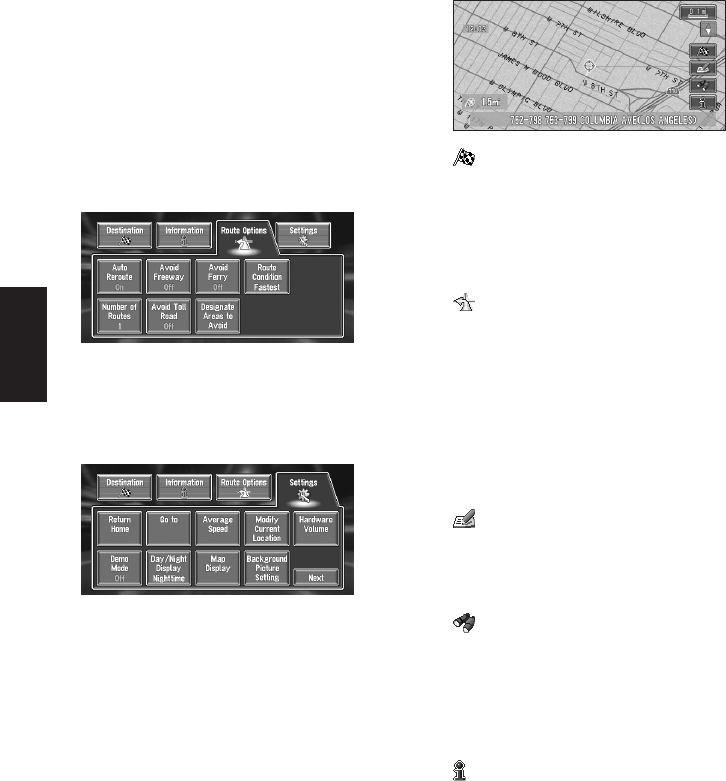
22
Chapter 1
Basic Operation
Used to check the route you set or check the nav-
igation status.
❒ You can use “Route Profile” and “Route
Scroll” only when a route has been entered.
➲ Checking the set route ➞ Page 33
➲ Checking the navigation status ➞ Page 45
➲ Using a PC card ➞ Page 42
Route Options menu
Used to specify the conditions for setting the
route to the destination.
➲ Setting the Route Options ➞ Page 31
Settings menu
Set the navigation functions so they can be used
easily.
➲ Settings menu ➞ Chapter 4
❒ If the contents of the menu are not fully dis-
played on the screen, touch “Next” to view
the remaining contents.
Shortcut menu
Shortcuts allow you to perform various tasks,
such as route calculation for the location indi-
cated by the cross pointer, or registering a loca-
tion in the Address Book, faster than using the
Main menu.
1 When the map is displayed, briefly touch
any part of the map.
If you continue to touch the map, it will start
scrolling.
➲ Moving the map to view the part you want
to see ➞ Page 25
:Destination
Displayed when the map is scrolled. Set the
route to the place specified with the cross
pointer.
➲ Searching the destination by map ➞
Page 26
:Chg.Route
Can be selected only during route guidance.
You can add changes to the route in the route
guidance.
➲ Searching another route ➞ Page 34
➲ Detour for a specified distance ➞ Page 34
➲ Checking the route ➞ Page 33
➲ Canceling the route guidance ➞ Page 35
➲ Skipping a way point ➞ Page 36
:Registration
Registering the location indicated by the
cross pointer to Address Book.
➲ Registering a place ➞ Page 38
:Vicinity Search
You select a location with the cross pointer.
Nearby POIs (Points Of Interest) will also be
found.
➲ Searching the facilities surrounding a cer-
tain place ➞ Page 28
:Overlay POI
Displays on the map the mark for surrounding
facilities (POI).
➲ Viewing POI information ➞ Page 26