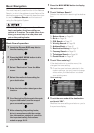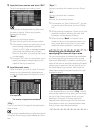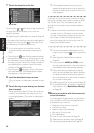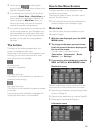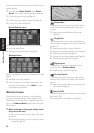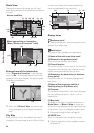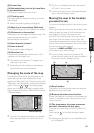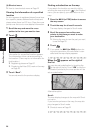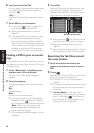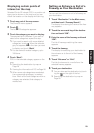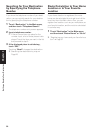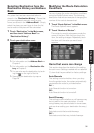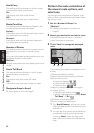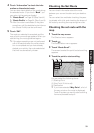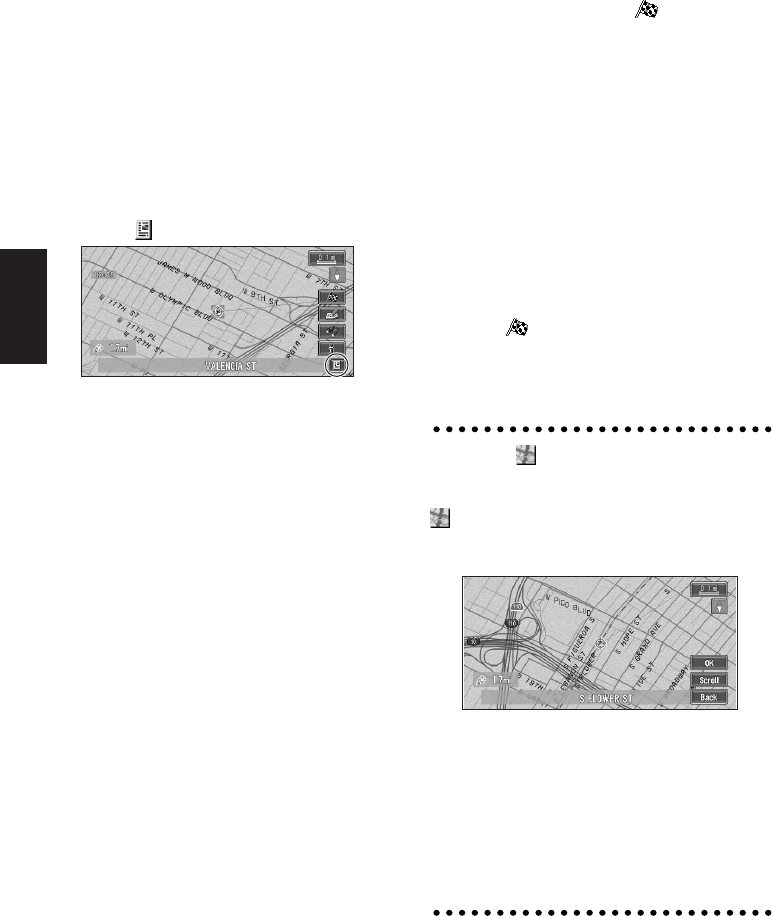
26
Chapter 1
Basic Operation
(4) Shortcut menu
➲ How to view shortcut menu ➞ Page 22
Viewing the information of a specified
location
An icon appears at registered places (home loca-
tion, specific places, address book entries) and
places where there is a POI icon. Place the cross
pointer over the icon to view detailed information.
1 Scroll the map and move the cross
pointer to the icon you want to view.
2 Touch .
Information for a specified location appears.
The information shown varies according to
the location. (There may be no information for
that location.)
➲ Registering places ➞ Page 37
➲ Displaying facilities (POI) mark on the map
➞ Page 29
3 Touch “Back”.
You are returned to the previous display.
Finding a destination on the map
If you search the location you want to visit by
scrolling the map, and touch in the Shortcut
menu, you can specify your destination on the
map.
1 Press the NAVI (or POS) button to access
the map screen.
2 Touch the map for at least 2 seconds.
The map display changes to Scroll mode.
3 Scroll the map and move the cross
pointer to the place you want to make
your destination.
➲ Moving the map to view the part you want
to see ➞ Page 25
4 Touch .
❒ If you press the NAVI (or POS) button dur-
ing route calculation, the calculation is can-
celed and the map display appears.
When the appears on the right of
the list
You can also set a destination by touching the
to the right of the list. Touch “OK” to confirm.
The location pointed by the cross pointer will be
set as a destination.
Alternative option:
Scroll :
The map display changes to the map with Short-
cut menu.
If you touch anywhere on the map, the map dis-
play changes to Scroll mode.
➲ Shortcut menu ➞ Page 22