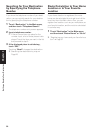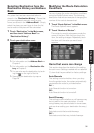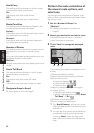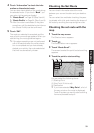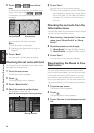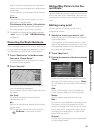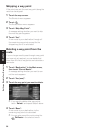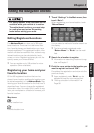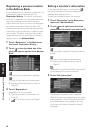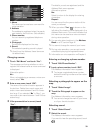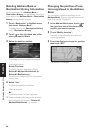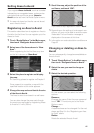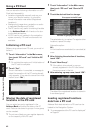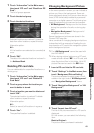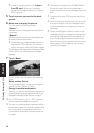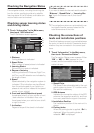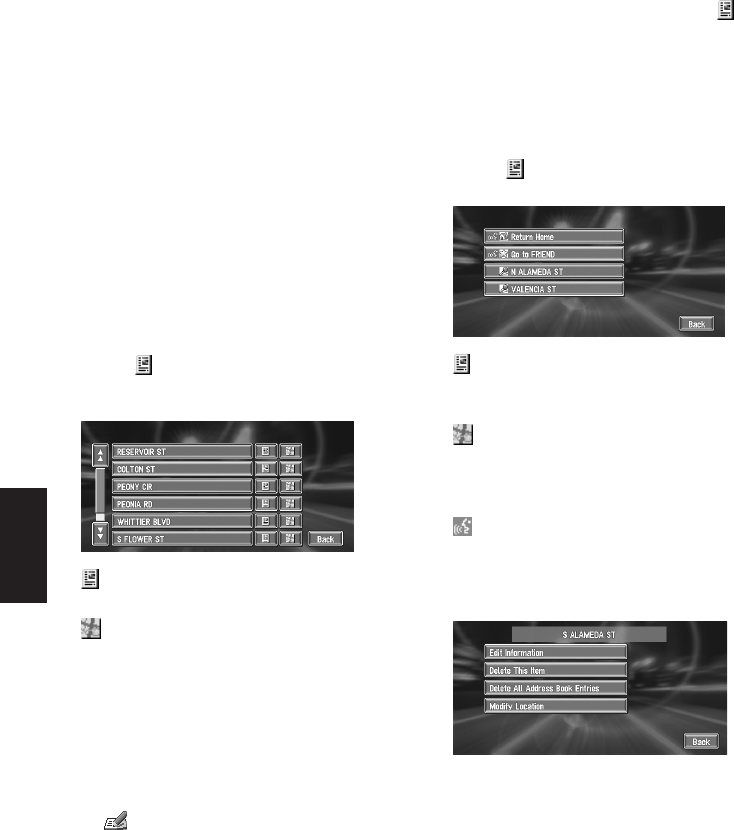
38
Chapter 3
Editing the Navigation Utilities
Registering a previous location
in the Address Book
Once a destination or way point is searched, it is
automatically retained and stored in the
Destination History. If a search is canceled
while still in progress, only the places where the
map was displayed and scrolled through or
places where the short-cut menu was displayed
are retained and stored. Note that after 100
places are stored, new places are automatically
overwritten on top of old ones, in oldest to most
recent order. Therefore, to ensure that certain
places are kept and not overwritten, be sure to
register them in the Address Book.
1 Touch “Destination” in the Main menu,
then touch “Destination History”.
2 Touch on the right-hand side of the
place you want to register in the Address
Book.
:
That place can be registered or deleted.
:
The map of that place can be displayed.
➲ Searching the destination by map ➞
Page 26
3 Touch “Registration”.
Registration is now complete.
➲ “Editing a location’s information” ➞
Page 38
➲ in the Shortcut menu ➞ Page 22
Editing a location’s information
In the Address Book menu, touching the on
the right-hand side of the place displays the
Address Book Operate menu.
To edit the information about the location:
1 Touch “Destination” in the Main menu,
then touch “Address Book”.
2 Touch on the right-hand side of the
place whose information you want to edit.
:
The information related to that place can be
edited.
:
The map of that place can be displayed.
➲ Searching the destination by map ➞
Page 26
:
Displayed on the left-hand side of places that
can be searched by voice command.
3 Touch “Edit Information”.
The Address Information menu appears.
Refer to the item corresponding to the subse-
quent operation. After finishing the operation,
the Address Book menu appears. You can
continue to edit other information items if
necessary.