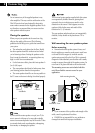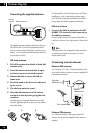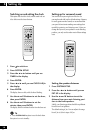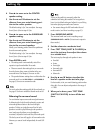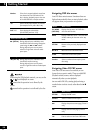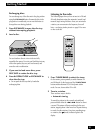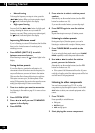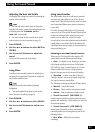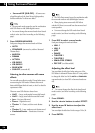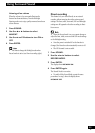18
En
Setting Up4
Using the Setup Navigator
Before playing any discs, we strongly recommend using
the Setup Navigator. This makes all the basic DVD
system settings for you.
ENTER
DVD SETUP
3
5
∞
2
7
1 Make sure that the system is switched on.
Also turn on your TV and make sure that it is set to the
correct video input.
• If a disc that’s already loaded starts to play, press 7
to stop it.
2 Press DVD SETUP.
The Setup Navigator on-screen display (OSD) appears:
Setup Navigator
GeneralLanguageVideo
Move
Exit
SETUP
Select
ENTER
Setup Navigator
Auto Start Off
Start
Setup using the Setup Navigator
Navigate all of the following OSDs using these controls:
5, ∞ – cursor up/down
ENTER – select the highlighted menu option
2 – go back to the previous question
The control possibilities for the current OSD are shown
at the bottom of each screen.
3 Select START.
• If you decide not to use the Setup Navigator, select
Auto Start Off here instead.
4 Choose an OSD menu language.
Setup Navigator
Move
Exit
SETUP
Select
ENTER
Select the On Screen Language
OSD Language
Español
français
English
Language
GeneralLanguageVideo
5 Select the type of TV you have.
GeneralLanguageVideo
Setup Navigator
Move
Exit
SETUP
Select
ENTER
Widescreen TV
16:9 aspect ratio
TV Type
Standard (4:3)
Widescreen (16:9)
TV Connection
• See Aspect ratio in the glossary on page 42 if you’re
unsure of the difference between widescreen and
standard TVs.
6 Select Save Changes to make the settings.
GeneralLanguageVideo
Setup Navigator
Move
Exit
SETUP
Select
ENTER
Changes are saved
Exit Setup Navigator
Start Again
Delete Changes
Save Changes
7 Press DVD SETUP to exit.
Congratulations, set up is complete!
If you want to use the Setup Navigator again at any
time, it is available from the General menu. Also,
each individual setting can be changed using the
appropriate menu option—chapter 10 explains all
menu options in detail.