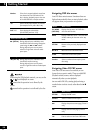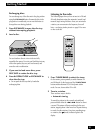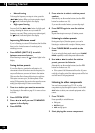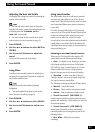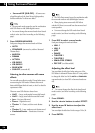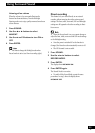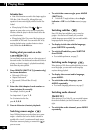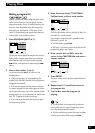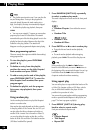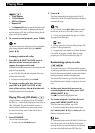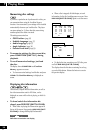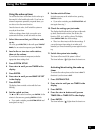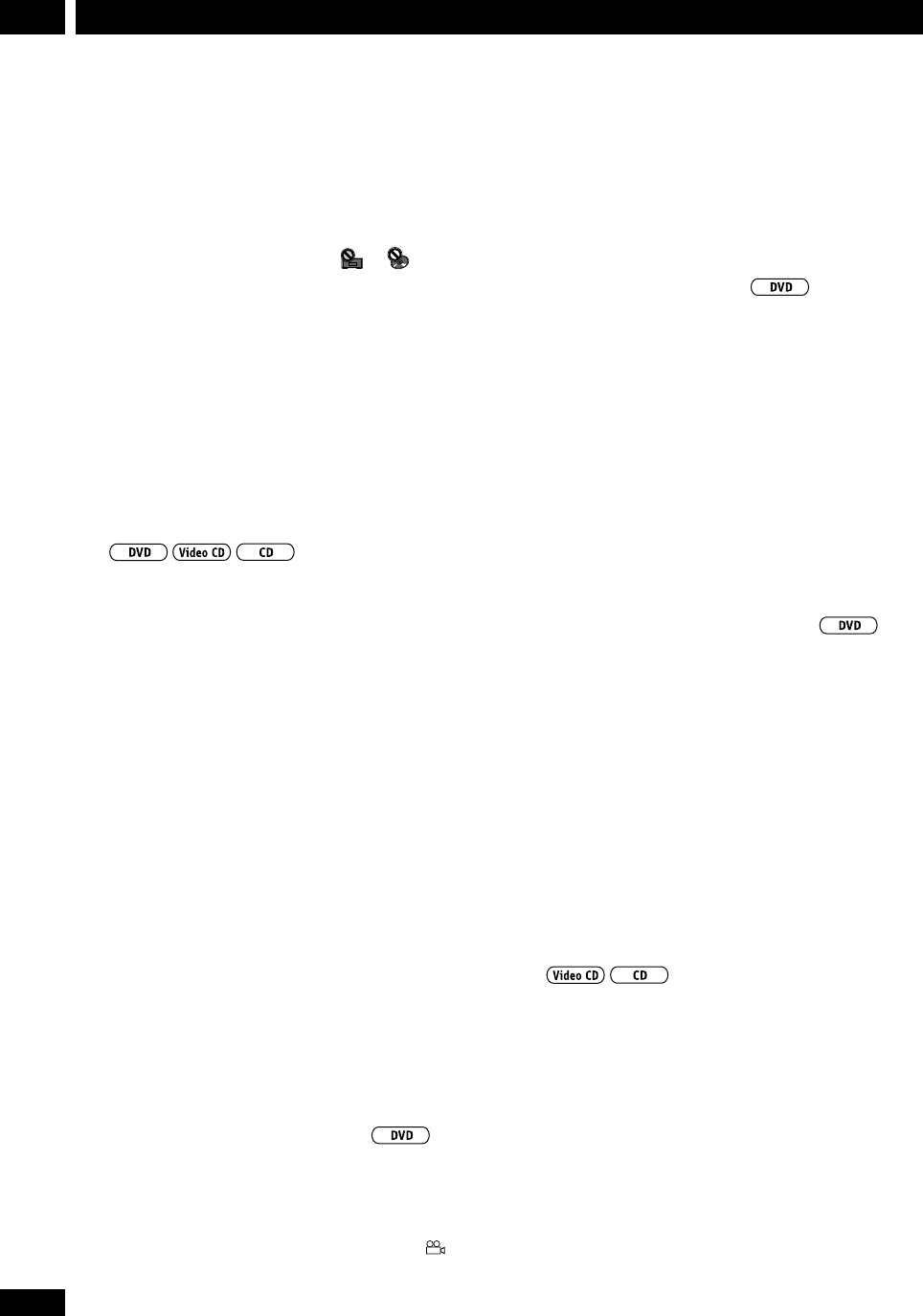
26
En
Playing Discs7
Introduction
• Most of the functions covered in this chapter apply to
DVD discs, Video CDs and CDs, although the exact
operation of some varies slightly with the kind of disc
loaded.
• When playing DVD discs, if the
or icon
appears on-screen when you try and use a particular
function, either the player or the disc doesn’t allow the
use of that function.
• When playing Video CDs, some of the functions are
not available in PBC mode. You can switch PBC off by
starting playback using a number button to select a
track, rather than the 6 button.
Finding what you want on a disc
You can directly access any point on a disc using one of
the search modes. Use these search modes while a disc is
playing, or when it’s stopped—playback immediately
starts from the point specified.
1 Press SEARCH (SHIFT & 3) (remote only)
to choose between:
• Title search (DVD only)
• Chapter/Track search
• Time search (DVD and Video CD only)
• Off
2 Enter the title/chapter/track number or
time (minutes & seconds).
For example, for title 4, press 4.
For chapter/track 12, press 1 , 2.
For 45 minutes into the disc,
press 4, 5, 0, 0.
3 Press 6 to start/restart playback.
Switching camera angles
Some DVD discs feature scenes shot from two or more
angles—check the disc box for details: it should be
marked with a icon if it contains multi-angle scenes.
When these scenes are playing, a camera icon (
)ap-
pears on-screen.
• To switch the camera angle, press ANGLE
(SHIFT & 4).
• To hide the TV angle indicator, choose Angle
Indicator > Off from the Video menu (see page
36).
Switching subtitles
Many DVD discs have subtitles in one or more lan-
guages—the disc box will usually tell you which
subtitle languages are available. You can switch subtitle
language anytime during playback.
• To display/switch the subtitle language,
press SUBTITLE repeatedly.
• To switch off subtitles, press SUBTITLE
then CLEAR.
• To set subtitle preferences, see page 37.
Switching audio language
When playing a DVD disc recorded with dialog in two or
more languages, you can switch audio language
anytime during playback.
• To display the current audio language,
press AUDIO.
• To switch the audio language, press
AUDIO repeatedly.
• To set audio language preferences, see page 37.
Switching audio channel
When playing a CD or Video CD, you can switch between
the stereo soundtrack, just the left channel, or just the
right.
• To switch the audio channel, press AUDIO
repeatedly.