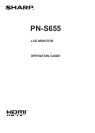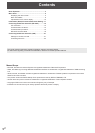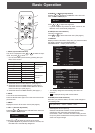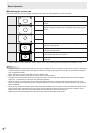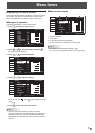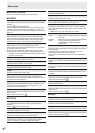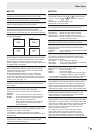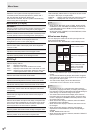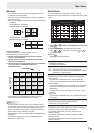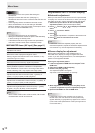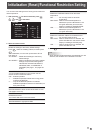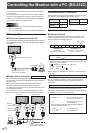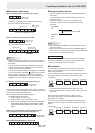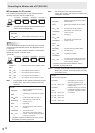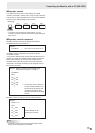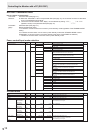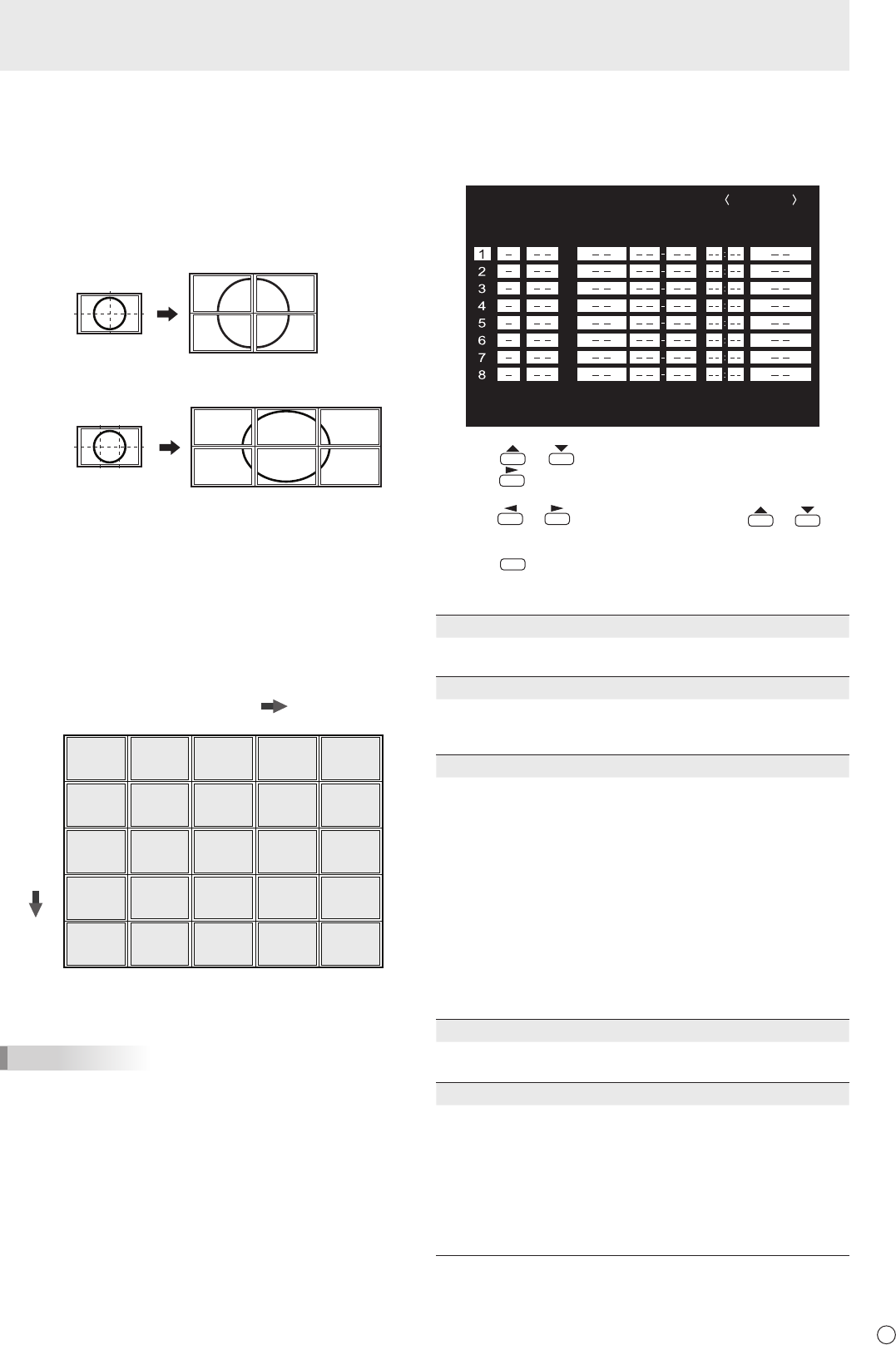
E
9
Menu Items
n
Enlarge
• You can align several monitors and integrate them into a
single large screen to display.
• Up to ve monitors can be aligned in both the longest and
shortest directions.
• Each monitor displays enlarged views of separated images.
(
Example
)
Longest direction: 2 monitors
Shortest direction: 2 monitors
Longest direction: 3 monitors
Shortest direction: 2 monitors
Setting procedure
In the ENLARGE menu, set ENLARGE H/V and
ENLARGE-POS H/V. (See page 8.)
1. Set the number of monitors aligned in the longest
direction in ENLARGE H.
2. Set the number of monitors aligned in the shortest
direction in ENLARGE V.
3. Set the section of the separated image to be displayed
on each monitor in ENLARGE-POS H and
ENLARGE-POS V.
ENLARGE H
(1,2)
(1,3)
(1,4)
(2,2)
(2,3)
(2,4)
(3,2)
(3,3)
(3,4)
(4,2)
(4,3)
(4,4)
(1,1)
1
(2,1)
2
(3,1)
(5,2)
(5,3)
(1,5) (2,5) (3,5) (4,5) (5,5)
(5,4)
(5,1)
3
(4,1)
4 5
1
2
3
4
5
ENLARGE V
* The numbers in parentheses are the setting values in
(ENLARGE-POS H, ENLARGE-POS V) format.
TIPS
• AV input signals cannot be used for the Enlarge function.
• To connect 6 or more monitors using PC1 signals, a splitter
for the video signal (commercially available) is required.
• When connected in PC2/PC3/PC4, a splitter for the video
signal (commercially available) is required.
• When Enlarge is used, the AUTO INPUT CHANGE function
is disabled.
• To cancel the enlargement, set 1 for ENLARGE H and
ENLARGE V respectively.
n
SCHEDULE
You can set the time to switch the monitor on and off.
Set this function with “SCHEDULE” in the OPTION menu. (See
page 7.)
SCHEDULE
No. POWER DAY OF THE WEEK TIME INPUT
XXXX/XX/XX XXX XX:XX:XX
(2)
OK
…
[MENU]
1920x1080
V: 60 Hz H: 66.3 kHz
(1)
(3) (4) (5)
PC3 D-SUB
1. Press or to select the SCHEDULE number, and
press
.
2. Set the SCHEDULE. (See the description below.)
Press
or to select items, and press or to
change the setting.
3. Press
MENU
.
SCHEDULE becomes effective.
(1)
●: SCHEDULE effective
-
: SCHEDULE not effective
(2) POWER
ON : Switches the monitor on at the specied time.
OFF : Switches the monitor off at the specied time and puts
the monitor in standby mode.
(3) DAY OF THE WEEK
Species the day of the week to execute the SCHEDULE.
ONLY ONCE:
Executes the SCHEDULE once on the specied day.
Specify the day of the week to execute the SCHEDULE.
EVERY WEEK:
Executes the SCHEDULE on the specied day of the week
every week. Specify the day of the week to execute the
SCHEDULE.
Periodic setting such as “Monday through Friday” is also
possible.
EVERY DAY:
Executes the SCHEDULE every day regardless of the day
of the week.
(4) TIME
Species the time to execute the SCHEDULE.
Set the time on a 24-hour basis.
(5) INPUT
Species the input mode at power-on. When not specifying,
the screen at the previous power-off appears.
Input modes displayed on “PC1/AV1” depend on DVI
SELECT settings.
Input modes displayed on “PC2/AV2” depend on HDMI
SELECT settings.
Input modes displayed on “PC4/AV3” depend on BNC
SELECT settings.