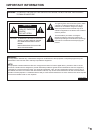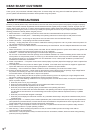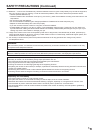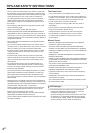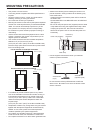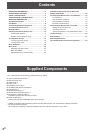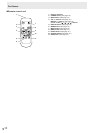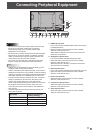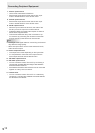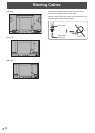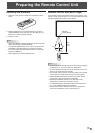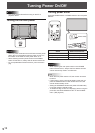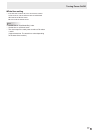11
E
9475
10
8
11 12 13 12 36
Connecting Peripheral Equipment
Caution
• Be sure to turn off the main power switch and disconnect
the plug from the power outlet before connecting/
disconnecting cables. Also, read the manual of the
equipment to be connected.
• Be careful not to confuse the input terminal with the output
terminal when connecting cables. Accidentally reversing
cables connected to the input and output terminals may
cause malfunctions and the other problems.
• Do not use any cable that has a damaged or deformed
terminal. Using such cables may cause malfunctions.
TIPS
• Images may not be displayed properly depending on the
computer (video card) to be connected.
• Use the automatic screen adjustment when a PC screen is
displayed for the rst time using D-SUB, or when the setting
of the PC is changed. The screen is adjusted automatically
when SELF ADJUST in the SCREEN menu is set to ON.
• If the audio output from the playback device is connected
directly to speakers or other devices, the video on the
monitor may appear delayed from the audio portion.
Audio should be played through this monitor by connecting
the playback device to the monitor’s audio input, and
connecting the monitor’s audio output to the speakers or
other devices.
• The audio input terminals used in each input mode are
factory-set as follows.
Input mode
Audio input terminal
(Factory setting)
DVI-D, D-SUB Audio1 input terminal
DisplayPort DisplayPort input terminal
HDMI HDMI input terminal
COMPONENT, VIDEO Audio2 input terminals
1. HDMI input terminal
• Use a commercially available HDMI cable (conforming to
the HDMI standard).
• Select the audio input terminal to be used in AUDIO
SELECT of the SETUP menu.
When HDMI is selected, connection to the audio input
terminal is unnecessary.
2. DisplayPort input terminal
• Use a commercially available DisplayPort cable.
• Select the audio input terminal to be used in AUDIO
SELECT of the SETUP menu.
When DisplayPort is selected, connection to the audio
input terminal is unnecessary.
3. DVI-D input terminal
• Use a commercially available signal cable (DVI-D 24 pin).
• Select the audio input terminal to be used in AUDIO
SELECT of the SETUP menu.
4. D-sub input terminal
• Select the audio input terminal to be used in AUDIO
SELECT of the SETUP menu.
5. Component input terminals
• Select the audio input terminal to be used in AUDIO
SELECT of the SETUP menu.
6. Video input terminal
• Select the audio input terminal to be used in AUDIO
SELECT of the SETUP menu.