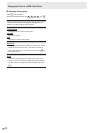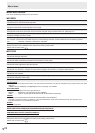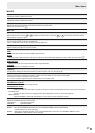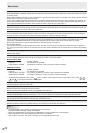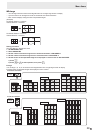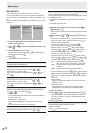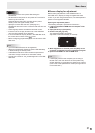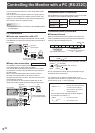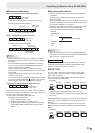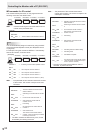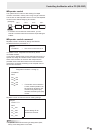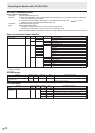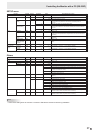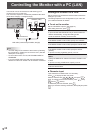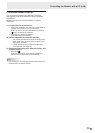32
E
Controlling the Monitor with a PC (RS-232C)
You can control this monitor from a PC via RS-232C (COM
port) on the PC.
You can also connect multiple monitors via a daisy chain by
using a PC. By assigning ID numbers to each monitor (see
page 33), you can make input mode selection/adjustment or
can check the status of a specic monitor.
TIPS
• To control the monitor via RS-232C, set STANDBY MODE
to STANDARD.
PC connection
n
One-to-one connection with a PC
Connect with RS-232 straight cable between the PC’s COM
port (RS-232C connector) and the RS-232C input terminal on
the monitor.
RS-232 straight cable
(commercially available)
To COM port
PC
RS-232C
input terminal
n
Daisy chain connection…
Advanced operation
PN-Y555/PN-Y475/PN-Y425/PN-Y325 monitors can be
connected together in a daisy chain connection.
Connect with RS-232 straight cable between the PC’s COM
port (RS-232C connector) and the RS-232C input terminal on
the rst monitor.
Next, connect RS-232 straight cable to the rst monitor’s
RS-232C output terminal and to the second monitor’s
RS-232C input terminal. Connect in the same way to the third
and subsequent monitors.
Up to 25 monitors can be connected. (Depending on the
length of the cable used and the surrounding environment.)
RS-232C
input terminal
RS-232C
output terminal
To COM port
PC
First monitor
Second monitor
RS-232 straight cables
(commercially available)
Communication conditions
Set the RS-232C communication settings on the PC to match
the monitor’s communication settings as follows:
Baud rate 9600bps
Stop bit
1 bit
Data length 8 bits Flow control None
Parity bit None
Communication procedure
n
Command format
When a command is sent from the PC to the monitor, the
monitor operates according to the received command and
sends a response message to the PC.
C1 C2 C3 C4 P1 P2 P3 P4
Return code
Command field
(4 prescribed
alphanumerical characters
)
Parameter field
(4 character string comprised of:
0-9, +, -, space, ?)
Example: VOLM0030
VOLM
30
* Be sure to input 4 characters for the parameter. Pad with
spaces (“
”) if necessary.
(“
” is a return code (0D
H
, 0A
H
or 0D
H
))
Wrong : VOLM30
Right : VOLM 30
Do not use spaces for DATE. Specify parameters using a
specied number of characters.
If a command has “R” listed for “DIRECTION” in the
“RS-232C command table” on page 36, the current value can
be returned by using “?” as the parameter.
Example:
VOLM ? ? ? ? ←
From PC to monitor (How much
is current volume setting?).
30 ←
From monitor to PC (Current
volume setting: 30).
* If an ID number (see page 33) has been assigned
(For example, ID number = 1).
VOLM
? ←
From PC to monitor.
30 001 ←
From monitor to PC.