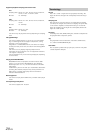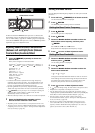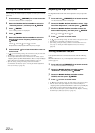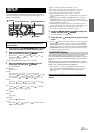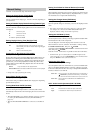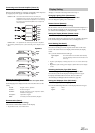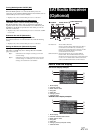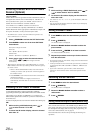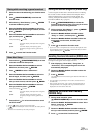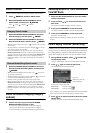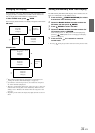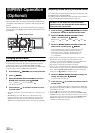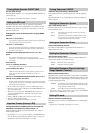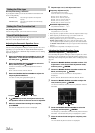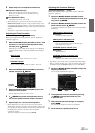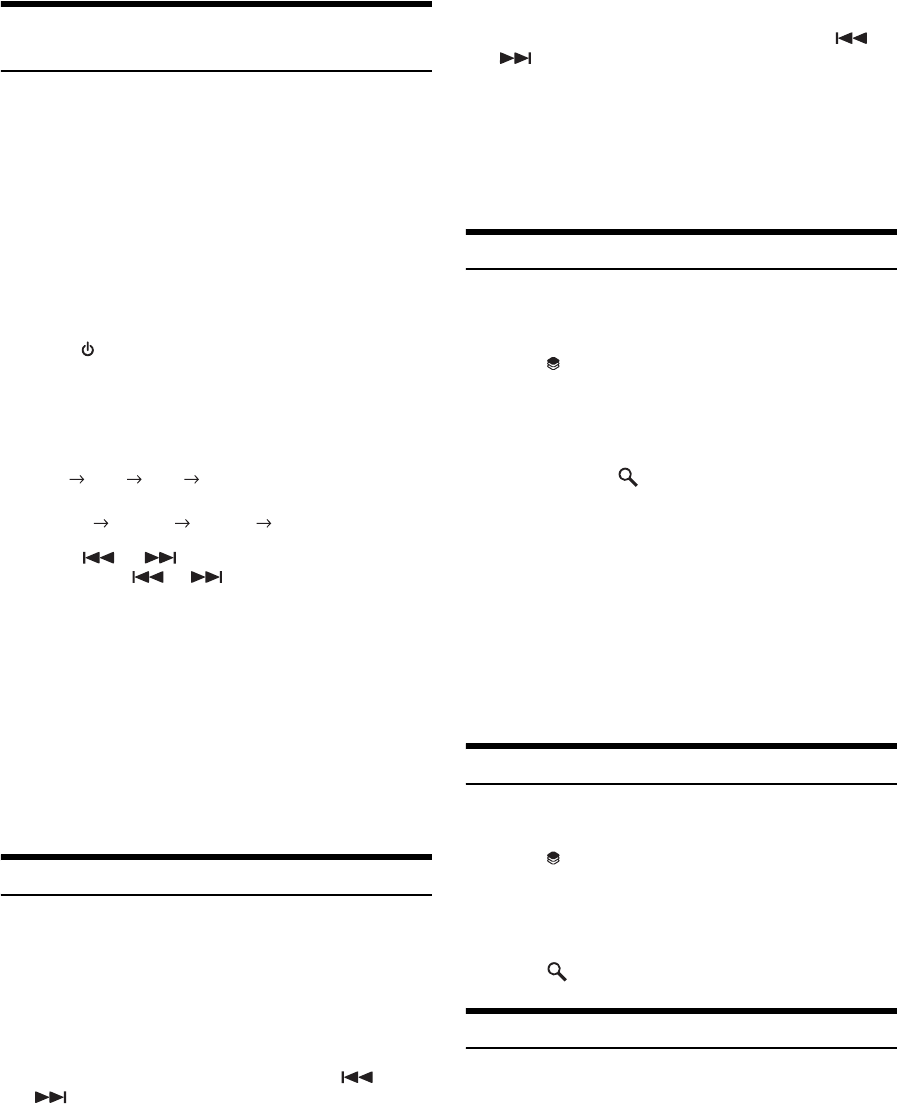
28-EN
Receiving Channels with the SAT Radio
Receiver (Optional)
About SAT Radio
Satellite Radio* is the next generation of audio entertainment, with over
100 digital audio channels. For a small monthly fee, subscribers can
hear crystal-clear music, sports, news and talk, coast-to-coast via
satellite. For more information, visit XM’s website at
www.xmradio.com, or SIRIUS’ website at www.sirius.com.
To receive SAT Radio, the separately sold XM Direct™ or SIRIUS
Satellite Radio Tuner and an appropriate Ai-NET Interface Adapter will
be required. For details, consult you nearest Alpine dealer.
• The SAT Receiver controls on the iDA-X305S are operative only
when a SAT Receiver is connected.
1
Press SOURCE to activate the SAT Radio mode.
2
Press BAND to select one of the three SAT Radio
Preset Bands.
Each press changes the band:
XM mode:
XM-1 XM-2 XM-3 XM-1
SIRIUS mode:
SIRIUS-1 SIRIUS-2 SIRIUS-3 SIRIUS-1
3
Press or to select the desired channel.
Holding down or will change channels
continuously.
• When using the optional remote control (RUE-4190, etc.), an SAT
Radio Channel can be directly called up with the numeric keypad of
the remote control.
1 While in XM or SIRIUS Radio mode, enter the Channel
number you want to call up with the numeric keypad on
the remote control.
2 Press ENTER on the remote control within 5 seconds to
receive the Channel.
If the channel number is 3 digits, the Channel is
automatically received after the channel number has
been input.
Checking the SAT Radio ID Number
A unique Radio ID number is required to subscribe to SAT Radio
programming. Each third party XM or SIRIUS radio comes with this number.
This number is an 8 character (for XM Radio) or 12 character (for
SIRIUS Radio) alphanumeric number. It is printed on a label found on
the SAT Receiver.
It can also be displayed on the screen of the iDA-X305S in the following way.
XM:
1
While receiving a XM Radio band, press or
to select channel “0” for XM.
2
To cancel the ID number display, select the channel
other than “0.”
SIRIUS:
1
While receiving a SIRIUS Radio band, press or
to select channel “255” for SIRIUS.
2
To cancel the ID number display, set the channel to
other than “255”.
• You cannot use “O,” “S,” “I,” or “F” for the ID Number (XM radio
Receiver only).
• You can check the ID number printed on a label on your third party,
SAT Radio Receiver package.
Storing Channel Presets
1
Press BAND to select the desired band you want to
store.
2
Press (PRESET).
The Preset screen is displayed.
3
Rotate the Double Action encoder to select the
preset number.
4
Press and hold /ENTER for at least 2 seconds.
The selected station is stored.
5
Repeat the procedure to store up to 5 other channels
onto the same band.
• To use this procedure for other bands, simply select the band desired
and repeat the procedure.
• A total of 18 channels can be stored in the preset memory (6 channels
for each band; XM-1, XM-2 and XM-3 or SIRIUS-1, SIRIUS-2 and
SIRIUS-3).
• If you store a channel in a preset memory which already has a
station, the current channel will be cleared and replaced with the
new one.
Receiving Stored Channels
1
Press BAND to select the desired band.
2
Press (PRESET).
The Preset screen is displayed.
3
Rotate the Double Action encoder to select a
radio station.
4
Press /ENTER.
Storing the desired Sports Team (SIRIUS only)
Store a favorite team from one of the available leagues SIRIUS covers.
Once stored, game times and scores for that team are announced using
the interruption Alert display while receiving other programming. To
receive these announcements, refer to page 29.
This function becomes effective after performing the following two
operations.