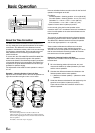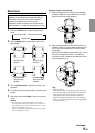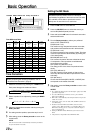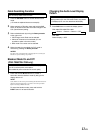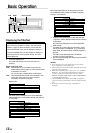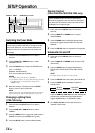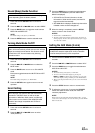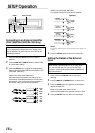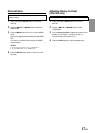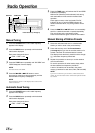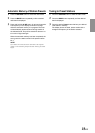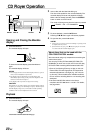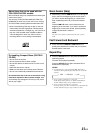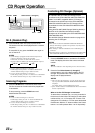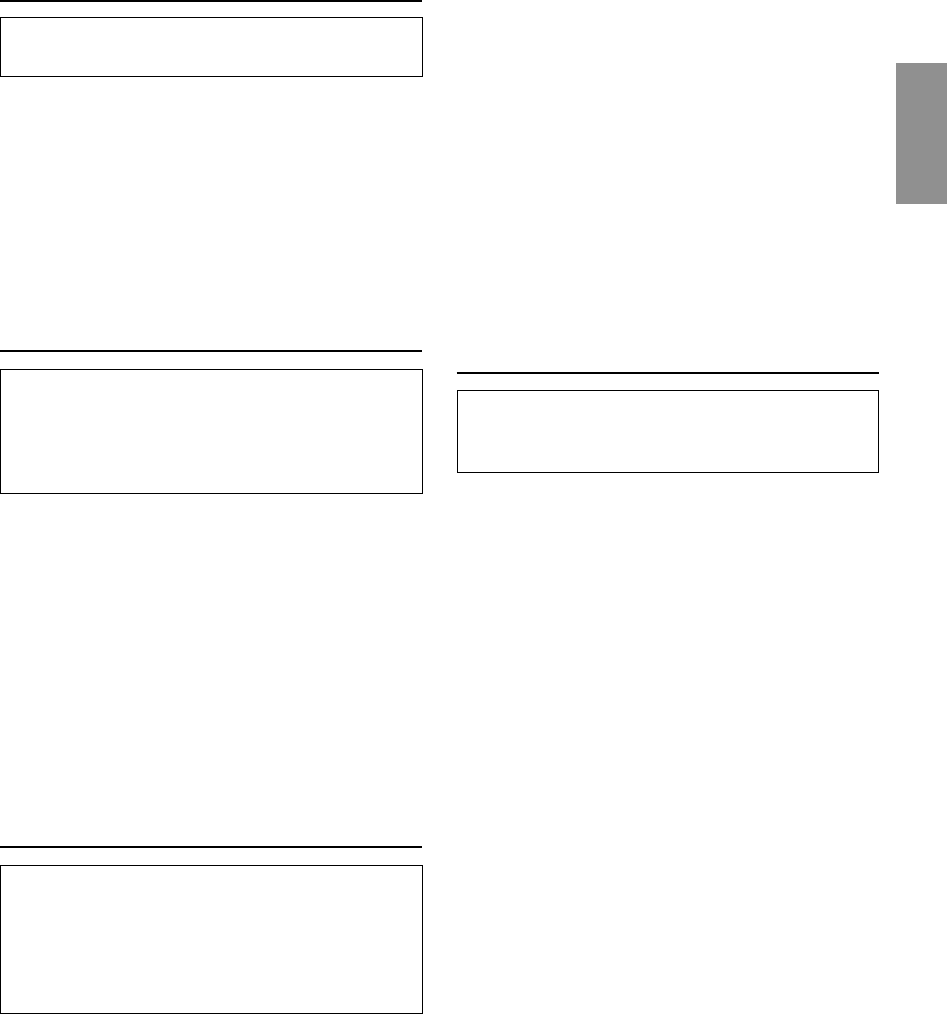
15-EN
Sound (Beep) Guide Function
This function will give audible feedback with varying
tones depending upon the button pressed.
1 Press and hold the SETUP button for at least 3
seconds.
2 Press the f UP or g DN button to select “BEEP.”
3 Press the BAND button to toggle the mode between
BEEP ON and BEEP OFF.
NOTE
The initial setting at the factory is BEEP ON.
4 Press the SETUP button to set the selected mode.
Turning Mute Mode On/Off
If a device having the interrupt feature is connected,
audio will be automatically muted whenever the interrupt
signal is received from the device. This function can be
turned ON or OFF from the head unit by following
procedure below.
1 Press and hold the SETUP button for at least 3
seconds.
2 Press the f UP or g DN button to select the
MUTE mode.
3 Press the BAND button to turn on or off the MUTE
mode.
Each press toggles between the MUTE ON and OFF
modes.
NOTE
The initial setting at the factory is “MUTE ON.”
4 Press the SETUP button again to return to normal
operation.
Scroll Setting
This CD player can scroll the disc and track names
recorded on CD-TEXT discs, as well as the text
information of MP3 files, folder names, and ID3 tags.
(This function can be used for CDA-7893/CDA-7892
models if the changer compatible with CD-Text is
connected).
1 Press and hold the SETUP button for at least 3
seconds.
2 Press the f UP or g DN button to select
“SCR”(SCROLL).
3 Press the BAND button to toggle the mode between
SCR AUTO and MANUAL (For CDA-7892 model:
MANU is displayed).
• SCR AUTO: the CD text information, the text
information of folder and file names, and the ID3
tags are scrolled automatically.
• SCR MANUAL: the display is scrolled only when a disc
is loaded or when a track is changed, etc.
4 When the setting is completed, press the SETUP
button to return to the normal mode.
NOTES
• Initial mode is “SCR MANUAL.”
• The unit scrolls CD text names, folder names, file names or
ID3 tag display. The disc titles input manually (refer to page
13) cannot be scrolled.
Setting the AUX Mode (V-Link)
You can input TV/video sound by connecting an optional
Ai-NET/RCA Interface cable (KCA-121B) or Versatile
Link Terminal (KCA-410C) to this component.
1 Press and hold the SETUP button for at least 3
seconds.
2 Press the f UP or g DN button to select “AUX.”
3 Press the BAND button to toggle the mode between
AUX ON and AUX OFF.
NOTES
• The initial setting at the factory is AUX OFF.
• You can set the AUX mode display by pressing the
g DN or f UP button after AUX ON is set, select the
AUX mode display setting, and then press the BAND button.
• When connecting the KCA-410C, you can set two AUX mode
displays.
4 Press the SETUP button to return to normal mode.
5 To adjust the volume, etc., first press the SOURCE
button and select the AUX mode, then make the
necessary adjustment.
NOTE
When using the Versatile Link Terminal (KCA-410C), you can
connect two external inputs. To select the mode, press the BAND
button on the unit.