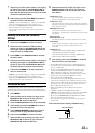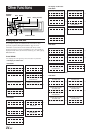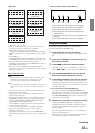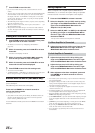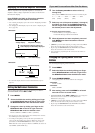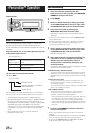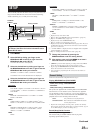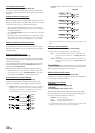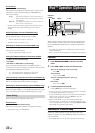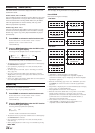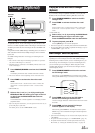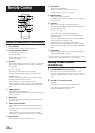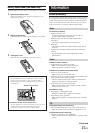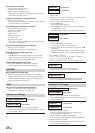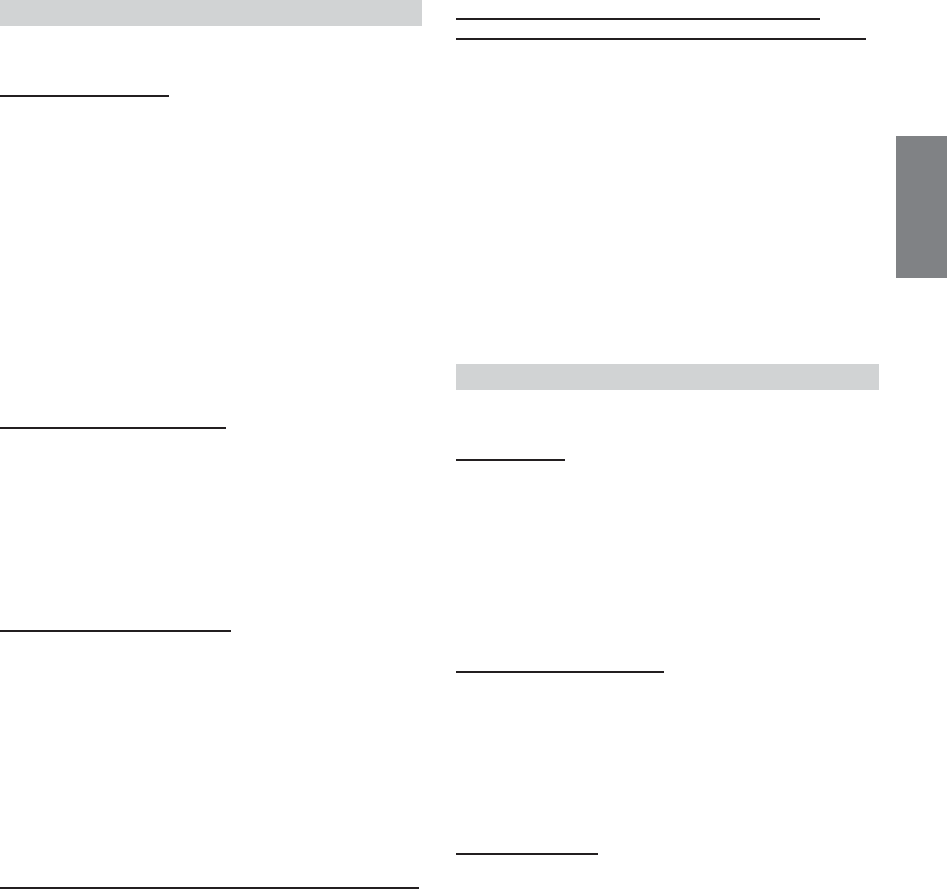
31-EN
Connecting an Optical Digital Compatible Audio
Processor and an Ai-NET Non-Compatible DVD Player
H510 /OTHER (Initial setting)
After setting D-AUX to ON in “Setting the External Digital Input,” do
the following according to the audio processor type:
H510 : If a PXA-H510 and a DVD player (DVE-5207) not
compatible with Ai-NET are connected (using an optical
cable), use the H510 setting. Connect the DVD player to
the optical digital input (DVD Player) terminal of the
processor.
OTHER : If an audio processor other than a PXA-H510 and a DVD
player (DVE-5207) not compatible with Ai-NET are
connected (using an optical cable), use the OTHER
setting. Connect the DVD player to the optical digital
input (Head unit) terminal of the processor.
• After input selection is completed, turn the ignition off and back on
again. Setting of the optical digital input switch is completed.
Display Setting
The display is selected on the setup main menu in step 3.
Dimmer Control
DIMMER AUTO (Initial setting) / DIMMER MANUAL
Set the DIMMER control to AUTO to decrease the illumination
brightness of the unit with the head lights of the vehicle ON. This
mode is useful if you feel the unit's button lighting is too bright at
night.
• If your vehicle has a dimmer control for the speedmetre area, do
not connect the DIMMER cable (orange) of the radio to this
dimmer control.
Setting the Display Dimmer
CDA-9855R:
DIMMER Level1 (initial setting) / Level2 / Level3
CDA-9853R:
DIMMER LEV1 (initial setting) / 2 / 3
In the display Dimmer AUTO setting, three levels are available, the
highest level (LEVEL 3) being the dimmest when the car headlights
are on.
Scroll Type Setting
TYPE1 / TYPE2 (Initial setting)
Two types of scroll can be selected.
You can select the scroll type you like.
TYPE1 : The characters scroll right to left, appearing from the
right side of the display, one character at a time.
TYPE2 : The display will show complete words, unless they do
not fit in the display at one time. Words hyphenated
when necessary and are shown sequentially until the
full title has been displayed.
Audio Setting
Audio is selected on the setup main menu in step 3.
Subwoofer On and Off
SUBWOOFER ON (Initial setting) / SUBWOOFER OFF
When the subwoofer is on, perform the steps below to adjust the
subwoofer output phase and level.
1Press the Rotary encoder repeatedly to select the
SUBWOOFER mode.
SUBWOOFER → BALANCE → FADER → DEFEAT →
VOLUME → SUBWOOFER
• If you set the 2WAY/3WAY switch (pages 42 to 44) to 3WAY, you
cannot adjust the FADER mode.
2Press g or f.
The subwoofer output phase is toggled SUBWOOFER
NORMAL (0°) or SUBWOOFER REVERS (180°).
To adjust the level, turn the Rotary encoder.
Setting the Subwoofer Output
CDA-9855R:
SUBW CH ST (Initial setting) / MONO
CDA-9853R:
SUBW CH STEREO (Initial setting) / MONO
You can set the subwoofer output to stereo or monaural. Make sure to
set the correct output for your subwoofer type.
STEREO : Subwoofer stereo (L/R) output
MONO : Subwoofer monaural output
Setting the Subwoofer System
CDA-9855R:
SUBW SYS1 (Initial setting) / SUBW SYS2
CDA-9853R:
SUBW SYSTEM1 (Initial setting) / SUBW SYSTEM2
Select either SYSTEM1 or SYSTEM2 for the desired subwoofer
effect.
SYSTEM1: Subwoofer level changes according the main
volume setting.
SYSTEM2: Subwoofer level change is different from the main
volume setting. For example, even at low volume
settings, the subwoofer is still audible.
Setting the Response Slope for the High Range Speaker (TW SETUP)
MAKER’S (Initial setting) / USER’S
Depending on the response characteristics of the speaker, care should
be taken when setting the response slope of the high range speaker to
FLAT in 3-way mode (see “Adjusting and Storing the Crossover
Settings” on page 20), as speaker damage may result.
MAKER’S : As protection from possible speaker damage,
FLAT cannot be set for the response slope of the
high range speaker in 3-way mode.
USER’S : The FLAT setting is possible in 3-way mode.
•A message is displayed when the response slope for the high range
speaker is set to FLAT in 3-way mode (CDA-9855R only).