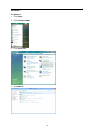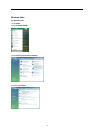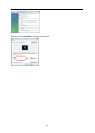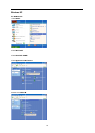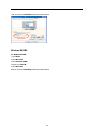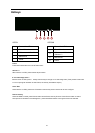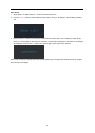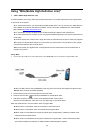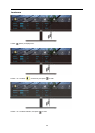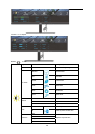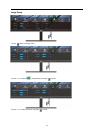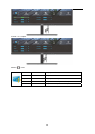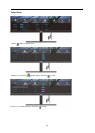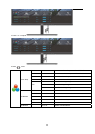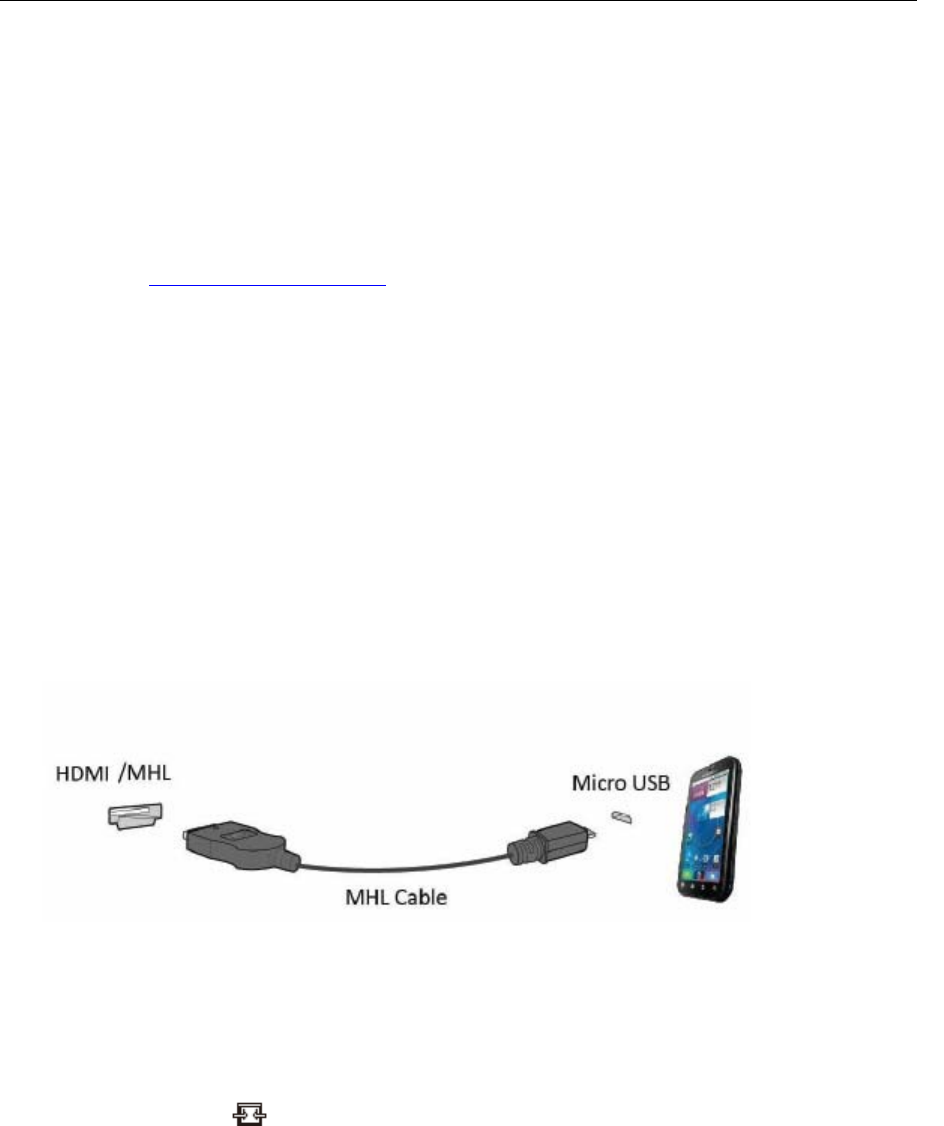
Using “MHL(Mobile High-Definition Link)”
1. “MHL” (Mobile High-Definition Link)
This feature allows you to enjoy videos and photos(imported from a connected mobile device that supports MHL)
on the screen of the product.
● To use the MHL function, you need an MHL-certified mobile device. You can check if your mobile device is
MHL certified on the device manufacturer’s website. To find a list of MHL-certified devices, visit the official
MHL website(http://www.mhlconsortium.org
If MHL mode is not activated even though the mobile device supports MHL, check if mobile device MHL
port is MHL standard port otherwise an additional MHL-enabled adapter is required.
).
● To use the MHL function, the latest version of software must be installed on the mobile device.
● On some mobile devices, the MHL function may not be available depending on the device’s performance or
functionality.
● Since the display size of the product is larger than those of mobile devices, the picture quality may degrade.
●This product is officially MHL-certified. If you encounter any problem when using the MHL function, please
contact the manufacturer of the mobile device.
●the picture quality may degrade when content(imported from the mobile device) with a low Resolution is
played on the product.
Using “MHL”
1. ConnectthemicroUSBportonthemobiledevicetothe[HDMI/MHL]portontheproductusingtheMHLcable.
● When the MHL cable is used, [HDMI/MHL] is the only port on this monitor that supports the MHL function.
●Mobile device must be purchased separately.
3.
Press the source button and switch to HDMI/MHL to activate MHL mode.
4.
After about 3 seconds, the MHL screen will be displayed if MHL mode is active.
Remark: The indicated time “3 sec later” may vary depending on the mobile device.
When the mobile device is not connected or does not support MHL
●If MHL mode is not activated, check the connection of the mobile device.
●If MHL mode is not activated, check if the mobile device supports MHL.
●If MHL mode is not activated even though the mobile device supports MHL, update the firmware of the
mobile device to the latest version.
●
2.
Connect the DC power cord to the product and a power outlet.
23