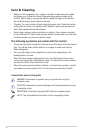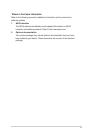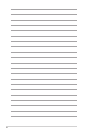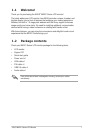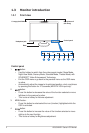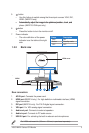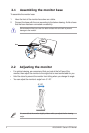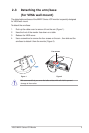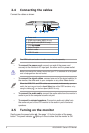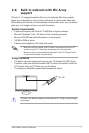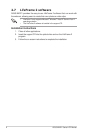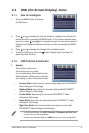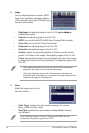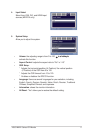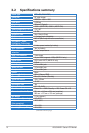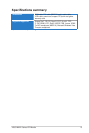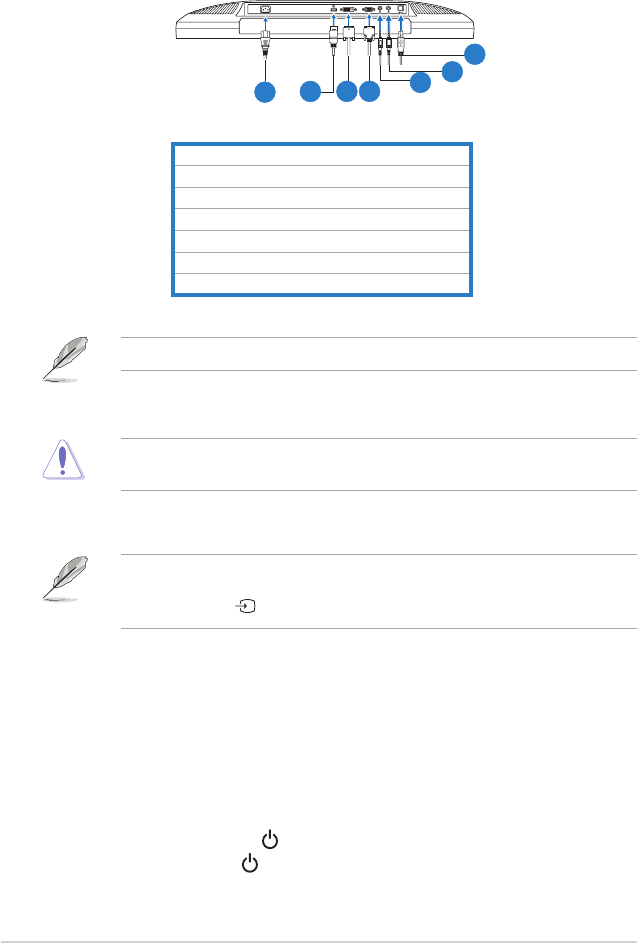
6 ASUS MK221 Series LCD Monitor
2.4 Connecting the cables
Connect the cables as shown:
2.5 Turning on the monitor
Gently press the power button . See page 1-2 for the location of the power
button. The power indicator lights up in blue to show that the monitor is ON.
1. Power cord
2. HDMI signal cable (MK221H only)
3. DVI signal cable (MK221H only)
4. VGA signal cablesignal cablecable
5. Audio-out cable
6. Audio-in cable
7. USB 2.0 cable
•
To connect the power cord:
connect one end of the power cord
securely to the monitor’s AC input port, the other end to a power outlet.
Before you connect the cables, ensure that your PC is switched off or the power
cord is unpluged from the wall socket.
•
To connect the signal cables
: connect one end of the signal cable(s) to
the monitor, the other end to your computer or any other video device.
When the HDMI, DVI, and VGA cables are connected simultaneously, you can
switch the input source from the
Input Select
item of the OSD functions, or by
using the hotkey on the front panel (MK221H only).
••
To connect the audio cable
: connect the audio cable from the monitor’s
audio-in port to the computer's audio-out port.
•
To connect to external speakers:
Connect an audio-out cable from
the audio-out port of the LCD monitor to the audio-in port of external
speakers.
The HDMI cable and audio-out cable are purchased separately.
1
3
5
2
4
6
7