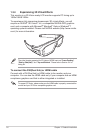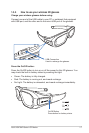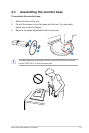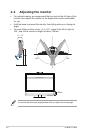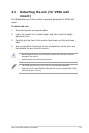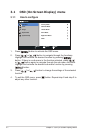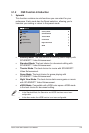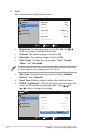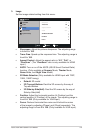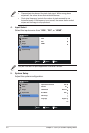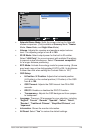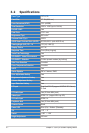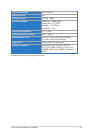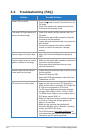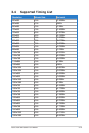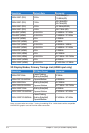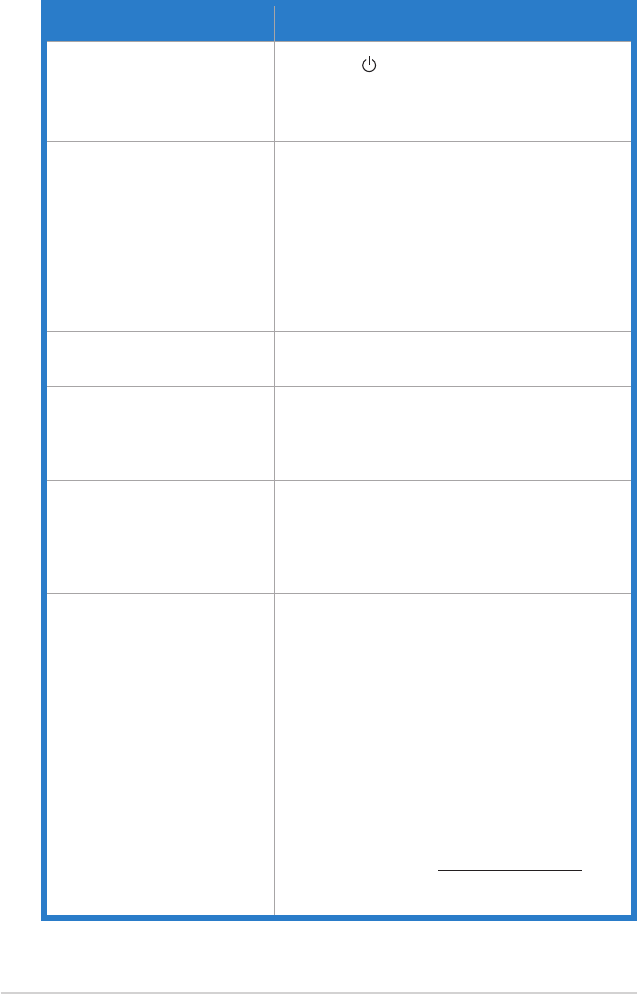
3-9
Chapter 3: OSD (On-Screen Display) Menu
3.3 Troubleshooting (FAQ)
Problem Possible Solution
Power LED is not ON
• Press the button to check if the monitor is in the
ON mode.
• Check if the power cord is properly connected to
the monitor and the power outlet.
The power LED lights amber and
there is no screen image
• Check if the monitor and the computer are in the
ON mode.
• Make sure the signal cable is properly connected
the monitor and the computer.
• Inspect the signal cable and make sure none of the
pins are bent.
• Connect the computer with another available
monitor to check if the computer is properly
working.
Screen image is too light or dark • Adjust the Contrast and Brightness settings via
OSD.
Screen image bounces or a wave
pattern is present in the image
• Make sure the signal cable is properly connected to
the monitor and the computer.
• Move away electrical devices that may cause
electrical interference.
Screen image has color defects
(white does not look white)
• Inspect the signal cable and make sure that none of
the pins are bent.
• Perform All Reset via OSD.
• Adjust the R/G/B color settings or select the Color
Temperature via OSD.
3D function is not working well • Make sure the input source is DVI (Dual-link) or
HDMI, and the cable is connected. DVI (Single-link)
& VGA are not supported for 3D function.
• For DVI source: Make sure the screen resolution
setting is 1920x1080 at 120Hz, 110Hz or 100Hz.
For HDMI source: Make sure your graphics card or
DVD player support HDMI 1.4.
• Make sure the power button of wireless 3D glasses
is turned on. Charge the wireless glasses if its
battery is in low status.
• Make sure the computer was installed with
Microsoft
®
Windows Vista or Windows 7 operating
system, and NVIDIA 3D drivers.
• Visit NVIDIA website (http://www.nvidia.com/) for
more information about system requirements, setup
instructions, and PC games supported.