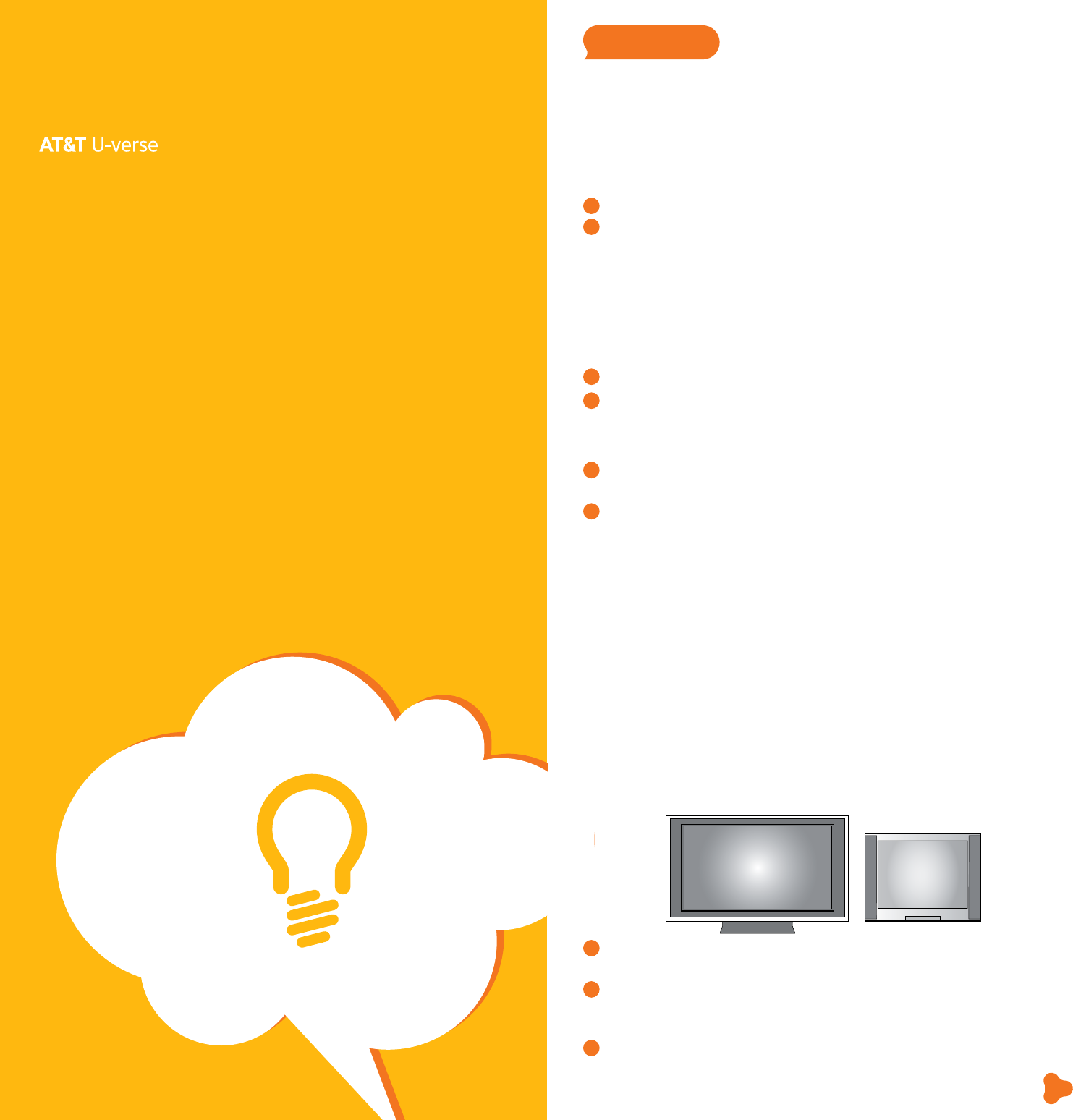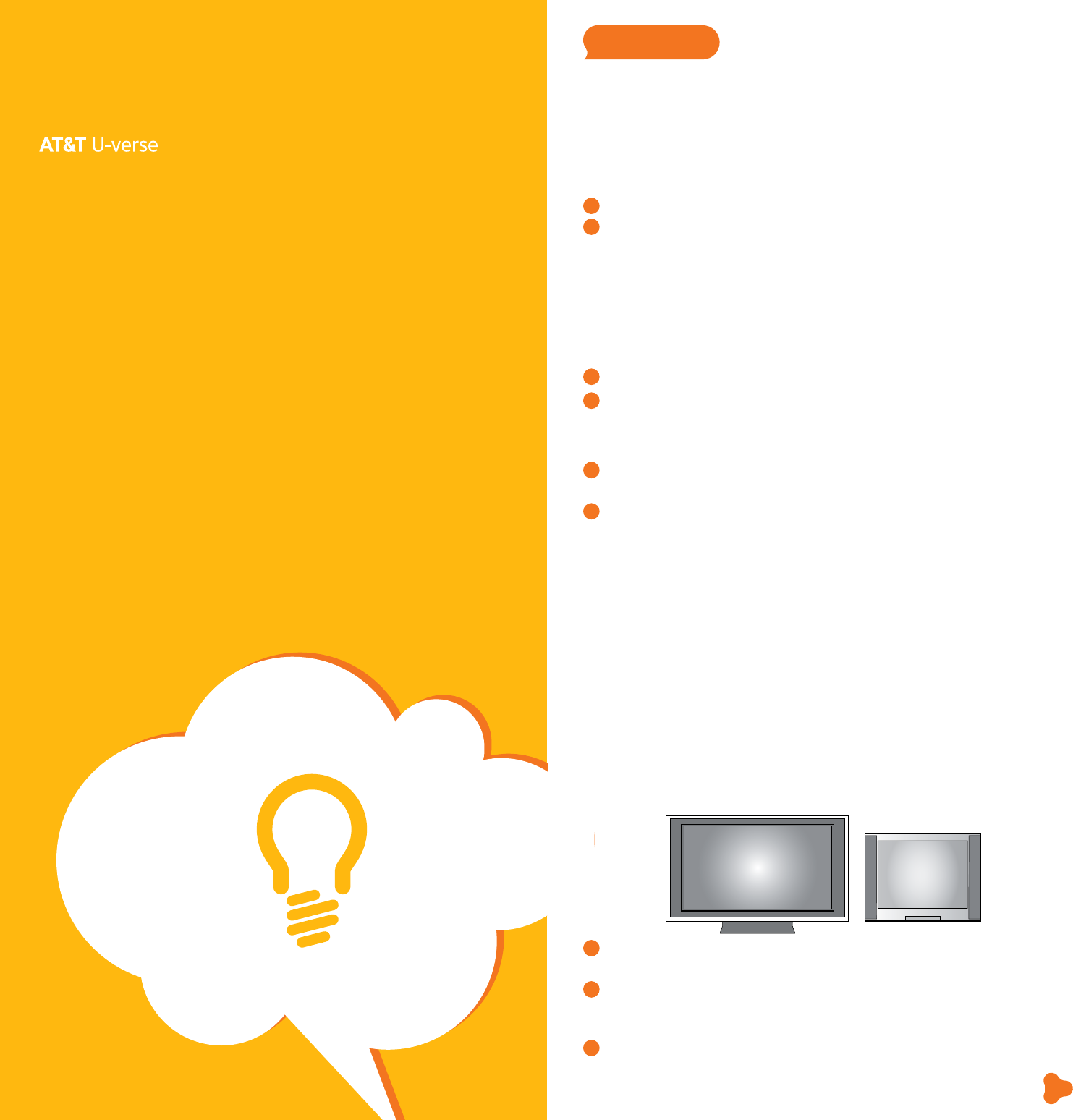
pg_20_UVE338_PostSaleStarter_WelcomeKit_RELEASE pg_21_UVE338_PostSaleStarter_WelcomeKit_RELEASE
Widescreen Standard
AT&T U-verse
®
TV
quick fix guide
21
Find answers 24/7: a.com/uversesupport
quick fix
guide
• AT&T U-verse
®
TV
• AT&T U-verse High Speed Internet
• AT&T U-verse Voice
SM
Resolve problems with your AT&T
U-verse TV, Internet, or Voice services
Don’t have picture or sound, but TV and receiver are both turned on?
1
Press TV on your remote control.
2
Press TV/VIDEO to see TV programming.
If you’re still having trouble with your AT&T U-verse TV, Internet, or Voice services, try
resetting your TV receiver or residential/wireless gateway by unplugging it from the power
outlet in the wall. (See below for details for alternate reset if you have different equipment.)
NOTE: Unplugging the TV receiver or residential/wireless gateway will interrupt any
recordings in progress.
If the trouble is with only one TV
1
Turn off the receiver connected to that TV and unplug it.
2
Wait at least two minutes before plugging the receiver back in. Turn it on and retry
what you want to do.
If the trouble is with more than one TV, or with Internet or Voice service
1
Unplug the residential/wireless gateway from the power source. (See below for
alternate reset.)
2
Wait at least two minutes, then plug the residential/wireless gateway back in and
retry what you want to do.
Alternate reset: If your service is supported with a Home Network Hub and Power
Supply Unit (PSU with battery backup), then you will need to press the Reset button on
the left side of the PSU to reset AT&T U-verse service. The PSU may be located in the
garage or a closet near an outside wall.
Want more help? AT&T U-verse Getting Started has answers all in one place online
at att.com/startuverse. You can also chat live with an agent while getting started, or
call 1.800.288.2020 and say “U-verse Technical Support.”
Switch your TV screen seing
from standard to widescreen
Aspect ratio is the relationship of the screen’s width to its height. Standard TVs have a
4:3 aspect ratio; widescreen and HDTVs are 16:9. The steps below show how to switch
your AT&T U-verse receiver’s aspect ratio.
1
Press MENU on your remote control, then use ARROWS to select Options,
then System Options, and then Aspect Ratio.
2
Use UP/DOWN ARROWS to choose 4:3 Standard Definition, Widescreen
Standard Definition, 720p High Definition, or 1080i High Definition depending
on your needs, then press OK.
3
Use ARROWS to select Continue, and press OK.