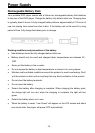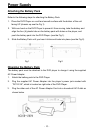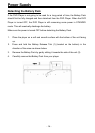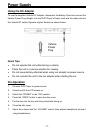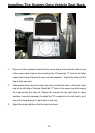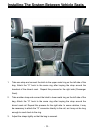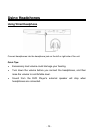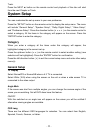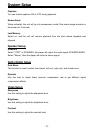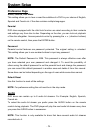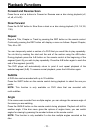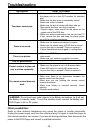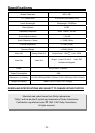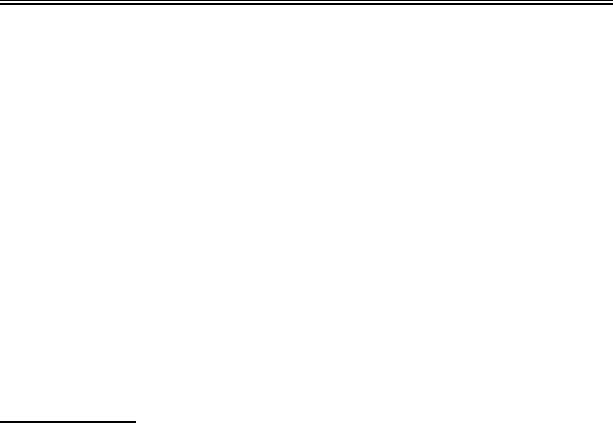
- 22 -
Track.
Press the NEXT button on the remote control and playback of the disc will start
from the next Chapter or Track.
System Setup
You can customize the set up menu to your own preference.
Press the “SETUP” button on the remote control to display the setup menu. The menu
will include “General Setup”, “Speaker Setup”, “Dolby Digital Setup”, “Video Setup”,
and “Preference Setup”. Press the direction button () on the remote control to
select a category. All the items in the category will appear on the screen. Press the
“ENTER” button to enter the category.
Category
When you enter a category all the items under this category will appear, the
highlighted category is the current set up.
Press the up/down button () on the remote control to select another setting (new
selection will be highlighted). Press the “ENTER” button for confirmation.
Press the left direction button () to exit the current setup menu and enter other setup
menu(s).
General Setup
TV Display
Select Normal/PS or Normal/LB when a 4:3 TV is connected.
Select Wide (16:9) when using the screen on the unit or when a wide screen TV is
connected to the video output.
Angle Mark
If the scene was shot from multiple angles, you can change the camera angle of the
scene you are watching. Not all DVD discs have this feature.
ON/OFF
With this switched on an angle icon will appear on the screen you will be notified if
alternative viewing angles are available.
OSD Lang
There are five different OSD languages for selection. You can select from English,
Spanish, French, German, or Italian.