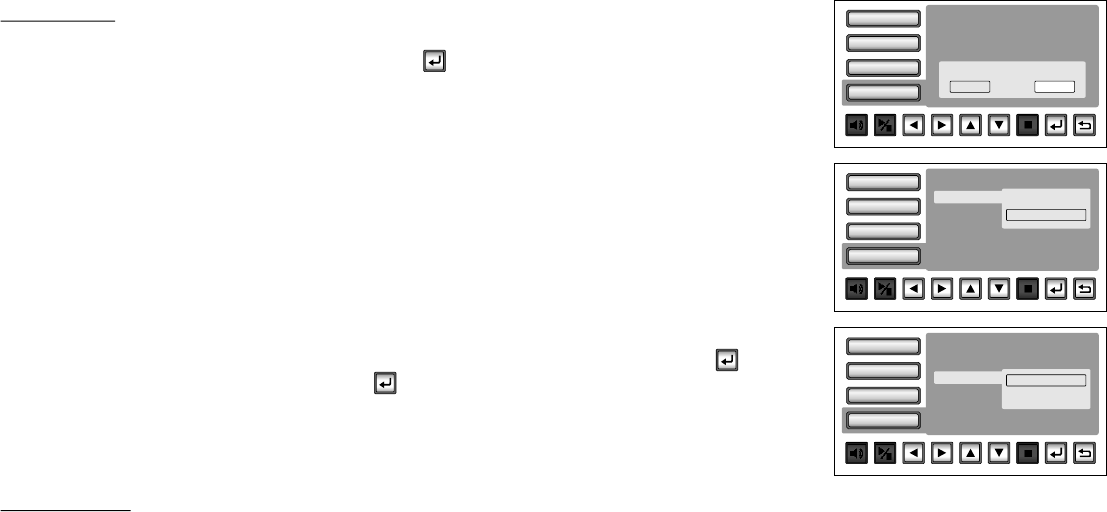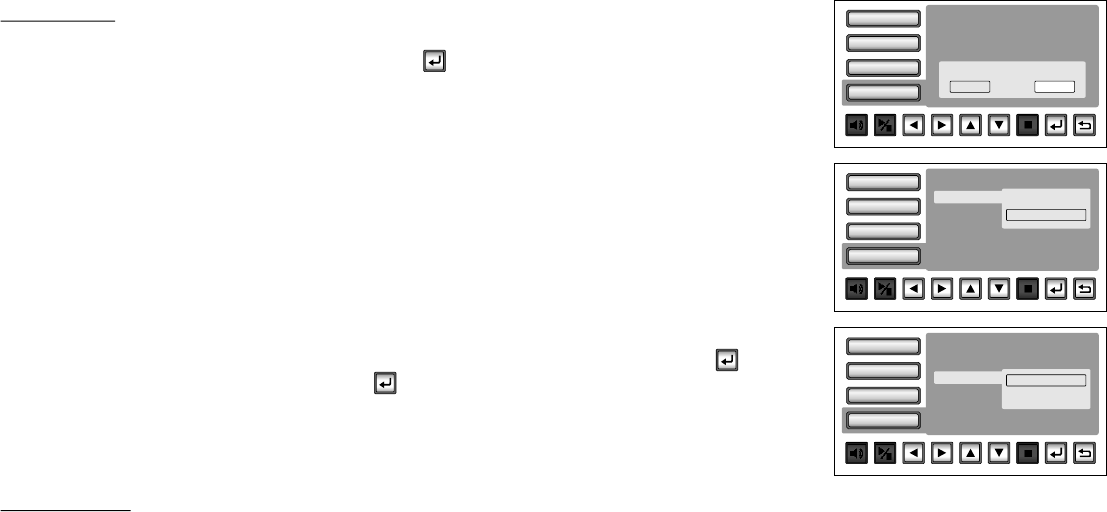
Misc SETUP
Select "MISC” using pq button, then press u button to enter the Misc menu. Select the option you
want to change using pq button, then press “OK” / .
Use Default Setting
This option allows you to reset all options to settings.
* This function will not affect the Rating control settings.
Screen Saver
This option allows the operator to set the Screen saver mode.
ON -Screen saver will appear
OFF -Screen saver will not appear
Note: The DVD player will enter Screen Saver mode if the unit is inactive for approximately 2 minutes.
Touch Cal
This option allows you to calibrate the touch screen. Select ‘TOUCH CAL” and press OK / .
Use the q button to select ‘YES”. Press OK/ . Touch each of the panel calibration symbols (+) on
the panel’s four points. Once the four points have been touched the unit will display “CAL OK” or
“INVALID CAL”. If the calibration is invalid, repeat the procedure until the prompt “CAL OK” is displayed.
After the calibration, the new record will overwrite the old one.
Playing DVDs
1. Press the DISPLAY button on the remote control to display the status banner.
The banner includes title, chapter, angle, audio, subtitle, tittle selection and chapter selection .
2. Title Selection
Press numeric (0~9) buttons to initiate a change of title selection. Then press OK button to implement the selection.
3. Chapter selection
Press numeric (0~9) buttons to initiate a change of chapter selection. Then press OK button to implement the selection.
Video
Rating
Misc
Language
Screen Sa ver
Use Default Settings
: On
Touch Cal
Do you want to use default setting ?
Yes No
Video
Rating
Misc
Language
Touch Cal
Screen Sa ver
Use Default Settings
Off
On
ü
Video
Rating
Misc
Language
Use Default Settings
Off
No
ü
Touch Cal
Screen Sa ver
Yes
19