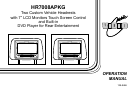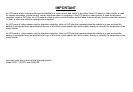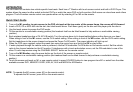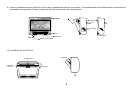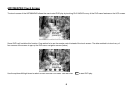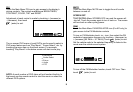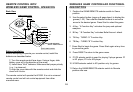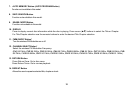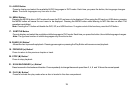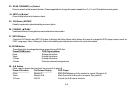8
Touch Screen For HR7008AM1/M2
Main Page
Turn on the unit by
pressing
the power button located
on
The lower left of the unit.
I) Touch the panel then
touch the Home icon to
display the Main Menu. The
Main Menu can also be
accessed by pressing the
MENU button on the unit’s
front panel.
ii) The Main Menu screens
for M1 and M2 contains
the following icons:
M1 Unit
DVD, MEMORY CARD,
USB, M2, AV, AUX,
MEDIA, GAME, PIX,
SCREEN OFF, MUTE,
FMM.
M2 Unit
DVD, MEMORY CARD,
USB,M1, AV, AUX, MEDIA,
PIX, SCREEN OFF, MUTE
Main Menu
SCREEN
OFF
MUTE
MEDIA
FMM
GAMEAUX
MEMORY
CARD
USB
M2
DVD
Main Menu
AV
AV
PIX
M1
SCREEN
OFF
MUTE
MEDIA
FMM
GAMEAUX
MEMORY
CARD
USB
M1
DVD
Main Menu
AV
AV
PIX
M2
MEMORY CARD
Insert Memory Card / SD Card into SD CARD slot.
Touch the Main Menu MEMORY CARD icon to set unit’ source
to SD.
USB
Insert the USB to the USB Slot. Touch the Main Menu USB icon
to set the unit’s source to USB.
M2
Touch the Main Menu M2 icon on the M1 unit to link the M1 unit
to the M2 unit. The M1 unit will now receive its AV from M2.
M1
Touch the Main Menu M1 icon on the M2 unit to link the M2 unit
to the M1 unit. The M2 unit will now receive its AV from M1.
AV
Touch the Main Menu A/V icon to route external audio and video
supplied to the system’s AV IN RCA connectors.
NOTE: May not be available on all installations. Contact your
dealer for more information.
AUX
Touch the Main Menu AUX icon to route external audio and
video supplied to the unit via the cable adapter.
MEDIA
Touch the Main Menu MEDIA icon to select the MEDIA display.
GAME
Touch the Main Menu GAME icon on (for M1 only). The GAME
selection is controlled by wireless game controller.
DVD
Touch the Main Menu DVD icon to set the source to DVD. Then
insert the DVD into slot with label face toward driver. Gently push
down on the disc and the disc will load automatically.