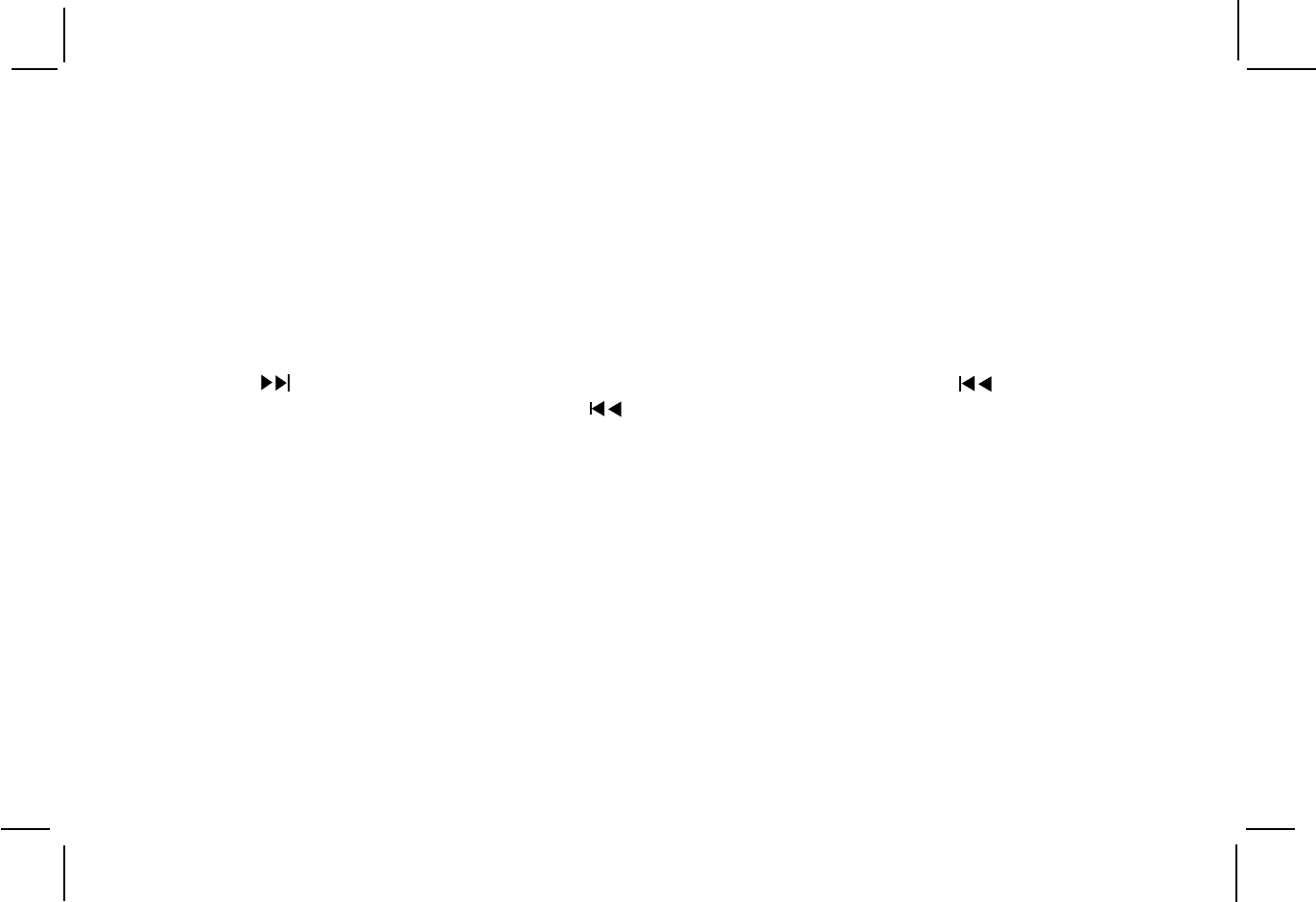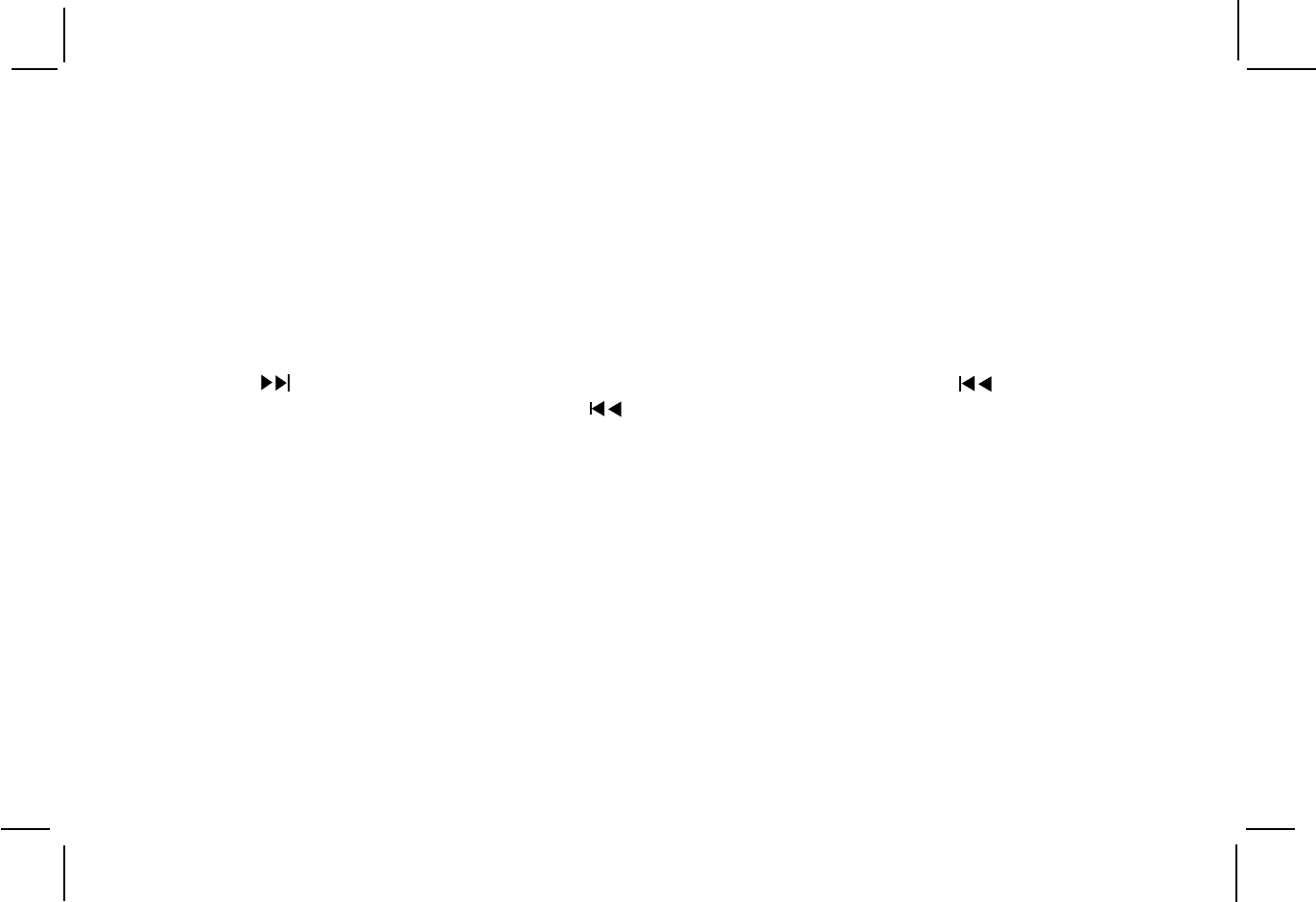
128-6743
22 of 26
-22-
Selecting Folders and Songs
When an MP3 disc is inserted in the player, the screen appears automatically. You can change folders and songs through
the menu. The DVD player plays the songs in order they were burned on to the disc.
1. Press the up or down arrow button to go through the folder list on the left side of the screen.
2. Once the folder you want is highlighted, press Enter and the songs in the folder appear on the right.
3. Press the up or down arrow button to go through the song list and highlighted the song you want. Press Enter or PLAY
button to begin playback of the highlighted song.
Skipping Songs
Use the Next ( ) button on the remote control to move to the next song. Use the Previous ( ) button to move to the
beginning of the currently playing song. Press the ( ) button again to move to the previous song.
Using The Repeat Feature
The default mode for the Repeat feature is OFF. Pressing REPEAT consecutively changes the repeat options:
• REPEAT ONE- repeats the songs that is playing.
• REPEAT FOLDER- repeats the folder that is playing.
• FOLDER- turns off repeat and returns to regular play mode.
Selecting a Play Mode
You can choose what order the songs will play on a disc temporarily. The FOLDER play mode is the default. To access the
play mode options, press STOP if the disc is playing. Press the right arrow button until the PLAY MODE option is highlighted.
Use the up or down arrow to choose a option. The play mode options are:
• SINGLE: Play a selected song.
• SHUFFLE : Plays the songs in random order (from within the selected folder)