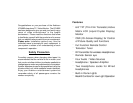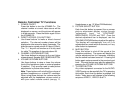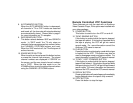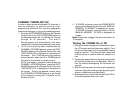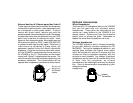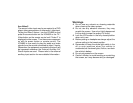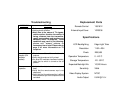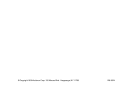Remote Controlled TV Functions
1. POWER ON/OFF
Press this button to turn the VOH682 On. The
channel number or current video source will be
displayed on screen, and the picture will appear
in a few seconds. Press the button again to turn
the VOH682 Off.
2. DIRECT ACCESS (O-9) BUTTONS
Use these buttons to make a direct channel
selection. The channel number chosen will be
displayed on the screen for about 4 seconds. The
direct access is carried out with 0-9 keys (0-99ch).
The “1—“ key will not function as it is only used
for cable TV reception of channels above 99.
3. CHANNEL UP/DOWN BUTTONS
Use these buttons to advance to the next higher
or lower channel. See also: SKIP / SEARCH BUTTON.
4. VOLUME UP/DOWN BUTTONS
Use these buttons to raise or lower the volume
level of the headphone jacks or external speaker
if installed. They are also used to make picture
adjustments in picture select mode.
Note: These buttons will not affect the volume of
wireless headphones or a wired RF modulator.
When using these devices the volume must be
adjusted with the headphone volume control or
with your radio’s volume control (see pg. 11,
Headphones, or pg. 12, Wired FM Modulator).
5. PICTURE SELECT BUTTON
Each time this button is pressed, the on screen
picture adjustment display cycles through
“adjustment bars” for CONTRAST,
BRIGHTNESS, COLOR and TINT. Once the
desired adjustment bar is displayed, use the
VOLUME UP/DOWN buttons to adjust the setting.
The display will automatically turn off if no
adjustments are made within 6 seconds, or if any
other button is depressed.
6. MUTE BUTTON
Press this button to shut off the sound at the
headphone stations. The screen will display the
volume adjustment bar for 6 seconds, indicating
that the sound has been turned off. Pressing the
button again restores sound to the previously set
level. The mute feature may also be released by
pressing the VOLUME UP/DOWN BUTTONS.
7. TV/VIDEO BUTTON
Any video equipment connected to the AUDIO/
VIDEO inputs can be used with the TV by pressing
this button. Each time the button is pressed, the
Audio / Video source will change in the following
sequence VIDEO 1, VIDEO 2 and TV.