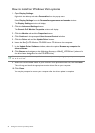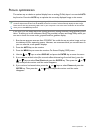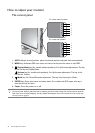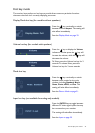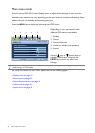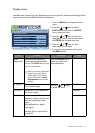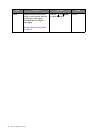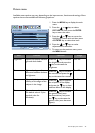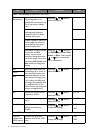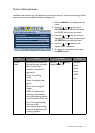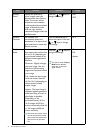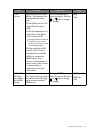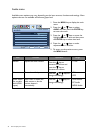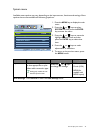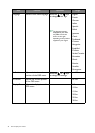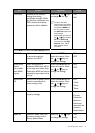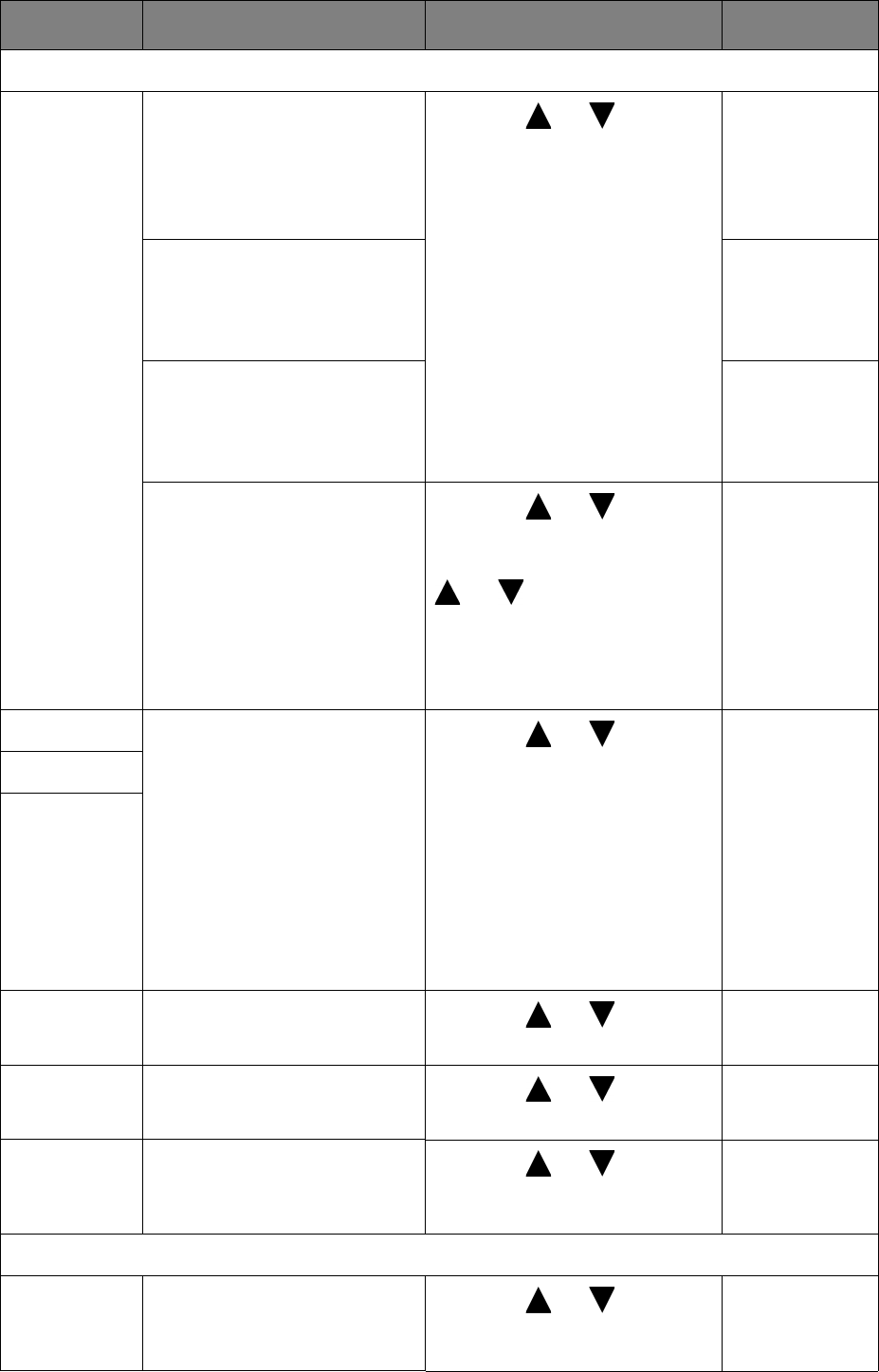
30 How to adjust your monitor
Color - Press ENTER to enter the Color menu.
Color
Temperature
Normal: Allows video and
still photographs to be
viewed with natural coloring.
This is the factory default
color.
Press the or keys to
select this option.
Bluish: Applies a cool tint to
the image and is factory
pre-set to the PC industry
standard white color.
Reddish: Applies a warm tint
to the image and is factory
pre-set to the news print
standard white color.
User Mode: The blend of the
Red, Green and Blue
primary colors can be
altered to change the color
tint of the image. Go to the
succeeding Red, Green, and
Blue menus to change the
settings.
Press the or keys and
the ENTER key to select Red,
Green, or Blue. Then use the
or keys to make the
color adjustments.
Red Tailors the image color tint.
Decreasing one or more of
the colors will reduce their
respective influence on the
color tint of the image. (e.g.
if you reduce the Blue level
the image will gradually take
on a yellowish tint. If you
reduce Green, the image will
become a magenta tint.)
Press the or keys to
adjust the value.
0 to 100
Green
Blue
Hue Adjusts the degree of how
we perceive colors.
Press the or keys to
adjust the value.
0 to 100
Saturation Adjusts the purity degree of
colors.
Press the or keys to
adjust the value.
0 to 100
Reset Color Resets the custom color
settings to the factory
defaults.
Press the or keys to
change the settings.
• YES
• NO
Press MENU to leave the Color menu.
AMA (for
models with
HDMI inputs)
Improves the gray level
response time of the LCD
panel.
Press the or keys to
change the settings.
• ON
• OFF
Item Function Operation Range