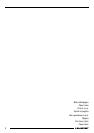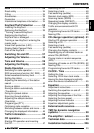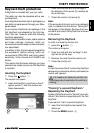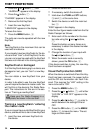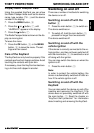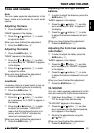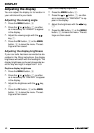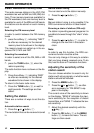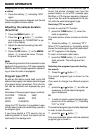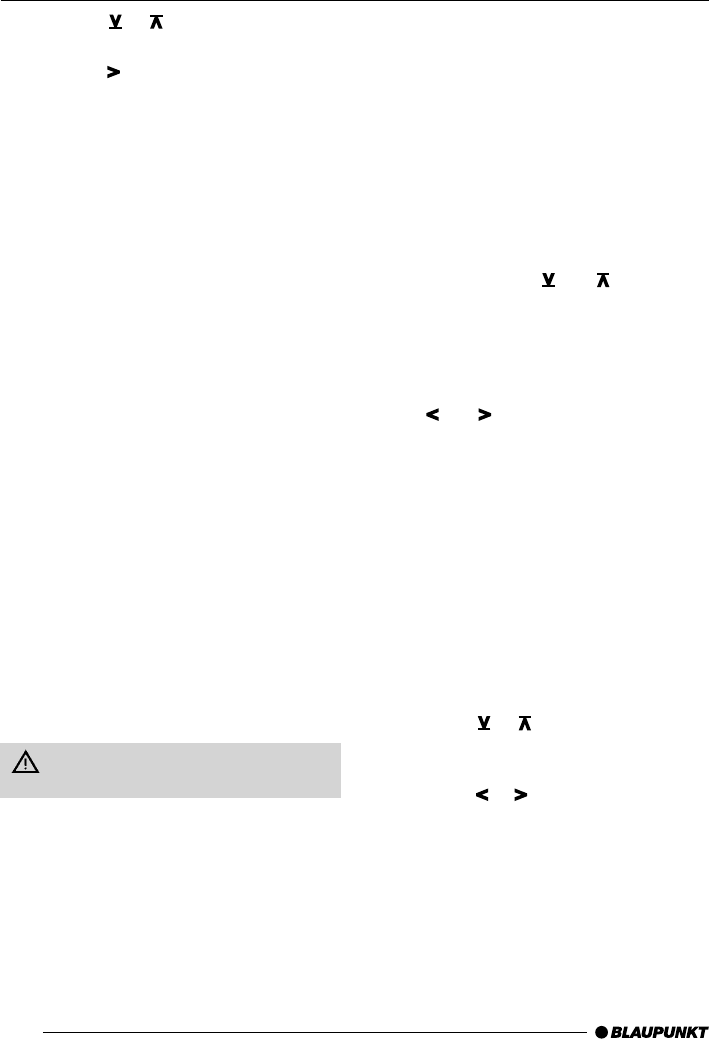
36
➮ Press the or button, 7, until
“LEARN KC” appears in the display.
➮ Press the button, 7.
“CHANGE” appears in the display.
➮ Remove the first KeyCard.
➮ Insert the new KeyCard.
“LEARN OK” appears in the display.
To leave the menu
➮ Press the MENU button, 8.
The radio can now be operated with the new
KeyCard.
Note:
Two KeyCards is the maximum that can be
used with one device.
If you already have two KeyCards for the de-
vice and then “train” a third KeyCard, the de-
vice can no longer be used with the KeyCard
that was not involved in the training process.
KeyCard lost or damaged
If all the KeyCards belonging to a device are
damaged or lost, you can “train” a new Key-
Card.
You can obtain a new KeyCard from your
dealer.
In order to be able to use the new KeyCard
you will require the device’s master code. You
will find this in the device’s Car Radio Pass-
port. The instructions for this are in the sec-
tion on “Training a new KeyCard”.
Keep your Car Radio Passport in a
safe place, but never in the car itself.
Training a new KeyCard / entering
the master code
If you no longer have a valid KeyCard for your
device, and would like to train a new KeyCard
➮ insert the new, unknown KeyCard into
the device.
➮ Close the control unit.
➮ If necessary, switch the device off.
➮ Hold down the TUNE and ST1 buttons,
> and 4, at the same time.
➮ Switch the device on with the main but-
ton, 2.
“0000” appears in the display.
Enter the four-figure master code from the Car
Radio Passport as follows:
➮ Enter each of the numbers for the mas-
ter code using the
and buttons,
7.
Press this button as many times as is
necessary to obtain the desired number
in the display.
➮ Change the location of your input with
the
and buttons, 7.
➮ When the master code is correctly
shown, press the OK button, 5.
If the device switches to play, the new Key-
Card has been accepted.
Visual theft protection (LED)
When the device is switched off and the Key-
Card has been removed, the power button
and the CD slot illumination can flash if de-
sired. This requires the “LED” setting in the
menu to be set to “ON”.
➮ Press the MENU button, 8.
➮ Press the or button, 7, until either
“LED ON” or “LED OFF” appears in the
display.
➮ Press the or button, 7, in order to
switch between the settings ON and
OFF.
➮ Press the OK button, 5, or the MENU
button, 8, to leave the menu. The set-
tings are then saved.
THEFT PROTECTION