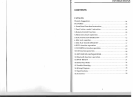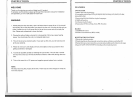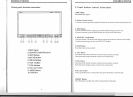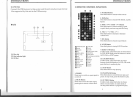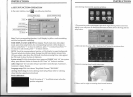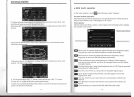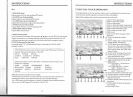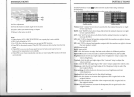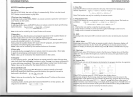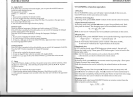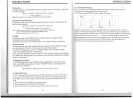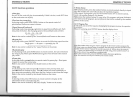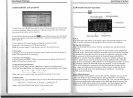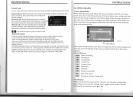INSTRUCTIONS
RDS
1.
EON
(RDS
Mark)
Indicate
main
unit
is
on
auto
tracking RDS
mode
.
2.
AF (RDS
Auto
Tracking
Mark)
Indicate radio
is
auto
tracking RDS channel.
3.
TA
(RDS
Signal
Increasing
Output)
Indicate RDS channel
have
signal increasing
output.
4.
TP
(RDS
Channel
Stereo Mark)
Indicate RDS channel is
on
stereo
playing
mode
.
5.
POP
.M (RDS
Channel
Mark) ,
Indicate RDS channel name.
I.
RDS
Tracking
System
Press AF
button
in
FM
mode
,
and
then
press
~
/
»1
last 2 seconds, RDS will
auto
search
channel
up
and
down
, it will stop searching
when
RDS
channel
be
founded
,
but
"AF"
will
keep
remaining
on
the screen
and
waits for the next traffic emergency report.
II. RDS
Tracking
on
Playing
Mode
In
playing
mode
,
"AF
" tracking
system
keeps
on
opening
and
waits for traffic
emergency report.
l)PTY: RDS
button
, press once will
show
music
mode
POp, press 1-6 function
memory
button
, every
group
have
2 channel.
POPM
ROCKM
EASYM
LIGHTM
CLASSICSM
OTHERM
JAZZ
COUNTRY
NATION
2)Press PTY
button
twice
and
then
press 1-6 function
memory
button
, every
button
have 3 channel.
NEWS AFFAIRS
' INFORMATION
SPORT
EDUCATION
DRAMA
CULTURE
SCIENCE
CHILDREN SOCIETT TELIGION
PHONING
TRAVEL
Note: RDS channel
in
broken
line is available.
AF: RDS auto search
button
, in
radio
mode
also can
press
this
button
shortly
auto
tracking RDS channel, press this
button
shortly can cancel RDS function.
TA:
In RDS mode, press this
button
can
output
TA
Signal,
and
check RDS channel is
exist
or
not, if
no
RDS signal TFT
vyill
show
"NO.
TA
. TP".
16
INSTRUCTIONS
7.DISC
PLAY
TOUCH OPERATION
When
playing
disc, touch
any
position of the screen, it will display the function menu;
touch the
menu
and
the
operation
of relative function will
display
.
Note:
When
loading
a disc, touch screen function can
not
be used.
1.
Click to choose
play/pause
2. Click to
reduce
the v
olume
3. Click to stop
playing
4.
Click to choose the
speed
of quick back
5. Click to choose
the
speed
speeding
play
6. Click to leap
backwards
to
play
7.
Click to leap
upwards
to
play
8. Click to exit
9. Click to enter the
ne
xt
page
to
setup
the
menu
CD®®
0
®
®
0
® ®
@>
10. Click to increase the v
olume
11.
Audio
12.
Click to display title, chapter, the time
already
played
, the time left
13.
At
MP3
mode
, press this
button
so
y
ou
can
move
the c
ursor
to left/right /
up/down
and
select
the
songs
whi
ch
in
the system
menu.
then
press
"OK"
r
.....
button
to enter.
14.
Click to
enter
next
page
set
up
menu
15. In DVD mode, touch this
button
to
return
the directory
menu.
16. Click this
button
to
switch
to different
@
@ @
@
angles of
playing
picture in the disc.
17. Repeat play
DVD:
Title
Repeat - Chapter
Rep
e
at-
Repeat play
off
VCD:
Sin
g
le
song repeat -
Full
disc
repeat - Repeat play
off
,,-_-,-
__
-.,Q,
MP3: Single song repeat - Directory
•
'eJ
repeat - Repeat playoff
T
18. Click
on
this
button
to
enter
title
menu
19
. Click this
button
to choose language,
~
;::;jJ
20
.
c~lck
this
button
and
the screen will
display 0-10
button.
21.
Click this
button
to
Zoom
in/Zoom
out
~
@@
@
@ @
@ @
®l
@ @
the
picture.
22.
Click to
enter
the
menu
of operation
for touching.
23. Back
main
menu.
17