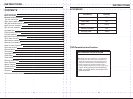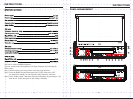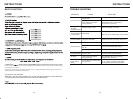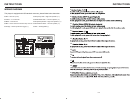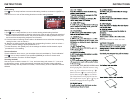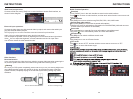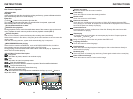INSTRUCTIONS INSTRUCTIONS
08
Radio Function Operation
Touch [ RADIO ] icon in the main interface to enter into the radio interface.
Touch icon to return to main interface, and then touch other function icons so as to exit
radio mode.
Enter/exit
Click [BND] icon so as to switch among AM1, AM2 bands.FM1,FM2, FM3,
Band selection
Search/Save radio stations
Short press [Scan] icon to browse the stored radio stations.
FM band can save 18 radio stations (Six stations for FM1/FM2/FM3), AM band can save
12 radio stations (Six stations for AM1/AM2).
Scan radio
Short press icon to manually fine-tune radio stations upward/downward.
Long press icon to automatically search and save radio stations.
Sound setting
Click [EQ] icon can switch to different sound mode.
Mute on/off
Click [Mute] icon to turn on/off mute function
TFT on/off
Click icon to turn off TFT, and then click the screen area so as to turn on TFT.
Click icon so as to slide screen angle.
11
External input operation
Connect the video input plug with external video input jack, and connect the audio input
plug with external audio input jack.
Touch [Input] icon on main interface to access external input interface.
Audio You can adjust the
You can adjust the speaker volume by adjusting the front and back,left and right column.
volume, bass, pitch for input audio.
Video You can adjust the brightness, contrast, saturation and hue for input video.
You can also choose the video standard mode.
NO VIDEO SIGNAL
Other functions
Rearview function
In any running state, the video signal can switch to reverse video state when reversing the
car, and the system shall return to its initial running state after reversing the car.
Do not rely on CCD system completely, please make sure you use your direct eyesight while
driving.Back rearview system only assists in driving. As the distance range of rearview
system is limited, completely relying on the rearview system during driving may cause
accidents.
Reverse field simulation
Rearview backup image
Warning
iPod function operation
Connect to iPod first, touch [i-Pod] icon on main interface to access iPod interface, as
shown in below diagram.
Play/Pause
Stop
Previous Song/next Song
Fast forward play/Fast backward play
Back to the
main interface
Volume adjustment knob