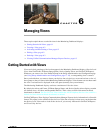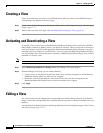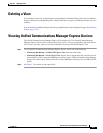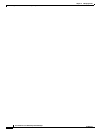6-2
User Guide for Cisco Unified Operations Manager
OL-20811-01
Chapter 6 Managing Views
Creating a View
Creating a View
Views are created when you create a User Defined Group. After you create a User Defined Group, a
corresponding view appears in the Views page.
Step 1 Create a User Defined Group using the Group Administration and Configuration page. (See Managing
Groups, page 17-1.)
Step 2 Activate the view in the View page. (See Activating and Deactivating a View, page 6-2.)
Activating and Deactivating a View
To include a view in one or more of the Monitoring Dashboard displays (Alerts and Events, IP Phone
Outage Status, and Service Quality Alerts), you must first activate it. When you activate or deactivate a
view, your changes are shown in the appropriate Monitoring Dashboard display when the view pane is
refreshed (every two minutes). If you deactivate a view for a particular Monitoring Dashboard display,
it is removed from the view once the pane is refreshed. A Monitoring Dashboard display may contain a
maximum of 18 active views.
Note You cannot deactivate the All Alerts view or Suspended Devices view.
Step 1 Select Monitoring Dashboard > Manage Views. The Manage Views page appears.
Step 2 From the Manage Views page you can do the following:
• Activate views by selecting the check boxes in the views row that corresponds to the Monitoring
Dashboard displays where you want the view to appear.
• Deactivate views by deselecting the check boxes in the views row that corresponds to the
Monitoring Dashboard displays where you do not want the view to appear.
Step 3 Click Apply.
Editing a View
You can edit views only by changing the corresponding User Defined Group. Once the User Defined
Group is edited, the corresponding view is updated when the view pane is refreshed (normally every two
minutes).
You can delete User Defined Groups in the Group Administration and Configuration page. (See Creating
and Editing Groups, page 17-11.)